Build Your First Shopify Website: Ultimate Guide
Table of Contents:
- Introduction
- Why Choose Shopify for Your Website?
- Getting Started with Shopify
3.1 Signing Up for Shopify
3.2 Choosing a Plan
3.3 Setting Up Your Store
- Customizing Your Theme
4.1 Selecting a Theme
4.2 Editing Sections and Layouts
4.3 Adding Images and Text
- Adding Products to Your Store
5.1 Creating Product Listings
5.2 Managing Inventory
5.3 Setting Prices and Variations
5.4 Optimizing Product Descriptions
- Managing Orders and Customers
6.1 Tracking Orders
6.2 Adding and Importing Customer Data
6.3 Utilizing Analytics for Business Insights
- Marketing and Promotion
7.1 Integrating Marketing Apps
7.2 Setting Up Discounts and Promotions
7.3 Utilizing Social Media and Email Marketing
7.4 Creating Engaging Blog Posts
- Optimizing Your Website's SEO
8.1 Setting Title and Meta Descriptions
8.2 Implementing Google Analytics and Facebook Pixel
8.3 Creating Legal Policies and Pages
- Managing Payment Providers and Shipping Options
9.1 Setting Up Payment Gateways
9.2 Configuring Shipping Preferences
- Finalizing Your Store
10.1 Previewing and Testing Your Website
10.2 Publishing Your Website
10.3 Monitoring and Updating Your Website
Article:
How to Build Your First Shopify Website: A Comprehensive Guide to Creating a Successful Online Store
Introduction
Are you an aspiring entrepreneur looking to build your own online store? Look no further than Shopify - a popular and successful website platform that allows you to effortlessly create a professional and functional e-commerce site. Whether you're selling digital or physical products, Shopify offers a user-friendly interface and a range of customizable themes to help you get your store up and running quickly and efficiently.
In this comprehensive guide, we will take you through every step of the process, from signing up for Shopify to publishing your site. We'll cover everything you need to know to build your first Shopify website, even if you're an absolute beginner. This tutorial is entirely free and will provide you with all the information you need to succeed, without the upsells or additional fees often associated with similar resources.
So, let's dive in and get started!
Why Choose Shopify for Your Website?
Before we begin building your website, let's quickly discuss why Shopify is an excellent choice for aspiring online entrepreneurs. Here are a few reasons why Shopify stands out among its competitors:
-
Ease of Use: Shopify provides a user-friendly interface that makes it easy for beginners to set up and manage their online stores. You don't need to be a tech expert or have coding knowledge to get started.
-
Customization Options: With Shopify, you can choose from a wide range of customizable themes to give your online store a professional and personalized look. You can also modify the layout, sections, and content to suit your brand.
-
Integrated Security: Shopify offers robust security features to protect your website and customers' information. It utilizes SSL certificates, encryption, and regular security updates to ensure a safe browsing and shopping experience.
-
App Integration: Shopify allows you to enhance your store's functionality by integrating various apps. You can add features like social media sharing, email marketing, customer reviews, and more to optimize your website's performance.
-
Payment Gateways: Shopify supports various payment gateways, making it easy for customers to make purchases using their preferred payment methods. You can integrate popular payment processors like PayPal and Stripe seamlessly.
-
SEO Optimization: Shopify provides built-in SEO features that help improve your website's visibility on search engines. You can optimize page titles, meta descriptions, and URLs to enhance your site's ranking and drive organic traffic.
-
Customer Support: Shopify offers 24/7 customer support, including live chat, email, and phone assistance. If you run into any issues or have questions along the way, their dedicated support team is always available to help.
Now that we understand why Shopify is a preferred choice for building your online store, let's jump into the step-by-step process of creating your first Shopify website.
Getting Started with Shopify
To start building your Shopify website, you need to go through a few initial steps. We'll walk you through the process from signing up to setting up your store.
- Signing Up for Shopify
The first step is to create a Shopify account. Open Google Chrome or your preferred web browser and visit the Shopify website. Click on the "Get Started" or "Start Free Trial" button to begin the sign-up process. Enter your email address, create a password, and choose a name for your store. Keep in mind that this name will be part of your store's URL, so make it unique and relevant to your business.
- Choosing a Plan
After signing up, Shopify will prompt you to choose a plan for your store. You can start with a 14-day free trial, but keep in mind that you will need to upgrade to a paid plan to continue selling products after the trial period. Shopify offers different plans, ranging from Basic to Advanced, each with its own features and pricing structures. Select the plan that best fits your needs and budget.
- Setting Up Your Store
Once you've chosen a plan, Shopify will guide you through the process of setting up your store. You'll be asked a few questions, such as whether you're already selling products and if you have something to sell. Answer the questions accordingly, and provide your business address for proper payment processing.
After completing these initial steps, you'll land on your store's homepage, where most of the customization work will take place. Take a moment to familiarize yourself with the layout and features on the page.
Customizing Your Theme
Now that your Shopify store is set up, it's time to make it visually appealing and align it with your brand's identity. Shopify provides a wide range of themes that you can customize to suit your preferences. Let's explore how to select and edit your theme.
- Selecting a Theme
To choose a theme, click on the "Themes" tab on the left sidebar. By default, Shopify assigns the "Debut" theme to your store. While this is a functional theme, it's recommended to explore other options to make your store stand out. Click on the "Explore Free Themes" button to browse the available themes.
Browse through the themes and select one that suits your business and resonates with your target audience. Consider factors like layout, color scheme, and features offered. Click on the theme to get a preview and decide if it aligns with your vision. If you find a suitable theme, click on the "Add" button to add it to your library.
- Editing Sections and Layouts
After adding a theme to your library, click on the purple "Customize" button to begin customizing your theme. This will open the website builder, where you can make changes to various sections and layouts.
In the website builder, you'll see a list of sections on the left side of the screen. Each section represents a different area of your website, such as the slideshow, image with text, featured products, and more. Click on a section to expand it and start customizing its content.
For example, to add an image with text section, click on "Image with Text" in the sections list, and then click on the purple "+" button to add it to your store. You can then select an image, add text, and customize the appearance of the section. Repeat this process to add and edit other sections according to your preferences.
Remember to consider the user experience when customizing your theme. Ensure that your website is easy to navigate, visually appealing, and optimized for mobile devices. Use high-quality images, clear and concise text, and enticing calls-to-action to engage visitors and drive conversions.













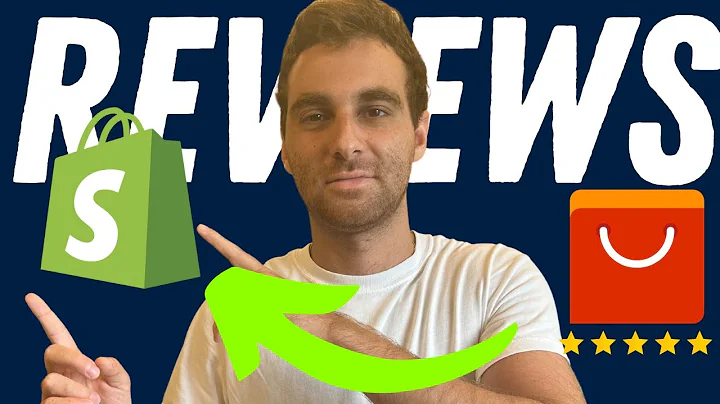
![Maximize Your SMS Marketing with Klaviyo [2022]](https://i.ytimg.com/vi/B49E2CK-Z8M/hq720.jpg?sqp=-oaymwEcCNAFEJQDSFXyq4qpAw4IARUAAIhCGAFwAcABBg==&rs=AOn4CLAhFUVrx2egBpN76LPf8oMfNNXIYA)







