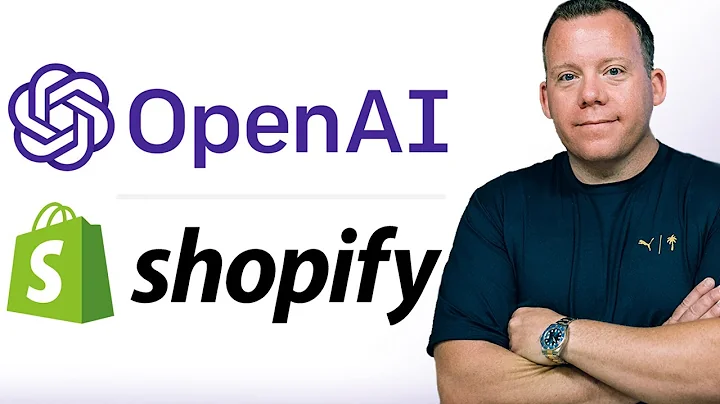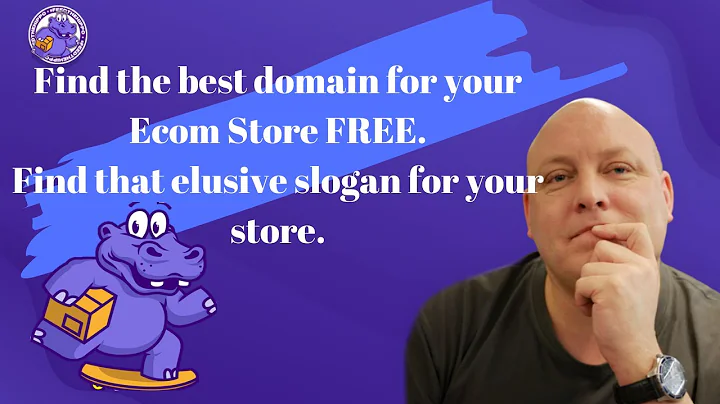Build Powerful Shopify Functions
Table of Contents
- Introduction
- Building Your First Shopify Function
- Step 1: Setting Up the Backend App with Gadget
- Step 2: Using the Shopify CLI
- Step 3: Generating the Delivery Customization Function
- Activating the Function on the Store
- Testing the Function
- Developer Experience with Shopify Partners
Building Your First Shopify Function
Are you a Shopify merchant looking to customize your store's functionality? In this article, we will guide you through the process of building your first Shopify function from scratch. Specifically, we will show you how to create a function that hides express shipping methods for oversized items in the cart. By the end of this tutorial, you will have a functioning Shopify function that you can apply to various scenarios in your store.
Step 1: Setting Up the Backend App with Gadget
Before we dive into building the Shopify function, we first need to set up the backend app. In this tutorial, we will be using Gadget, a full-stack Shopify app builder that simplifies app development. With Gadget, you can quickly create and host your app's backend. To get started, sign up for a free account on gadget.dev and follow the simple onboarding process.
Once you're signed up, Gadget will create a fully hosted app backend for you. This backend will be used for our Shopify app, so make sure to select the "Shopify" option when prompted. Next, you'll need to obtain the Shopify CLI and the Shopify client secret from your Shopify Partners dashboard. If you don't have a Partners account, create one for free at partners.shopify.com. From the dashboard, select "Apps" and then click on "Create App." Name your app and grab the client ID and client secret. Back in Gadget, paste these values and click "Connect."
Step 2: Using the Shopify CLI
Now that we have our backend app set up, we need to use the Shopify CLI to create and manage our Shopify functions. Open your terminal and navigate to the folder where you want to store your app. Run the following command: npx create-shopify-app@latest. This will initialize the Shopify CLI and guide you through a series of prompts to set up your app project. Choose a name for your project and select the template (we recommend using the "Node" template). The CLI will then install the necessary dependencies and generate the files and folders for your app.
Next, navigate to the generated app folder and open it in your preferred code editor. Within this folder, you will find a subfolder named "extension" which contains the files related to our Shopify function. Specifically, we will be focusing on the index.ts file, which will host the logic of our function. Update this file with your desired code, such as checking for specific tags in the cart and hiding the express shipping method accordingly.
Step 3: Generating the Delivery Customization Function
To generate the delivery customization function, run the following command in your terminal within the extension folder: npm run typegen. This command will update the function and perform TypeScript magic to ensure that our code is aware of the available input. Make sure to also run npm run deploy to deploy the function to Shopify's premises.
Activating the Function on the Store
Once you have deployed the function, you need to activate it on your Shopify store. To do this, go to your store's Shopify Partners dashboard and select "Extensions" from the sidebar. Under the list of extensions, you should see your deployed function. Click on it and follow the steps to activate it on your store. This will enable the function to run and modify the checkout process based on your custom logic.
Testing the Function
Now that the function is active on your store, it's time to test its functionality. You can do this by adding products to your cart and proceeding to the checkout page. If any of the items in your cart have the specified tag, the express shipping method should be hidden. Conversely, if none of the items have the tag, the express shipping method should be visible. By testing different scenarios, you can ensure that the function is correctly applying the desired logic to modify the checkout process.
Developer Experience with Shopify Partners
As a developer working with Shopify functions, you have access to the Shopify Partners dashboard, which provides details about your deployed functions. This includes information on the function's input, output, and any errors that may have occurred during its execution. By analyzing this information, you can debug and iterate on your functions to ensure they are working as expected.
In addition to the Partners dashboard, Shopify also offers an API playground that allows you to run queries and interact with your deployed functions. This can be useful for testing and debugging purposes, as well as gaining a deeper understanding of how the function processes input and generates output.
Overall, building and deploying Shopify functions opens up a world of possibilities for customizing your store's functionality. Whether it's hiding shipping methods, modifying pricing rules, or creating complex business logic, functions provide a flexible and powerful way to tailor the Shopify experience to your unique requirements.
Thank you for following along with this tutorial, and congratulations on building your first Shopify function! If you have any questions or need further assistance, feel free to reach out to the Shopify support team. Happy coding!