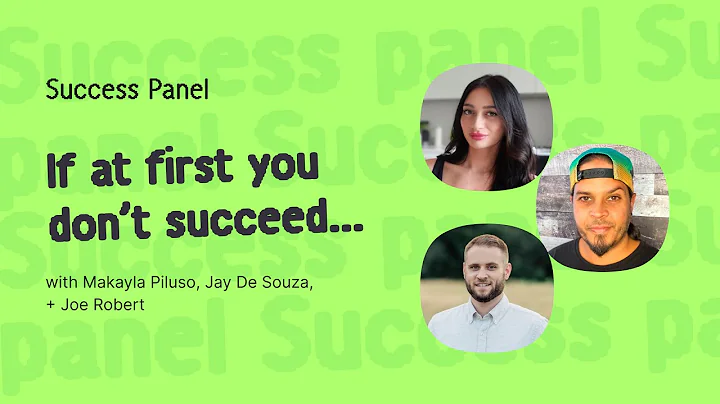Boost Your Website's Visibility with SEO Booster
Table of Contents
- Introduction
- Installing the SEO Booster Plugin
- Setting Up the SEO Booster Plugin
- Entering Facebook Admin ID for Insights
- Open Graph Integration
- Customizing Open Graph Information
- Using Default Image
- Choosing Content Type
- Home Page Settings
- Google Authorship Markup Settings
- Using the WP Social SEO Booster Meta Box
- Customizing Post Title and Description
- Adding Images, Videos, and Audio
- Using Multiple Facebook Applications
- Importance of Open Graph Integration
- Conclusion
How to Use the SEO Booster Plugin to Enhance Your Website's Visibility
In this article, we will explore the functionalities of the SEO Booster plugin and how it can help improve the visibility of your website. By implementing various features offered by this plugin, you can enhance your website's search engine optimization and increase traffic from social media platforms. We will guide you through the installation process, step-by-step configuration, and utilizing the WP Social SEO Booster meta box for customizing individual posts or pages. Additionally, we will emphasize the importance of Open Graph integration and how it can significantly impact social sharing. So, let's dive in and optimize your website for better search engine rankings and social media engagement.
1. Introduction
Having a well-optimized website is crucial for attracting organic traffic and maximizing your online presence. Search engine optimization (SEO) techniques play a vital role in boosting your website's visibility and driving targeted traffic to your content. Additionally, integrating social media platforms into your optimization strategy can help expose your content to a wider audience and increase engagement.
2. Installing the SEO Booster Plugin
Before we delve into the functionalities of the SEO Booster plugin, let's start by installing it on your WordPress site. The plugin can be easily installed by following these steps:
- Log in to your WordPress dashboard.
- Navigate to the "Plugins" section.
- Click on "Add New" and search for the "SEO Booster" plugin.
- Click on the "Install Now" button and activate the plugin.
Once the plugin is activated, you will see a message at the top of your dashboard, indicating that further configuration is required.
3. Setting Up the SEO Booster Plugin
To ensure the SEO Booster plugin functions optimally, we need to provide certain information in the plugin's settings page. Here's a breakdown of the settings you need to configure:
3.1 Entering Facebook Admin ID for Insights
The first and most important information you need to enter is your Facebook Admin ID. This ID enables Facebook Insights, providing you with valuable information about your shares, likes, and overall Facebook integration for your website. If you are unsure about your Facebook Admin ID, follow these steps:
- Copy the following link:
https://www.facebook.com/username.
- Replace "username" in the link with your Facebook profile name.
- Paste the modified link into your browser.
- Your Facebook Admin ID will appear in the browser's address bar.
Once you have obtained your Facebook Admin ID, enter it into the designated field in the plugin's settings page and save the changes. The remaining information in this section is optional and mainly focused on Open Graph integration.
3.2 Open Graph Integration
Open Graph is a protocol used by Facebook to gather information when someone shares your post or page. This information includes the post's title, description, image, and other relevant details displayed on Facebook. By customizing the Open Graph settings, you can optimize the appearance of your shared content on the social media platform.
3.2.1 Customizing Open Graph Information
Within the Open Graph section of the plugin's settings page, you can enter custom titles, descriptions, and images for your posts. This allows you to provide more engaging and compelling content specifically tailored for Facebook sharing. Additionally, you can specify different titles and descriptions for video and audio content.
3.2.2 Using Default Image
The plugin offers the option to set a default image for your posts. If an image is absent within the post's content, the plugin will utilize the default image for social sharing. However, by using the "Always Use This Image" feature, you can override the default settings and ensure a specific image is used for all social shares.
3.2.3 Choosing Content Type
Selecting the appropriate content type from the dropdown menu helps to categorize your website's content accurately. By aligning the content type with your site's purpose, you increase the chances of attracting relevant traffic and improving social sharing visibility.
3.3 Home Page Settings
In this section, you have the option to enter specific titles, descriptions, and images for your home page. However, these settings will only be used if you have a post set as your home page or if your theme supports SEO features for the home page.
3.4 Google Authorship Markup Settings
Google Authorship Markup enhances search results by displaying a rich snippet with the author's information and profile picture. This helps establish author credibility and improves click-through rates. Configure this section if you want to enable Google Authorship Markup for your content.
Once you have completed the necessary Open Graph settings and any other desired configurations, save the changes and proceed to the next steps.
4. Using the WP Social SEO Booster Meta Box
After configuring the settings for the SEO Booster plugin, you will notice the WP Social SEO Booster meta box when creating or editing posts, pages, or custom post types. This meta box enables you to further optimize your content for search engines and social media platforms. Let's explore the functionalities it offers:
4.1 Customizing Post Title and Description
Within the meta box, you can add custom titles and descriptions for each individual post or page. By providing unique and captivating titles, you can entice users on social sharing platforms to click on your content. Similarly, well-crafted meta descriptions can effectively summarize your content and encourage engagement.
4.2 Adding Images, Videos, and Audio
The WP Social SEO Booster plugin allows you to include various media types within your posts. For video content, you can enter the Vimeo or YouTube URL in the dedicated field. This enhances Facebook's recognition of the video content when shared. Similarly, you can add audio files by providing the audio URL.
4.3 Using Multiple Facebook Applications
If you have multiple Facebook applications or guest writers with their own Facebook Admin IDs, you can assign specific IDs to individual posts or pages using the meta box. This allows different authors to monitor the social sharing of their content and gain insights into their post's performance.
Remember, if you are using an SEO plugin like WordPress SEO by Yoast and have entered information into the SEO title or meta description fields, that information will automatically be used instead of the meta box data. However, you may still choose to fill in the meta box fields for more tailored titles and descriptions for social sharing.
5. Importance of Open Graph Integration
Do not underestimate the significance of Open Graph integration. Social sharing platforms such as Facebook, Twitter, and Google+ rely on Open Graph meta tags to gather information about your content. By carefully filling out the Open Graph settings, your shared content will be visually appealing and organized on these platforms. Ultimately, this increases the likelihood of attracting more clicks and traffic to your website.
6. Conclusion
In this article, we have explored the features and functionalities of the SEO Booster plugin. By installing and configuring this plugin, you can significantly improve your website's visibility, search engine rankings, and social media engagement. Remember to carefully set up the Open Graph integration and utilize the WP Social SEO Booster meta box for customized optimization. Invest the time and effort into optimizing your website for better performance and enhanced user experience. Get started today and watch your online presence soar.