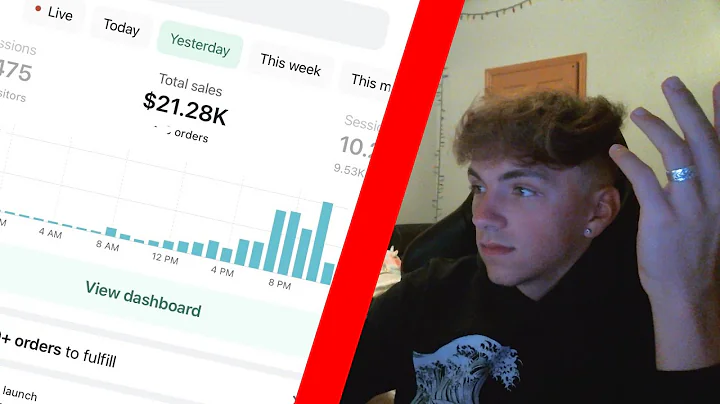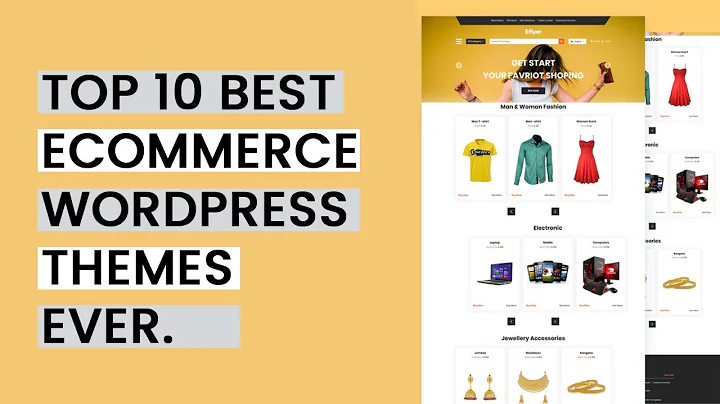Boost Your Shopify Store with These Top Apps
Table of Contents:
- Introduction
- Automating Your Shopify Store
- Installing the AfterShip Returns Center app
- Customizing the Returns Policy
- Boosting Sales with Discount Upsells and Cross Sales
- Installing the Discount Upsells app
- Setting up Upsell and Cross-Sell offers
- Enhancing Trust with Free Trust Badges
- Exploring the concept of reciprocity
- Adding trust badges to your store
- Increasing Conversions with Personalized Recommendations
- Installing the Personalized Recommendations app
- Upselling and cross-selling through product recommendations
- Leveraging Social Proof with Customer Reviews
- Deciding whether to use customer reviews or incentivized reviews
- Utilizing Announcement Bars for Promotions
- Installing the Quick Announcement Bar app
- Creating attention-grabbing promotional messages
- Building Urgency with Limited Stock Notifications
- Installing the Banana Stand app
- Creating urgency with limited stock notifications
- Conclusion
Automating Your Shopify Store
In this section, we will discuss how to automate your Shopify store by adding appropriate apps. This will streamline various processes and help boost your sales. The first app we recommend is the AfterShip Returns Center. This app automates the returning process for your store, making it easier for customers to initiate returns and refunds. By providing a hassle-free returns experience, you can improve customer satisfaction and increase the likelihood of repeat purchases.
To install the AfterShip Returns Center app, follow these steps:
- Go to the Shopify App Store and search for "AfterShip Returns Center".
- Click on the app and choose "Add app".
- Follow the instructions to integrate the app with your store.
- Customize the app settings according to your preferences, such as uploading your logo and defining the return policies.
Next, let's explore the Discount Upsells app, which allows you to offer upsells and cross-sells to your customers. This app is particularly useful for increasing the average order value and maximizing your revenue. With the Discount Upsells app, you can create enticing upsell offers that appear to customers when they are about to make a purchase. By offering a discount on additional products, you can encourage customers to buy more items and increase their cart value.
To set up the Discount Upsells app, follow these steps:
- Search for "Discount Upsells" in the Shopify App Store and install the app.
- Follow the app's setup guide to integrate it with your store.
- Configure the upsell and cross-sell offers according to your product selection and pricing strategy.
- Test the app functionality to ensure it is working correctly and providing a smooth user experience.
Enhancing Trust with Free Trust Badges
Building trust with your customers is crucial for your Shopify store's success. One effective way to establish trust is by using free trust badges. Trust badges are visual indicators that signify secure payment options and accepted forms of payment, such as credit cards or PayPal. These badges instill confidence in customers and assure them that their personal and financial information is safe.
To add trust badges to your store, follow these steps:
- Identify the trust badges that align with your store's payment options and security measures.
- Search for image files of the trust badges you want to use or create your own.
- Upload the trust badge images to your Shopify store.
- Edit the codes of your payment and checkout pages to add the trust badge images at appropriate locations.
- Test the functionality of the trust badges by placing a test order and ensuring that the badges are displayed correctly.
Increasing Conversions with Personalized Recommendations
Personalized recommendations can significantly increase conversions by suggesting relevant products to customers based on their browsing behavior. By displaying recommendations such as "Customers who viewed this also bought..." or "People who purchased this also liked...", you can inspire customers to explore more options and make additional purchases. The Personalized Recommendations app automates this process, saving you time and effort.
To install and set up the Personalized Recommendations app, follow these steps:
- Search for the "Personalized Recommendations" app in the Shopify App Store and install it.
- Integrate the app with your store by following the provided instructions.
- Configure the app settings, such as the type of recommendations to display and the placement on your storefront.
- Customize the appearance of the recommendation widgets to match your store's branding.
- Monitor the performance of the recommendations and make adjustments as needed to maximize conversions.
Leveraging Social Proof with Customer Reviews
Customer reviews play a crucial role in building trust and credibility for your Shopify store. They provide social proof and help potential customers make informed purchasing decisions. You have the option to either use customer reviews or incentivize reviews from customers. Carefully consider the pros and cons of each approach before making a decision.
Using Customer Reviews:
-
Pros:
- Genuine customer feedback adds authenticity to your store.
- Positive reviews can attract new customers.
- Reviews act as a form of social proof, building trust among potential buyers.
-
Cons:
- Negative reviews can harm your store's reputation if not managed well.
- It may take time to accumulate a sufficient number of reviews.
Incentivizing Customer Reviews:
-
Pros:
- Encourages customers to leave reviews, increasing the number of feedback.
- Motivated customers are more likely to write positive reviews.
-
Cons:
- Incentivized reviews may lack authenticity and credibility.
- It can be challenging to maintain a balance between genuine and incentivized reviews.
Evaluate these factors and choose the approach that aligns with your store's values and goals.
Utilizing Announcement Bars for Promotions
Announcement bars are a great way to grab customers' attention and promote special offers or announcements. These bars appear at the top of your store's pages and can be customized to display a variety of messages. Use announcement bars to announce sales, limited-time discounts, new product launches, or any other information you want to highlight.
To utilize announcement bars effectively, follow these steps:
- Install the Quick Announcement Bar app from the Shopify App Store.
- Integrate the app with your store and follow the setup instructions provided.
- Customize the appearance of the announcement bar to match your branding and desired message.
- Decide the timing and duration for displaying the bar.
- Create compelling and engaging messages to capture customers' attention and encourage action.
Building Urgency with Limited Stock Notifications
Creating a sense of urgency is a powerful technique to drive sales. By displaying limited stock notifications, you can encourage customers to make a purchase sooner rather than later. The Banana Stand app helps you easily implement this strategy by showcasing the number of people viewing a product and indicating limited stock quantities.
To set up limited stock notifications, follow these steps:
- Install the Banana Stand app from the Shopify App Store.
- Integrate the app with your store.
- Configure the app settings, including the display options and countdown timer duration.
- Test the functionality of the app and verify that the limited stock notifications appear correctly on your product pages.
- Monitor the impact of the notifications on your sales and adjust settings or messaging as needed.
Conclusion
With the right automation apps and strategies, you can enhance your Shopify store's performance and increase sales. The apps and techniques mentioned in this article offer numerous benefits, including streamlining returns, boosting average order value, building trust, and leveraging social proof. Remember to continuously monitor and optimize your store based on customer feedback and analytics to ensure ongoing success.
Highlights:
- Automate your Shopify store with the AfterShip Returns Center app
- Increase sales through discount upsells and cross sales using the appropriate app
- Enhance trust with free trust badges showcasing secure payment options
- Use personalized recommendations to improve conversions and encourage additional purchases
- Consider the pros and cons of using customer reviews or incentivizing reviews
- Utilize announcement bars to grab customers' attention and promote promotions or announcements
- Create urgency with limited stock notifications using the Banana Stand app
FAQs:
Q: Can the AfterShip Returns Center app integrate with any Shopify store?
A: Yes, the AfterShip Returns Center app is compatible with any Shopify store and can be easily integrated.
Q: Are there any additional charges for using the Discount Upsells app?
A: Yes, the Discount Upsells app may have a charge based on the percentage of sales. Check the app details for specific pricing information.
Q: How many trust badges should I add to my store?
A: It is recommended to add trust badges that are widely recognized and relevant to your customers. Including popular badges such as MasterCard, Visa, American Express, and PayPal can enhance credibility.
Q: Can the Personalized Recommendations app suggest products automatically?
A: Yes, the Personalized Recommendations app uses intelligent algorithms to automatically suggest relevant products to customers based on their browsing behavior.
Q: How can I manage customer reviews effectively?
A: Managing customer reviews involves actively responding to feedback, addressing concerns, and promoting positive reviews. Consider using review management tools to simplify the process.
Q: Can I schedule different announcement bar messages for different time periods?
A: Yes, the Quick Announcement Bar app allows you to schedule different messages to appear at specific times and durations.
Q: Is the Banana Stand app compatible with all Shopify themes?
A: The Banana Stand app is designed to be compatible with most Shopify themes. However, some customization might be required depending on your theme's structure.