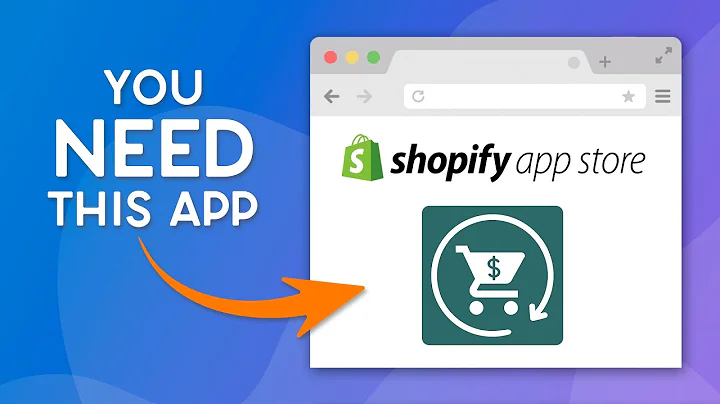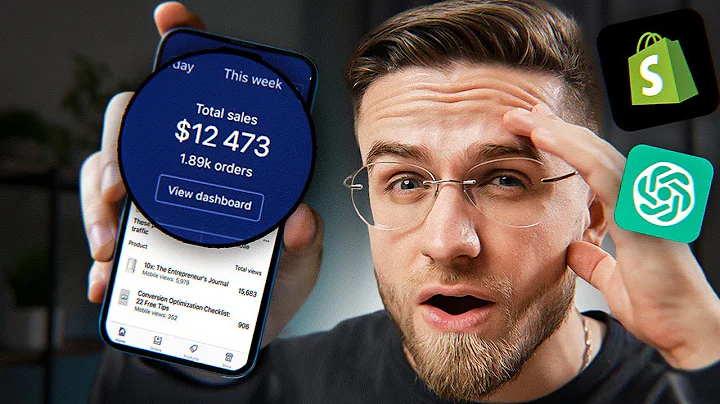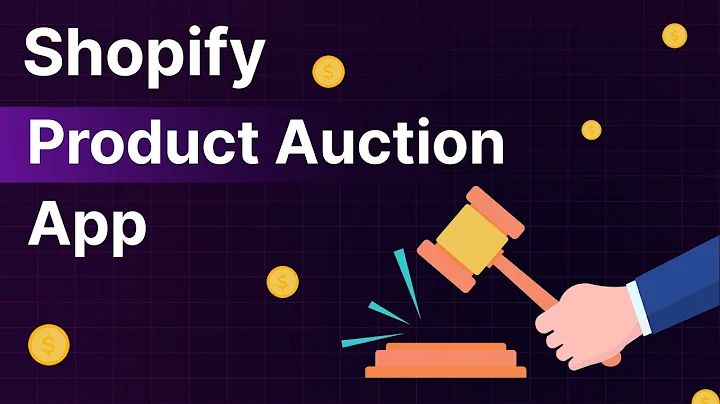Boost Your Shopify Sales with the Best Feed Tool for Google Ads, Bing, and Facebook
Table of Contents
- Introduction
- Installation of the Sales & Orders app
- Choosing a plan
- Setting up a feed channel
- Authorizing access to Google account
- Selecting the correct accounts
- Claiming your website
- Reviewing the status of your feed
- Troubleshooting and support
- Additional features and tools
Article: How to Create a Product Feed for Your Shopify Store
Introduction
Creating a product feed is an essential step in optimizing your Shopify store for ecommerce success. A product feed allows you to provide up-to-date information about your inventory to various marketing channels and platforms. In this article, we will guide you through the process of creating a product feed for your Shopify store using the Sales & Orders app.
1. Installation of the Sales & Orders app
To get started, visit www.salesandorders.com and click on "Start Your Trial". Choose the Shopify platform and search for the Sales & Orders app in the Shopify app store. Click on the "Add App" button and then install the app. Once installed, you will have access to the Sales & Orders app.
2. Choosing a plan
Upon accessing the Sales & Orders app, you will need to choose a plan that suits your requirements. In this example, we will select the "Up to 1000 products" plan. Read and agree to the terms and conditions, and proceed to submit the payment to activate your subscription.
3. Setting up a feed channel
After subscribing to the Sales & Orders app, you can select a feed channel for your product feed. For this example, we will choose Google as the feed channel. Click on "Activate" to proceed.
4. Authorizing access to your Google account
To connect your Google account to the Sales & Orders app, you need to sign in with Google and grant access. Click on "Sign in with Google" and follow the prompts to provide the necessary authorization.
5. Selecting the correct accounts
Once authorized, the Sales & Orders app will list all your accounts. Ensure that you choose the correct Google Ads account. You also have the option to add your Analytics account, although it is not compulsory. Click on the "Save" button after selecting the appropriate accounts.
6. Claiming your website
To claim your website, click on the "Verify Website" button and follow the instructions. After verification, proceed to the next step.
7. Reviewing the status of your feed
You can now click on "View Home Page" to check the status of your product feed. Please note that it may take a few minutes for all your products to be processed. The approval process in Merchant Center can take up to three to five business days. If you encounter any issues or errors, click on the chat icon at the bottom right of the page for immediate support from the Sales & Orders app team.
8. Troubleshooting and Support
In case you face any difficulties during the setup process or require further assistance, do not hesitate to reach out to our knowledgeable support team. They are available to help you resolve any problems and ensure a smooth experience with the Sales & Orders app.
9. Additional features and tools
The Sales & Orders app offers much more than just a feed tool. You can also manage your shopping campaigns and ads across various ad channels such as Google Shopping, Microsoft Bing Ads, and Facebook Dynamic Ads. Additionally, you can create feeds for social channels like Pinterest and Snapchat. Furthermore, the app allows you to run your own affiliate program. Explore the "Add Features" section to discover the full range of capabilities offered by Sales & Orders or book a demo to have an account specialist guide you through the process in detail.
Highlights:
- Learn how to create a product feed for your Shopify store
- Utilize the Sales & Orders app for seamless integration
- Choose the appropriate plan for your business requirements
- Connect your Google and Analytics accounts for enhanced functionality
- Troubleshoot and seek support from the Sales & Orders team
FAQ
Q: How does creating a product feed benefit my Shopify store?
A: Creating a product feed helps to ensure that your inventory information is accurately and consistently updated across various marketing channels and platforms. This can lead to increased visibility, improved product targeting, and ultimately boost sales.
Q: Can I use the Sales & Orders app for platforms other than Shopify?
A: The Sales & Orders app is primarily designed for integration with Shopify stores. However, we recommend checking with the app's developers for any available options for other platforms.
Q: What happens if my product feed is not approved in the Merchant Center?
A: In such cases, it is advisable to review the status of your feed and make any necessary adjustments. If you require further assistance, reach out to the support team through the chat icon on the Sales & Orders app page.
Q: Can I customize the product feed to include specific attributes?
A: Yes, the Sales & Orders app allows you to customize your product feed to include specific attributes relevant to your business. This enables you to optimize the feed for better performance and targeting.
Q: Are there any additional costs associated with using the Sales & Orders app?
A: The Sales & Orders app offers different plans with varying features and pricing. Depending on your business needs, you may choose a plan that best aligns with your requirements.