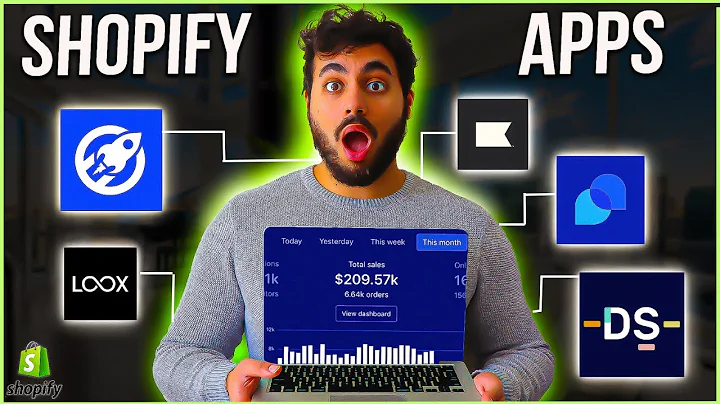Boost Your Shopify Sales with Dynamic Product Ads on Facebook
Table of Contents:
- Introduction
- Setting up the Facebook Sales Channel
- Setting up the Facebook Pixel
- Creating a Dynamic Product Ad
- Choosing the Campaign Objective
- Setting the Daily Budget
- Defining the Target Audience
- Creating a Custom Audience for Retargeting
- Adding Ad Creative
- Publishing and Reviewing the Ad
- Getting Initial Traffic to Your Site
- Conclusion
Introduction
Are you interested in using Facebook ads to grow your store sales, but find the setup process intimidating? Do you want to ensure that your ads are profitable and don't overspend? Well, you're in luck, because there's a type of ad that is not only easy to set up but also converts up to 70% of traffic into sales. It's called a dynamic product ad, and in this article, we'll discuss how to set it up and make it run on autopilot. So let's dive in and learn how you can leverage the power of dynamic product ads to boost your sales on Shopify.
Setting up the Facebook Sales Channel
The first step in setting up a dynamic product ad is to establish a connection between your Shopify store and Facebook. This can be done by setting up the Facebook Sales Channel. To do this, navigate to the Sales Channel section in your Shopify store and find the Facebook Sales Channel. By syncing your product catalog with Facebook, all the necessary information about your products, such as photos, descriptions, pricing, and inventory, will be automatically updated. It's also essential to have your Facebook pixel set up, as it tracks the activity on your site, allowing you to monitor how your ads are performing.
Setting up the Facebook Pixel
The Facebook pixel is a piece of code that you need to install on your website to track user activity accurately. It allows you to gather valuable data about the actions users take on your site, such as viewing specific products or adding items to their carts. Although the pixel may not be 100% accurate due to Apple users opting out of online tracking, it still provides valuable insights into your ad performance. Luckily, Shopify makes it easy to set up the Facebook pixel through the Facebook Sales Channel process. Simply follow the steps provided, and you'll be ready to harness the power of accurate tracking.
Creating a Dynamic Product Ad
Now that you have set up the necessary foundations, let's move on to creating your dynamic product ad. Start by accessing your Facebook Ads Manager and click on "Create" to begin a new campaign. Choose the campaign objective as "Sales" since we are focusing on driving sales with dynamic product ads. For this ad type, select "Catalog Sales" and continue. You can choose to have a tailored or a manual campaign setup, but for simplicity and ease, let's proceed with a tailored campaign.
Choosing the Campaign Objective
In the campaign setup, it's crucial to ensure that your Facebook pixel is connected, as it allows you to track the desired conversion events. For a dynamic product ad campaign, set the conversion event to "Purchase." This way, you'll be able to measure the effectiveness of your ads in generating actual sales. Then, define your daily budget. Start with a reasonable amount, such as $20, and remember that you can adjust it later based on the performance of your ads.
Defining the Target Audience
Next, it's time to define your target audience for the dynamic product ad. If you want to focus on retargeting, choose the "Custom Audience" option and select the audience who visited your website in the last 30 days. To set this up, you need to create a custom audience in Facebook Ads Manager, specifying the desired retention span. For example, if you want to target visitors from the past seven days, set the retention span accordingly.
Creating a Custom Audience for Retargeting
To create a custom audience for the retargeting campaign, go to the Audience section within Facebook Ads Manager. Click on "Create New" and select the custom audience option. Choose "Website Traffic" and set the retention span to match your campaign goals, such as seven days. This way, you'll include anyone who has visited your site within that specific timeframe. To enhance targeting, you can also exclude those who have already made a purchase by utilizing the "Exclude" feature.
Adding Ad Creative
The success of your dynamic product ad relies heavily on engaging ad creative. When creating the ad, choose the option to use a catalog and create a carousel ad. A carousel ad allows you to showcase multiple products within a single ad unit. Connect your Shopify product catalog and product sets, and select the relevant collection or all products, depending on your strategy. Ensure that the headline and description fields pull in dynamic content from your catalog to display specific product names and descriptions.
Publishing and Reviewing the Ad
Once you have added all the necessary creative elements to your ad, it's time to publish it. Before publishing, make sure to connect your Instagram account if desired and turn on the ad preview option. The ad preview allows you to see how your ad will look on different platforms. After reviewing your ad setup, click on publish to submit the ad for review by Facebook. Once approved, your dynamic product ad will start showing to the target audience you defined.
Getting Initial Traffic to Your Site
While dynamic product ads are designed to retarget users who have previously visited your site, you need to attract initial visitors as well. In this regard, you can create various ads to introduce your brand and products to your desired audience. To learn more about setting up different types of ads and optimizing audience targeting, consider taking a Facebook ads crash course. For free traffic to your Shopify store, check out a recent YouTube video that explores the top three free traffic sources.
Conclusion
Dynamic product ads offer a simple yet effective way to boost your store sales on Shopify. By following the steps outlined in this article, you can set up and manage dynamic product ads with ease. Remember to optimize your product catalog, define a target audience, and create compelling ad creative. With dynamic product ads running on autopilot, you can drive conversions and grow your business. So take advantage of this powerful advertising tool and watch your sales skyrocket on Facebook.