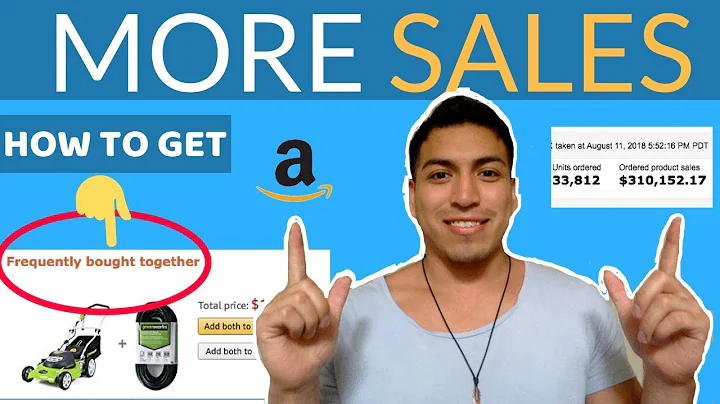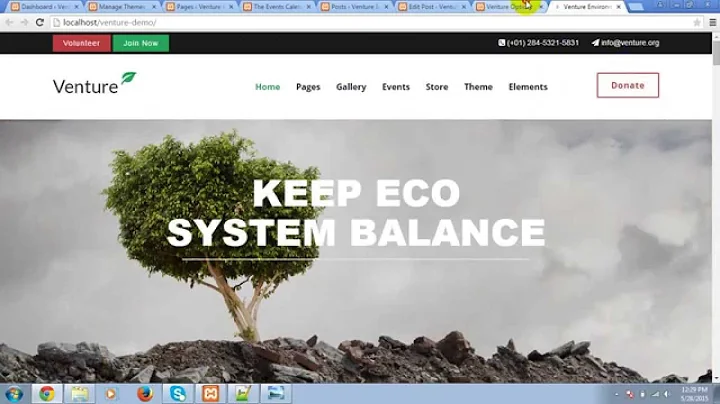Boost Your Shopify Sales with Digital Downloads
Table of Contents
- Introduction
- What is a digital download?
- Why use digital downloads for your Shopify app?
- The Digital Downloads app by Shopify
- Setting up email templates
- Selling products that change over time
- Creating a product in Shopify
- Attaching a file to a product
- Uploading the file
- Managing orders and downloads
- Fulfilling orders manually
- Conclusion
Introduction
In this article, we will explore how to create simple digital downloads for your Shopify app using the Digital Downloads app by Shopify. We will cover topics such as what digital downloads are, why you should use them for your Shopify app, and how to set up email templates. Additionally, we will walk you through the process of creating a product, attaching a file to it, and managing orders and downloads. By the end of this article, you will have a clear understanding of how to implement digital downloads in your Shopify app.
What is a digital download?
Before we delve into the specifics, let's first understand what a digital download is. Digital downloads refer to products that are not physical but can be accessed or downloaded online. For example, this could include PDFs, e-books, music, or online courses. Customers can purchase these digital products and gain immediate access to them without the need for physical shipping.
Why use digital downloads for your Shopify app?
There are several advantages to using digital downloads for your Shopify app. First and foremost, it allows you to offer a wide range of digital products to your customers without the hassle of physical inventory management or shipping. This opens up opportunities to sell e-books, music, online courses, and more. Additionally, digital downloads provide instant access to products, resulting in a seamless customer experience.
The Digital Downloads app by Shopify
The most simple and free app for implementing digital downloads in your Shopify app is the Digital Downloads app developed by Shopify itself. This app comes pre-installed with basic features and allows you to get started easily. While there are other third-party apps available for more advanced functionalities, this article will focus on the starting point using Shopify's Digital Downloads app.
Setting up email templates
Before diving into the app itself, it is essential to configure your email templates. When customers place an order and make a payment for a digital product, the system automatically sends them emails with information on how to download their purchased product. In the settings of the Digital Downloads app, you can customize these email templates to include personalized information such as the customer's name, product name, and download links. You can also create a template for notifying customers of product updates and provide them with the latest version.
Selling products that change over time
If you plan to sell products that change over time, such as a magazine subscription with monthly updates or different versions of a file, the Digital Downloads app can accommodate this. Each time you update the product, you upload the new file, and customers who have purchased it will receive an email notification. This allows you to keep customers up to date with the latest versions of your products.
Creating a product in Shopify
To begin, you need to create a product in Shopify. This involves providing details such as the product name, pricing, and images. In the case of digital downloads, you need to ensure that the product is marked as a digital product and not a physical item. This step is crucial to streamline the checkout process and avoid unnecessary information collection from customers. Once you have created the product, save it for further configuration in the Digital Downloads app.
Attaching a file to a product
To enable customers to download a digital product, you need to attach the respective file to the product in the Digital Downloads app. This process involves navigating to the product edit page and selecting the file you want customers to access. This could be an mp3 file, a PDF, or any other digital format. After uploading the file, it will be linked to the product, connecting the purchase with the downloadable content.
Uploading the file
Once the file is attached to the product, you need to upload it to the system. This is a simple process where you choose the file from your computer and let it upload. After a few seconds, the file will be available for customers to download after purchasing the product. This step ensures that the digital content is ready for delivery once the customers make a payment.
Managing orders and downloads
Now that you have set up the product and attached the file, it is time to manage the orders and track the downloads. The Digital Downloads app provides a dashboard where you can monitor the sales and download activity for each product. This gives you valuable insight into how many times a specific digital product has been sold and downloaded. By comparing the sales and download numbers, you can ensure that all customers receive their purchased products.
Fulfilling orders manually
By default, the Digital Downloads app automatically fulfills orders once customers make a payment. However, if you prefer to manually fulfill orders, you have the option to do so. This can be useful if you need to verify certain criteria before releasing the digital product to the customer. In this case, you can go to the order details page and manually send the attachment email to the customer. However, the automatic fulfillment feature provided by the app is generally sufficient for most scenarios.
Conclusion
Digital downloads offer a convenient way to sell and deliver digital products through your Shopify app. By leveraging the Digital Downloads app by Shopify, you can easily implement this feature and provide your customers with instant access to their purchased products. From setting up email templates to managing and fulfilling orders, this article has provided a comprehensive guide on how to create and manage digital downloads. Use these insights to enhance your Shopify app and provide a seamless experience for your customers.
Highlights
- Learn how to create simple digital downloads for your Shopify app
- Understand the advantages of using digital downloads
- Use the Digital Downloads app by Shopify for free
- Configure email templates for automatic notifications
- Sell products that change over time with ease
- Create and attach files to your Shopify products
- Monitor sales and download activity in the app's dashboard
- Choose between automatic or manual order fulfillment
- Provide customers with instant access to their purchased digital products
- Enhance your Shopify app with digital downloads functionality
FAQ
Q: Can I use the Digital Downloads app to sell physical products?
A: No, the Digital Downloads app is specifically designed for selling digital products. If you want to sell physical products, you can use Shopify's built-in features or other third-party apps.
Q: How many digital products can I sell with the Digital Downloads app?
A: There is no limit on the number of digital products you can sell using the Digital Downloads app. You can create and manage as many products as you need.
Q: Can I restrict the number of times a customer can download a digital product?
A: Yes, the Digital Downloads app allows you to set a download limit for each digital product. You can either allow unlimited downloads or specify a specific number of downloads per purchase.
Q: Can I customize the email templates sent to customers?
A: Yes, you have the flexibility to customize the email templates sent to customers. This customization includes adding personalized information and modifying the wording of the emails.
Q: Does the Digital Downloads app support different file types for downloads?
A: Yes, the Digital Downloads app supports a wide range of file types for downloads. This includes common formats such as PDFs, MP3s, images, and more.