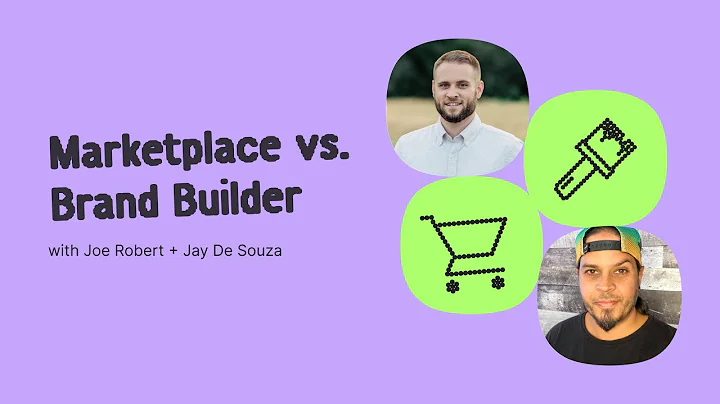Boost Your Online Store's SEO: Verify with Google & Submit Sitemap
Table of Contents:
- Introduction
- Importance of Search Engine Optimization (SEO)
- Verifying Your Store's Website with Google
- Disabling Password Protection for Verification
- Choosing the Property Type for Verification
- Using the HTML Tag Method for Verification
- Submitting Your Sitemap to Google Search Console
- Troubleshooting Errors in Sitemap Submission
- Understanding Google's Crawling and Indexing Process
- Conclusion
Introduction
In today's competitive online market, it is crucial to ensure that your online store is easily discoverable by potential customers. One effective way to achieve this is by optimizing your website for search engines using Search Engine Optimization (SEO) techniques. In this article, we will guide you through the process of verifying your store's website with Google and submitting your sitemap to improve your store's SEO performance. Let's get started!
Importance of Search Engine Optimization (SEO)
Before diving into the technical aspects of website verification and sitemap submission, let's first understand why SEO is essential for your online store. SEO helps improve your website's visibility on search engines like Google, making it easier for potential customers to find and buy your products. By optimizing your website's content, keywords, and structure, you can increase organic traffic to your store and ultimately boost sales.
Verifying Your Store's Website with Google
The first step in optimizing your store's SEO is to verify your website with Google. Verifying your site allows Google to recognize you as the owner and provide its services to improve your store's search performance. To begin the verification process, open Google Search Console and log in or create an account. Make sure your website is live and accessible to the public before proceeding, as Google can only verify live, public websites.
Disabling Password Protection for Verification
If your online store is currently protected by a password page, you need to disable the password temporarily to allow Google to verify your site. In your Shopify admin, navigate to the "Online Store" section, click on "Preferences," and then select "Disable password" in the banner. This will make your website accessible for verification. Remember to enable password protection again after the verification process is complete if you're not ready for your site to be public.
Choosing the Property Type for Verification
In the Google Search Console, you'll have the option to choose between two property types: "Domain" or "URL prefix." If you're using a third-party domain or a domain purchased through Shopify, select the "URL prefix" option. Enter the full web address of your domain, including the www and the SSL certificate (https). On the other hand, choose the "Domain" option if you're verifying with DNS records and have a third-party domain that isn't transferred to Shopify yet.
Using the HTML Tag Method for Verification
For the purpose of this guide, we will focus on the HTML tag method for website verification. After selecting the URL prefix option, Google will provide you with a line of code known as the "meta tag." Copy this code and head over to your Shopify admin. Locate the current theme you want to edit, click on "Actions," and select "Edit code." In the online code editor, find the "head" tag near the top of the page and create a new line. Paste the meta tag you copied underneath the head tag and save the changes.
Submitting Your Sitemap to Google Search Console
Once your website is verified, it's time to submit your sitemap to Google Search Console. A sitemap is a file that contains a list of all the pages on your website, making it easier for Google to crawl and index your site. From the main Google Search Console page, navigate to "Sitemaps" and click on "Add a new sitemap." Enter "sitemap.xml" in the designated field, ensuring correct punctuation. Click "Submit" to send your sitemap to Google for crawling and indexing.
Troubleshooting Errors in Sitemap Submission
If you encounter any errors during the sitemap submission process, click on the status line to get more details about the error. The Google Search Console Help section provides valuable troubleshooting information to resolve any issues you may face. For example, if you submitted the sitemap while your online store was still password protected, you might encounter an error. In such cases, fix the error, delete the sitemap, and resubmit it following the previous steps.
Understanding Google's Crawling and Indexing Process
After submitting your sitemap to Google, the search engine will crawl your website to analyze the code and content of each URL. Google uses your sitemap to index your site, which involves storing and organizing the information found during the crawling process. Indexed pages have the potential to appear as search results when relevant queries are performed. However, keep in mind that hidden pages on your store won't be indexed or displayed in search results.
Conclusion
Congratulations! By verifying your store's website with Google and submitting your sitemap, you have taken significant steps towards improving your online store's SEO. Enhanced visibility on search engines will make it easier for potential customers to find and purchase your products. Remember to regularly monitor your Google Search Console dashboard and make necessary adjustments to ensure optimal performance. If you have any further questions or need additional assistance, visit help.shopify.com for more information.
Highlights
- Learn the importance of Search Engine Optimization (SEO) for your online store.
- Understand the process of verifying your website with Google Search Console.
- Disable password protection temporarily to allow Google to verify your site.
- Choose the appropriate property type (URL prefix or Domain) for verification.
- Use the HTML tag method to verify your store's website.
- Submit your sitemap to Google Search Console to make your store more discoverable.
- Troubleshoot any errors encountered while submitting the sitemap.
- Gain insights into Google's crawling and indexing process.
- Enjoy the benefits of improved visibility and increased organic traffic to your online store.
FAQ
Q: Why is SEO important for my online store?
A: SEO helps improve your store's visibility on search engines, making it easier for potential customers to find and buy your products.
Q: How do I verify my store's website with Google?
A: You can verify your website by using Google Search Console and following the verification steps outlined in this article.
Q: Can I enable password protection after verifying my site with Google?
A: Yes, you can enable password protection again after the verification process is complete if you're not ready for your site to be public.
Q: What is a sitemap, and why should I submit it to Google Search Console?
A: A sitemap is a file that lists all the pages on your website. Submitting it to Google helps with crawling and indexing, improving your store's visibility.
Q: What should I do if I encounter errors during sitemap submission?
A: Click on the status line for more details and refer to the Google Search Console Help section to troubleshoot and fix any errors.
Q: Will all pages of my online store be crawled and indexed by Google?
A: Hidden pages on your store won't be indexed, but indexed pages have the potential to appear as search results.
Q: What happens after Google indexes my website?
A: Indexed pages can be displayed as search results when relevant queries are performed.
Q: Where can I find more information and assistance?
A: Visit help.shopify.com for additional resources and helpful information on optimizing your online store for SEO.