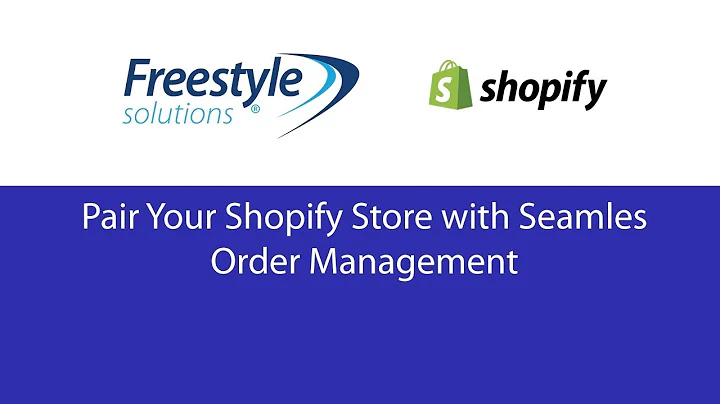Boost Sales with Pre-Orders in Shopify
Table of Contents
- Introduction
- Why Pre-Orders?
- Setting Up a Pre-Order in Shopify
- Step 1: Navigate to the Shopify App
- Step 2: Go to the Products Tab
- Step 3: Edit the Product Details
- Step 4: Enable Purchase When Out of Stock
- Step 5: Set Up Shipping and Pricing
- Step 6: Promote Your Pre-Order
- Step 7: Manage Pre-Order Sales
- Step 8: Fulfilling Pre-Orders
- Tips for Successful Pre-Orders
- Tip 1: Clearly Communicate the Pre-Order Status
- Tip 2: Provide Shipping Estimates
- Tip 3: Order Extra Inventory
- Tip 4: Monitor Pre-Order Sales
- Tip 5: Keep Customers Informed
- Conclusion
How to Set Up Pre-Orders in Shopify
Are you a new business or uncertain about how much inventory to order? Pre-orders can be a great solution for you. In this article, we will guide you step by step on how to set up pre-orders in the Shopify app. But before we dive into the details, let's understand why pre-orders are beneficial for your business.
Why Pre-Orders?
- Test Demand: Pre-orders allow you to gauge the interest and demand for a product before its official release. This helps you make informed decisions about production and inventory.
- Avoid Overstocking: Pre-orders help you avoid overstocking by allowing customers to purchase items before they are available, reducing the risk of excess inventory.
- Generate Cash Flow: By collecting payment upfront, pre-orders provide a source of revenue that can be used to cover production costs and further invest in your business.
- Build Excitement: Offering pre-orders creates anticipation and buzz around your product, leading to increased brand awareness and customer engagement.
- Customer Satisfaction: Pre-orders allow customers to secure an item in high demand or limited supply, ensuring they don't miss out on their desired product.
Now that we understand the benefits, let's dive into the steps to set up pre-orders in Shopify.
Step 1: Navigate to the Shopify App
To get started, open the Shopify app on your phone. If you don't already have the app, you can download it from the App Store or Google Play Store. Once you've logged in, you'll be directed to the dashboard.
Step 2: Go to the Products Tab
In the app's navigation menu, locate and tap on the "Products" tab. This will take you to a page where you can manage your product listings.
Step 3: Edit the Product Details
Select the product you want to set up for pre-order from the list. If the product hasn't been created yet, you can add a new product by tapping the "Add Product" button. Once you're on the product details page, make sure to add "Pre-Order" to the title or description to avoid confusion.
Step 4: Enable Purchase When Out of Stock
To enable pre-order functionality, scroll down to the "Inventory" section. Under the "Track quantity" setting, set the inventory to zero as there won't be any available stock during the pre-order phase. Enable the "Allow purchase when out of stock" option to allow customers to buy the item even if it's not currently in stock.
Step 5: Set Up Shipping and Pricing
Ensure that your shipping settings are properly configured and your prices are set. Provide clear shipping estimates to manage customer expectations. Consider adding a cushion of a few extra days to account for potential shipping delays.
Step 6: Promote Your Pre-Order
Now that your pre-order setup is complete, it's essential to spread the word. Promote your pre-order through social media, email newsletters, and other marketing channels to create excitement and encourage customer participation.
Step 7: Manage Pre-Order Sales
During the pre-order window, monitor sales closely and track orders. Take note of the sizes and colors for each order to ensure accurate fulfillment later on. It's a good practice to keep a record on paper while managing pre-orders.
Step 8: Fulfilling Pre-Orders
Once the pre-order sales period ends, it's time to fulfill the orders. Order the required inventory based on the pre-order quantities and any additional stock you want to have on hand. When the inventory arrives, fulfill the customer orders and provide them with their tracking numbers.
Congratulations! You have successfully set up pre-orders in Shopify. By following these steps, you can take advantage of pre-sales to drive customer engagement and generate revenue for your business.
Tips for Successful Pre-Orders
To make the most out of your pre-order strategy, here are some additional tips to keep in mind:
- Clearly Communicate the Pre-Order Status: Make sure customers are aware that the item they are purchasing is a pre-order and provide an estimated shipping date.
- Provide Shipping Estimates: Given the current shipping challenges, it's crucial to provide realistic shipping estimates to manage customer expectations.
- Order Extra Inventory: Order some additional inventory beyond the pre-order quantities to cater to customers who may want to purchase later.
- Monitor Pre-Order Sales: Keep a close eye on the number of pre-orders to ensure you have sufficient inventory to fulfill customer demands.
- Keep Customers Informed: Regularly update your customers on the progress of the pre-order and any changes to the shipping timeline.
In conclusion, pre-orders offer several benefits to new businesses and those unsure about inventory quantities. By following the steps outlined in this article, you can easily set up pre-orders in Shopify and leverage this strategy to increase customer satisfaction, test demand, and generate revenue.
Highlights
- Pre-orders help businesses test market demand before releasing a product.
- Enabling pre-orders allows customers to purchase items even when they are out of stock.
- Promote pre-orders through various marketing channels to create buzz and excitement.
- Monitoring pre-order sales is crucial for managing inventory and customer expectations.
- Providing shipping estimates and clear communication ensures customer satisfaction during the pre-order process.
FAQ
Q: Can customers cancel a pre-order?
A: Yes, customers can cancel a pre-order if they change their mind before the product is shipped. However, it's essential to have a clear cancelation policy in place to manage customer expectations.
Q: How should I handle refunds for pre-orders?
A: If a customer requests a refund for a pre-order, follow your regular refund policy. Be transparent about the refund process and timeline to ensure customer satisfaction.
Q: Can I still accept regular orders while offering pre-orders?
A: Yes, you can accept regular orders alongside pre-orders. Make sure to manage inventory effectively to avoid overselling.
Q: How long should a pre-order window be?
A: The length of the pre-order window depends on your business and how quickly you can fulfill orders. Typically, a window of a few days to a week is recommended.
Q: Can I use pre-orders for digital products?
A: Yes, pre-orders can be set up for digital products in a similar way. However, ensure that customers understand the concept of pre-ordering a digital item that will be available at a later date.