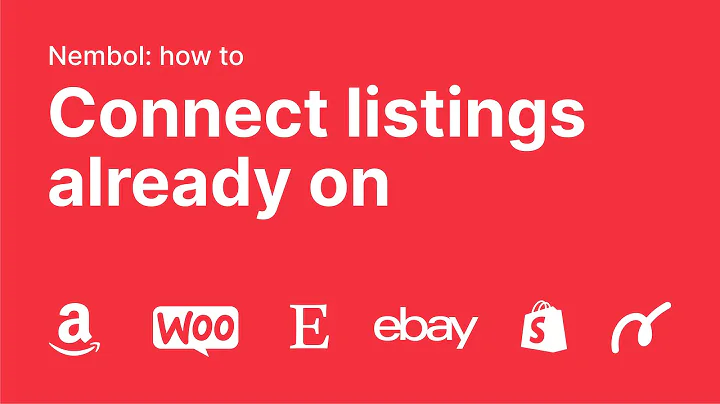Boost Sales with Klaviyo Abandoned Cart | Beginner's Tutorial
Table of Contents
- Introduction
- Setting up the Clavio App in Shopify
- Navigating Clavio's Features
- Creating an Abandoned Cart Email Flow
- Installing Clavio onto Shopify
- Customizing the First Email
- Adding Additional Emails and Time Delays
- Customizing Email Content
- Adding Discounts and Special Offers
- Enabling and Managing the Abandoned Cart Email Flow
- Analyzing Performance and Making Improvements
- Conclusion
Introduction
Are you a Shopify store owner looking to boost your sales through email marketing? One effective strategy is to set up an abandoned cart email flow using the Clavio app. With Clavio, you can easily create automated email sequences that target customers who have abandoned their carts, increasing the likelihood of them completing their purchases. In this article, we will guide you step-by-step on how to set up an abandoned cart email flow within Clavio and optimize it for maximum conversions.
Setting up the Clavio App in Shopify
To get started, you'll need to install the Clavio app in your Shopify store. If you haven't already done so, we'll walk you through the process in this section.
- Navigate to your Shopify store's admin panel.
- Go to "Apps" and select "Shopify App Store."
- In the search bar, type "Clavio" and hit enter.
- Locate the "Clavio Email Marketing and SMS" app and click on it.
- Click "Add app" and proceed to install it.
- Enter your password for your Shopify store and log in.
- Add your sender name and sender email address.
- Click "Continue" and select your goal, such as "Earn more revenue."
- Choose "Email only" as your preferred marketing channel.
Now that you have successfully installed the Clavio app, you're ready to start setting up your abandoned cart email flow.
Navigating Clavio's Features
Before diving into the process of creating an abandoned cart email flow, it's helpful to familiarize yourself with Clavio's features for email marketing. In this section, we'll provide an overview of the main elements you'll be working with.
- Flows: Flows are different types of email sequences with multiple emails sent automatically based on specific triggers and goals. Within Clavio, you'll find various flow options to choose from.
- Emails: Each flow contains multiple emails. These emails can be customized to deliver specific messages and incentives to your customers.
- Triggers: Triggers determine when an email is sent. In the case of an abandoned cart email flow, the trigger is when a customer starts the checkout process but abandons it.
- Time Delays: Time delays specify how long to wait before sending each email. These delays are essential for creating an effective abandoned cart email flow.
- Content Blocks: Clavio allows you to customize your emails using various content blocks, such as images, text elements, social links, and dynamic blocks.
- Analytics: Clavio provides analytics for each email in your flow, including open rates, click rates, and orders placed. This data helps you analyze the performance of your emails.
Now that you have a basic understanding of Clavio's features, let's proceed to create your abandoned cart email flow.
Creating an Abandoned Cart Email Flow
Installing Clavio onto Shopify
To get started, make sure you have the Clavio app installed in your Shopify store. If you haven't done so, follow the instructions in the section "Setting up the Clavio App in Shopify."
Customizing the First Email
The first step in setting up your abandoned cart email flow is customizing the initial email that customers will receive when they abandon their carts.
- Navigate to the Clavio app within your Shopify store.
- Click on "Flows" in the left-hand menu.
- Select "Abandoned Cart" and click "Get Started."
- Choose the "Abandoned Cart Email" template.
- Customize the subject line, preview text, sender name, and sender email address.
- Drag and drop content blocks to customize the email's appearance.
- Add your logo, text elements, and any dynamic blocks relevant to abandoned cart items.
- Preview the email on both mobile and desktop views to ensure it looks good.
- Save your changes.
Adding Additional Emails and Time Delays
To maximize the effectiveness of your abandoned cart email flow, it's essential to follow up with multiple emails and strategically timed delays.
- Within the abandoned cart email flow, navigate to the first email.
- Change the time delay for the first email to one hour after the abandoned cart trigger.
- Customize the email content to suit your brand and offer an incentive to complete the purchase.
- Add a second email by dragging and dropping the "Email" block below the time delay block.
- Set the time delay for the second email to six hours after the trigger.
- Customize the content of the second email, providing additional value or incentive.
- You can continue adding more emails and time delays as desired, keeping your customer engaged and motivated to make a purchase.
Customizing Email Content
Each email in your abandoned cart email flow should be customized to effectively engage and convert potential customers. Here are some tips for creating compelling email content:
- Personalize the subject line and email content with the customer's name or cart items.
- Use persuasive language and create a sense of urgency to encourage immediate action.
- Include appealing visuals, such as product images or lifestyle shots, to showcase the items in the abandoned cart.
- Provide clear and concise call-to-action buttons, directing customers to complete their purchase.
- Offer exclusive discounts or incentives to entice customers to act.
- Test different variations of your email content to see what resonates best with your audience.
Adding Discounts and Special Offers
One effective way to increase conversions in your abandoned cart email flow is to offer discounts or special offers to customers who haven't yet completed their purchases. Here's how you can add a discount to your emails:
- Create a discount code within your Shopify store admin panel.
- In the third email of your abandoned cart email flow, include the discount code and clearly explain the offer.
- Customize the email content and design to highlight the discount and its expiration date.
- Monitor the performance of your emails with discounts and adjust the offer based on conversion rates.
Enabling and Managing the Abandoned Cart Email Flow
Once you have customized your abandoned cart email flow, it's time to enable it and start re-engaging potential customers who have abandoned their carts.
- Go to the "Review and Turn On" section of your abandoned cart email flow.
- Make sure all settings and emails are correctly configured.
- Click "Turn On" to activate the abandoned cart email flow.
- Monitor the performance of your emails and make adjustments as needed.
Analyzing Performance and Making Improvements
After your abandoned cart email flow has been running for some time, it's essential to analyze its performance and make improvements based on the data. Use Clavio's analytics to track open rates, click-through rates, and orders placed. Identify any bottlenecks or areas for improvement and make necessary adjustments to optimize your conversion rates.
Conclusion
Setting up an abandoned cart email flow can be a game-changer for your Shopify store. By leveraging the power of Clavio's email marketing platform, you can effectively re-engage potential customers and increase conversion rates. Follow the step-by-step process outlined in this article and continuously monitor and optimize your email flow for the best results. By combining automation and personalized messaging, you'll be able to convert more website visitors into customers, boosting your sales and growing your business.