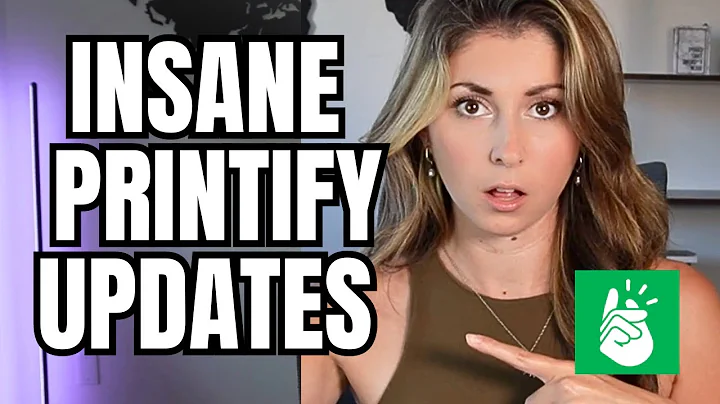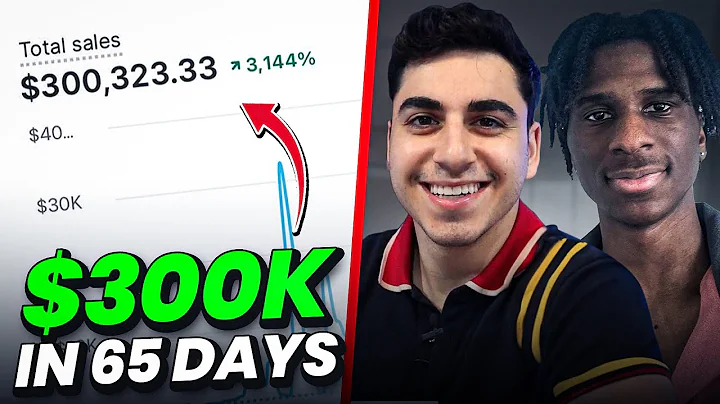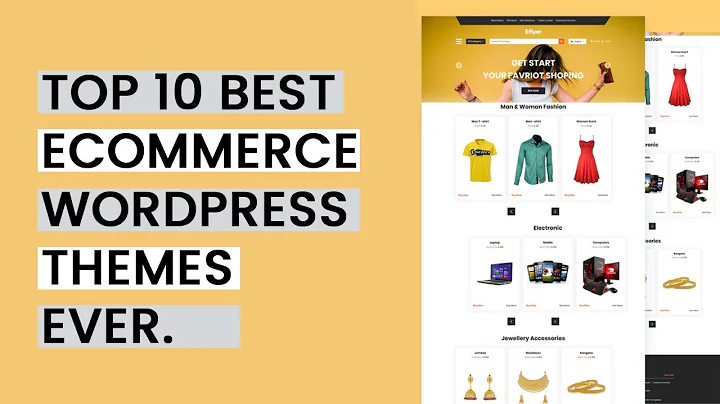Boost Online Sales: Connect Shopify Store with Facebook & Instagram Shop
Table of Contents:
- Introduction
- Connecting Shopify with Facebook
- Creating a Meta Business Account
- Installing the Meta App
- Connecting Shopify and Facebook
- Setting up the Sales Channel
- Configuring Payment Settings
- Managing Data Sharing Preferences
- Tracking Customer Behavior with Pixels
- Finalizing the Channel Setup
- Verifying the Account in Facebook
- Adding Products to the Facebook Catalog
- Conclusion
Connecting Shopify with Facebook
In today's tutorial, I will guide you through the process of connecting your Shopify store with Facebook. By integrating these two platforms, you can reach a wider audience and boost your online sales. So, let's get started!
Introduction
In the world of e-commerce, it's crucial to take advantage of every opportunity to expand your customer base. Facebook, with its billions of active users, offers a massive potential market for your products. By connecting your Shopify store with Facebook, you can tap into this vast audience and showcase your products directly on the social media platform.
1. Creating a Meta Business Account
Before we begin connecting Shopify with Facebook, you'll need to create a Meta Business Account. This account will serve as the bridge between your Shopify store and Facebook. To create a Meta Business Account, visit business.facebook.com and click on "Create Account." Fill in the required details, such as your business name and email address, and click on "Create."
2. Installing the Meta App
Once you have a Meta Business Account, it's time to install the Meta app on your Shopify store. The Meta app offers a range of tools to enhance your Facebook presence and streamline your marketing efforts. To install the Meta app, log in to your Shopify account, navigate to the "Apps" section, and search for "Meta" in the App Store. Select the Meta app from the list of options and click on "Install." The Meta app is free to install, but additional charges may apply for certain features.
3. Connecting Shopify and Facebook
With the Meta app installed, you can now connect your Shopify store with Facebook. Start by clicking on the "Sales Channels" option in the Meta app. This will redirect you to Facebook and Instagram. Pin your actual application and click on "Start Selling." Scroll down and choose the setup option to connect your Shopify store with Facebook.
4. Setting up the Sales Channel
To set up the sales channel, you'll need to connect your Shopify account with Facebook. Open a new tab with your Meta Business Account and log in to Shopify. Go to "Connect Account" and authorize the login with Facebook. Choose the Facebook page you want to connect with your Shopify store. If you don't have a Facebook page, you can create one in the Meta Business Manager. Once selected, click "Connect" to establish the connection.
5. Configuring Payment Settings
After connecting your Shopify store with Facebook, you'll need to configure your payment settings. Decide how you want your customers to complete their purchases. You can either edit the payment settings or choose the Shopify online store checkout method. Select the option that best suits your business needs and click "Save."
6. Managing Data Sharing Preferences
Next, you'll need to manage your data sharing preferences. By connecting Facebook and Shopify, certain data will be shared between the two platforms. You can choose between using the existing Pixel or selecting the maximum option for optimal results. Additionally, you can control how engaged customers' data is shared with Facebook. Once you've made your selections, click "Save."
7. Tracking Customer Behavior with Pixels
To track customer behavior on your Shopify store, you'll need to set up a Pixel. A Pixel is a piece of code that tracks user activity and provides valuable insights for your marketing campaigns. You can either create a new Pixel or use an existing one. We recommend focusing on one Pixel at a time for better accuracy. Create a new Pixel and click "Confirm" to proceed.
8. Finalizing the Channel Setup
At this stage, you'll need to agree to Facebook's terms of service and submit your channel for review. Once approved, you can start selling on Facebook. If your channel needs reviewing, you will be prompted to start the verification process. This will take you to the business.facebook.com Commerce Manager, where you can verify your account and import your products.
9. Verifying the Account in Facebook
In order to enable Facebook shopping and start selling your products, you will need to verify your account. Facebook requires certain documents to validate your business and ensure the legitimacy of your operations. Follow the verification process and provide all necessary information, including personnel and government-issued identification.
10. Adding Products to the Facebook Catalog
Once your account is verified, you can add your products to the Facebook catalog. Since your catalog is already in Shopify, you don't need to worry about adding them again. The integration between Shopify and Facebook will automatically sync your product data. This means any changes or additions you make in Shopify will be reflected on Facebook.
Conclusion
Congratulations! You have successfully connected your Shopify store with Facebook. By leveraging the power of social media and e-commerce, you can now reach a broader audience and boost your online sales. Remember to regularly update your product catalog and monitor customer behavior to optimize your marketing strategies. With this integration, you're set to embark on a journey of success in the world of online retail.
Highlights:
- Connect your Shopify store with Facebook to increase your online sales.
- Create a Meta Business Account to establish a connection between Shopify and Facebook.
- Install the Meta app on your Shopify store to access a range of useful tools.
- Set up the sales channel and configure payment settings to facilitate customer purchases.
- Manage data sharing preferences and track customer behavior with Pixels.
- Finalize the channel setup and verify your account in Facebook.
- Add your products to the Facebook catalog to start selling on the platform.
FAQ:
Q: Can I connect multiple Shopify stores to one Facebook account?
A: Yes, you can connect multiple Shopify stores to one Facebook account. Simply follow the same steps for each store.
Q: Are there any additional charges for using the Meta app?
A: While the Meta app itself is free to install, there may be additional charges for certain features or services within the app. Make sure to review the pricing details before enabling any paid features.
Q: Can I customize the appearance of my products on Facebook?
A: Yes, you can customize the appearance of your products on Facebook by optimizing product images, writing compelling descriptions, and utilizing relevant tags and categories.
Q: How often does the Shopify-Facebook integration sync data?
A: The Shopify-Facebook integration automatically syncs your product data in real-time. Any changes or updates made in Shopify will be reflected on Facebook almost instantaneously.
Q: Can I track the performance of my Facebook marketing campaigns within Shopify?
A: Yes, you can track the performance of your Facebook marketing campaigns within Shopify using the built-in analytics and reporting tools. This allows you to monitor the effectiveness of your campaigns and make data-driven decisions.
Q: Can I sell internationally through the Shopify-Facebook integration?
A: Yes, you can sell internationally through the Shopify-Facebook integration. Facebook provides a global platform, allowing you to reach customers from around the world.
Q: What happens if I encounter issues during the verification process?
A: If you encounter any issues during the verification process, reach out to the Facebook support team for assistance. They will guide you through the necessary steps to resolve any problems.
Q: Can I customize the settings for data sharing between Shopify and Facebook?
A: Yes, you can customize the settings for data sharing between Shopify and Facebook. You have control over how customer data is shared and can adjust these preferences according to your business needs.
Q: Can I advertise my products on Instagram through the Shopify-Facebook integration?
A: Yes, the Shopify-Facebook integration allows you to advertise your products on Instagram as well. By connecting your Shopify store with Facebook, your products will be automatically available for promotion on both platforms.
Q: How can I optimize my product listings for better visibility on Facebook?
A: To optimize your product listings for better visibility on Facebook, ensure that your titles and descriptions are concise yet informative. Use high-quality images and relevant tags to make your products stand out. Additionally, consider running targeted ads to reach your desired audience.