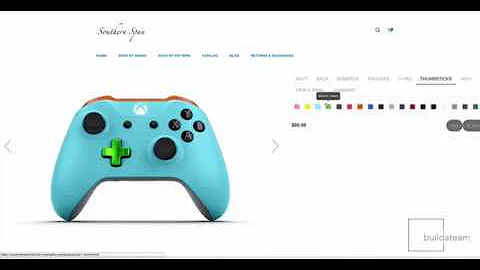Boost Customer Trust: Add Trust Badges to Your Shopify Product Page
Table of Contents:
- Introduction
- Importance of Trust Badges on Shopify Product Pages
- Step-by-step Guide: Adding a Trust Badge on a Shopify Product Page
3.1. Getting the Image for the Trust Badge
3.2. Adding the Image to Shopify Files
3.3. Copying the Image URL
3.4. Pasting the Image URL in the Code
3.5. Editing the Product Template Liquid File
3.6. Adding the Code to the Product Template File
3.7. Saving and Testing the Changes
- Benefits of Using Trust Badges on Shopify Product Pages
- Best Practices for Choosing and Designing Trust Badges
- Examples of Effective Trust Badges
- Frequently Asked Questions (FAQs)
- Conclusion
Adding a Trust Badge on a Shopify Product Page
Adding trust badges to your Shopify product pages can have a significant impact on customer trust and purchasing decisions. In this article, we will guide you through the step-by-step process of adding a trust badge to your Shopify product page, ensuring that your customers feel confident and secure when making a purchase.
Introduction
As an online merchant, gaining customer trust is crucial for the success of your e-commerce business. Trust badges serve as visual indicators that reassure customers about the security and reliability of your store. By prominently displaying a trust badge on your Shopify product page, you can enhance customer confidence, increase conversions, and ultimately drive more sales.
Importance of Trust Badges on Shopify Product Pages
Before diving into the process of adding a trust badge, let's explore why trust badges are important for your Shopify product pages. When potential customers visit your online store, they may have concerns about the security of their personal information and payment details. Trust badges act as seals of approval, assuring customers that your website is safe and trustworthy. This reassurance helps eliminate any doubts or hesitations customers may have, leading to higher conversion rates.
Step-by-step Guide: Adding a Trust Badge on a Shopify Product Page
-
Getting the Image for the Trust Badge
To start, you need to choose a trust badge image that aligns with your brand and inspires trust in your customers. You can either use one of the provided images in the written article or search for trust badges on Google. Remember, you can also use custom images instead of trust badges if they align better with your branding and messaging.
-
Adding the Image to Shopify Files
Once you have selected the trust badge image, you need to add it to your Shopify files. Navigate to your Shopify settings, click on "Files," and then on the "Upload Files" button. Make sure to upload the trust badge image to your store.
-
Copying the Image URL
After uploading the trust badge image, copy the URL of the image. You can do this by right-clicking on the image and selecting "Copy Image Address" or by opening the image file and copying the URL from the browser's address bar. Save the image URL in a text or word file for later use.
-
Pasting the Image URL in the Code
In the written article, you will find a code snippet that you need to copy and paste below the image URL. This code snippet will allow the trust badge image to be displayed on your Shopify product page. Replace the placeholder text "ad" in the code with the actual image URL you copied in the previous step.
-
Editing the Product Template Liquid File
To add the trust badge code to your Shopify product page, access your Shopify admin page, go to "Online Store," select "Themes," and click on "Actions." From the dropdown menu, choose "Edit Code." In the left column, scroll down and open the "Sections" folder. Look for the product template file, usually named "product-template.liquid."
-
Adding the Code to the Product Template File
Within the product template file, locate the line of code that says "end form." You can use the shortcut "Control + F" to find it quickly. Paste the trust badge code that you copied in step 4 directly above the "end form" line. Make sure to save the changes.
-
Saving and Testing the Changes
Once you have added the trust badge code, click on "Save" to apply the changes to your Shopify product page. To verify that the trust badge is displaying correctly, refresh the product page and check if the image appears below the call-to-action buttons.
Benefits of Using Trust Badges on Shopify Product Pages
The inclusion of trust badges on your Shopify product pages offers several benefits:
- Enhanced Customer Trust: Trust badges instill confidence in customers by assuring them of the security and reliability of your store.
- Increased Conversion Rates: By reducing doubts and hesitations, trust badges can lead to higher conversion rates and improved sales.
- Improved Online Reputation: Displaying trust badges demonstrates your commitment to customer privacy and helps build a positive online reputation.
- Differentiation from Competitors: Having trust badges can set your online store apart from competitors and position your brand as trustworthy and reliable.
- Increased Customer Satisfaction: Trust badges contribute to a seamless shopping experience, leaving customers satisfied and more likely to make repeat purchases.
Best Practices for Choosing and Designing Trust Badges
When selecting and designing trust badges, consider the following best practices:
- Relevance: Choose trust badges that align with your industry, customer concerns, and the security features of your website.
- Placement: Display trust badges prominently on your product pages, preferably near the call-to-action buttons or payment methods.
- Clarity: Use high-quality images for trust badges to ensure they appear sharp and legible on different devices.
- Limited Quantity: Avoid cluttering your product page with too many trust badges, as it may dilute their impact. Stick to a few key badges that provide maximum reassurance.
- Trustworthy Sources: If you use third-party trust badges, ensure they come from reputable sources that customers recognize and trust.
Examples of Effective Trust Badges
Here are some examples of trust badges commonly used on Shopify product pages:
- Secure Payment Badges: Display logos of trusted payment gateways, such as Visa, Mastercard, PayPal, or Apple Pay, to assure customers of secure transactions.
- SSL Certificate Badges: Showcase SSL (Secure Sockets Layer) certificates to indicate that your website encrypts sensitive customer information.
- Customer Reviews and Ratings Badges: Highlight positive customer reviews or average star ratings to build trust through social proof.
- Money-Back Guarantee Badges: Assure customers of a reliable return and refund policy, fostering confidence in their purchase decision.
Frequently Asked Questions (FAQs)
Q: Can I use custom images as trust badges?
A: Yes, you can use custom images that align with your branding and convey trustworthiness.
Q: How many trust badges should I display on my product page?
A: It is advisable to display a few select badges that provide significant value and assurance. Avoid cluttering the page with too many badges.
Q: Are trust badges effective in increasing conversions?
A: Yes, trust badges have been shown to enhance customer trust and confidence, leading to increased conversion rates.
Q: How can I measure the impact of trust badges on my Shopify product pages?
A: You can track conversion rates, customer feedback, and sales data to gauge the effectiveness of trust badges on your product pages.
Q: Can I modify the size and placement of trust badges?
A: Yes, you can customize the size and placement of trust badges to best suit your product page layout and design.
Conclusion
Adding trust badges to your Shopify product pages can significantly enhance customer trust and boost conversion rates. By following the step-by-step guide outlined in this article, you can easily add a trust badge to your Shopify product page and provide your customers with an added sense of security and confidence. Remember to select relevant trust badges, place them strategically, and regularly assess their impact on your sales and customer satisfaction.