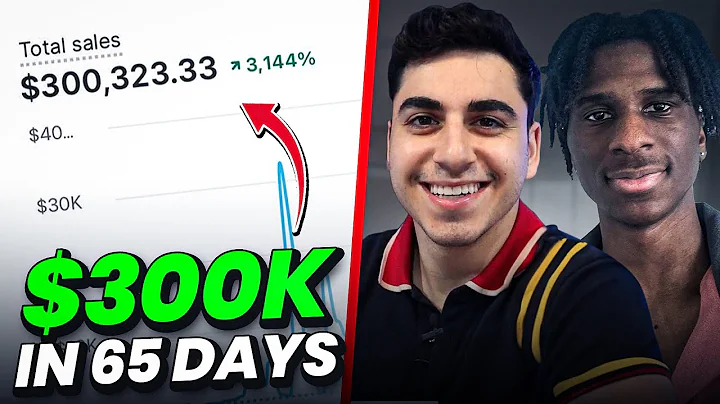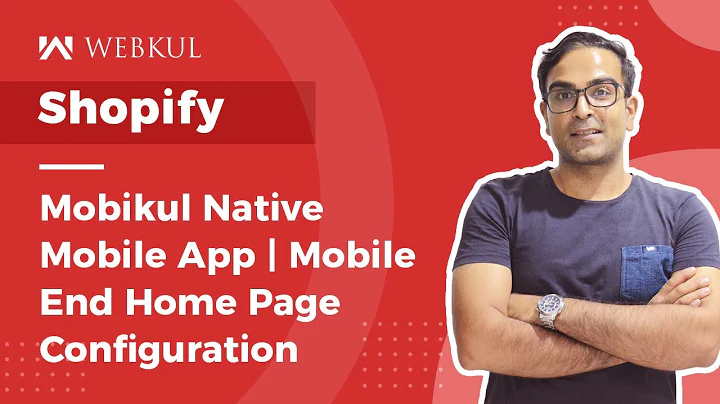Boost Conversions with Customizable Embedded Forms
Table of Contents:
- Introduction
- Understanding Embedded Forms
- Step 1: Accessing the Automatize the Marketing Admin Panel
- Step 2: Navigating to the Pop-ups and Forms Section
- Step 3: Choosing an Embedded Form Template
- Step 4: Customizing the Form Settings
- Step 5: Editing Text Content in the Form
- Step 6: Customizing the Form Style
- Step 7: Saving the Embedded Form
- Step 8: Publishing and Embedding the Form on Your Website
- Conclusion
Increase Your Conversions with Embedded Forms
In today's tutorial, we will explore how to effectively increase conversions using embedded forms. Embedded forms have become a powerful tool for capturing leads and boosting engagement on websites. By strategically placing forms within your website, you can encourage visitors to take action and provide their contact information. This step-by-step guide will walk you through the process of creating and customizing embedded forms using the Automatize the Marketing Admin Panel.
1. Introduction
To drive more conversions and capture valuable leads, businesses need to employ effective marketing strategies. One such strategy is the use of embedded forms. These forms allow you to collect user information directly from your website, helping you grow your email list and nurture leads.
2. Understanding Embedded Forms
Embedded forms refer to forms that are integrated directly into a website's design instead of appearing as separate pop-ups. By seamlessly blending with the website's layout, embedded forms create a more cohesive user experience. These forms can be strategically placed at various touchpoints across your website to maximize lead capture and conversions.
3. Step 1: Accessing the Automatize the Marketing Admin Panel
To get started with creating embedded forms, you'll first need to access the Automatize the Marketing Admin Panel. This panel serves as a centralized hub for managing your marketing campaigns and initiatives. Login to your account and navigate to the admin panel to proceed to the next step.
4. Step 2: Navigating to the Pop-ups and Forms Section
Once you're logged into the Automatize the Marketing Admin Panel, locate the "Pop-ups and Forms" section. This section houses all the tools and templates related to form creation. Click on this section or the provided link to proceed.
5. Step 3: Choosing an Embedded Form Template
Within the "Pop-ups and Forms" section, you will find a variety of pre-designed embedded form templates to choose from. These templates offer different layouts and styles that can be customized to fit your brand's aesthetics. Select the template that best aligns with your goals and click on it to begin the customization process.
6. Step 4: Customizing the Form Settings
After selecting a template, you will be presented with the form settings panel. Here, you can name your form, set up coupon campaigns, add timers, and configure timing options. Take a moment to fill in the necessary details and adjust the settings according to your preferences.
7. Step 5: Editing Text Content in the Form
Moving on to the text section, you have the opportunity to edit the header, description, form information collection type, primary action, and other text elements. Make sure to craft compelling and persuasive copy that encourages visitors to take action. Experiment with different text variations to find the most effective messaging for your audience.
8. Step 6: Customizing the Form Style
In the style section, you can unleash your creativity by customizing the form's appearance. Choose the size, alignment, font, layout, and background color that complement your brand. Adjust the image settings and decide whether to show or hide it in mobile view. Tweak the color palette to create a visually appealing and cohesive form design.
9. Step 7: Saving the Embedded Form
Once you are satisfied with the form's settings and styling, click on the save button to preserve your progress. This ensures that you don't lose any of your customizations and can easily access your form in the future.
10. Step 8: Publishing and Embedding the Form on Your Website
With your embedded form successfully saved, it's time to publish and embed it on your website. Automatize the Marketing provides you with a code snippet specifically tailored to your form's settings and colors. Copy the provided code and paste it in the desired location on your website where you want the form to appear. Take care to ensure the code is placed correctly for seamless integration.
11. Conclusion
In conclusion, embedded forms are a powerful tool for increasing conversions and capturing valuable leads. By following the step-by-step instructions outlined in this tutorial, you can create and customize embedded forms using the Automatize the Marketing Admin Panel. Remember to regularly evaluate the performance of your forms and make necessary adjustments to optimize your conversion rate. By leveraging the potential of embedded forms, you can effectively grow your email list and drive business growth.
Highlights:
- Learn how to increase conversions with embedded forms
- Understand the benefits and importance of using embedded forms on your website
- Create and customize embedded forms using the Automatize the Marketing Admin Panel
- Strategically place forms on your website to maximize lead capture and conversions
- Craft persuasive copy and visually appealing designs to drive action
- Publish and embed your forms seamlessly on your website
FAQ:
Q: What are embedded forms?
A: Embedded forms are forms that are integrated directly into a website's design and seamlessly blend with the website's layout.
Q: How can embedded forms increase conversions?
A: Embedded forms can increase conversions by capturing lead information directly from your website and encouraging visitors to take action.
Q: Can I customize the appearance of embedded forms?
A: Yes, you can customize the appearance of embedded forms to align with your brand's aesthetics and create a visually appealing design.
Q: How do I embed the form on my website?
A: After customizing the form, you will receive a code snippet that you can paste in the desired location on your website to embed the form.
Q: What should be included in the form text content?
A: The form text content should be persuasive and compelling, encouraging visitors to take action and provide their information.
Q: How can I optimize the performance of my embedded forms?
A: Regularly evaluate the performance of your forms and make necessary adjustments to optimize conversion rates. Test different variations and monitor the results to improve performance.