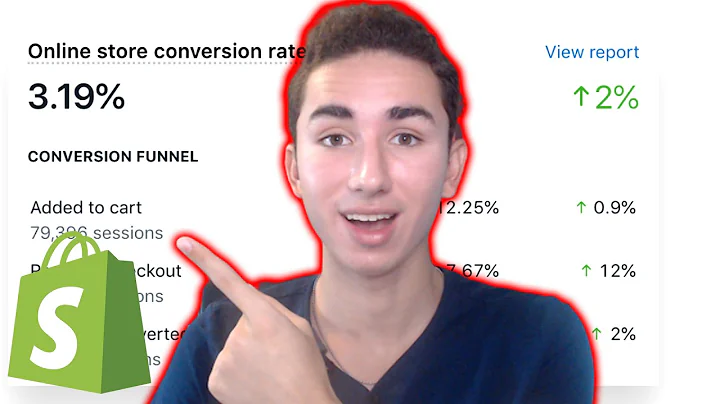Beginner's Guide to Setting Up Shopify Payment Gateway for Your Country
Table of Contents:
- Introduction
- Creating Products in Shopify
- Setting Up Payment Gateways
3.1 Supported Payment Methods
3.2 Manual Payment Methods
3.3 Third-Party Payment Providers
- Connecting Payment Methods to Shopify
4.1 Ocean Payment
4.2 Klarna
4.3 PayPal
4.4 Stripe
4.5 Other Payment Gateways
- Adding Discounts to Payments
- Testing and Managing Payment Gateways
- Conclusion
How to Set Up Shopify Payment Gateway for Your Country
Shopify is a popular platform for setting up and managing online stores. One of the key aspects of running an e-commerce business is setting up a secure and efficient payment gateway. This guide will walk you through the process of setting up payment gateways on Shopify for your specific country.
1. Introduction
Before you can set up payment gateways on Shopify, you need to create products within your store. This can be done by accessing the admin section of your Shopify store and navigating to the "Product" section. Here, you can create different products and add them to your store.
2. Creating Products in Shopify
To create a new product, simply click on the "Add Product" button and fill in the necessary details. This step is crucial as your customers will be making payments for these products through your chosen payment gateways.
3. Setting Up Payment Gateways
Once you have your products listed, you can proceed to set up payment gateways on Shopify. There are three main options available:
3.1 Supported Payment Methods
Shopify provides a list of supported payment methods that are approved by their payment providers. These payment methods can vary depending on your country. Access the "Payment" section in your Shopify admin panel and click on "Add Payment Method" to select the payment options you want to offer to your customers.
3.2 Manual Payment Methods
Shopify also allows for manual payment methods such as bank deposits, money orders, and cash on delivery. This can be useful if there are specific payment methods that are popular in your country but not supported directly by Shopify. To set up a manual payment method, select the "Manual" option and provide the necessary details and payment instructions.
3.3 Third-Party Payment Providers
In addition to the supported payment methods and manual payment methods, Shopify also offers integration with third-party payment providers. These providers may offer additional features and flexibility for your payment processing needs. You can search for different third-party providers within the "Payment" section of your Shopify admin panel.
4. Connecting Payment Methods to Shopify
Once you have chosen your preferred payment methods, you need to connect them to your Shopify store. This involves creating accounts on the respective payment platforms and linking them to your Shopify store. Here are some examples:
4.1 Ocean Payment
If you choose Ocean Payment as your payment provider, simply click on "Connect" to access the platform and create an account. Once the account is created, install the payment app within Shopify to enable the payment gateway.
4.2 Klarna
Klarna is another popular payment method that can be connected to your Shopify store. Follow the same process of clicking "Connect" and creating an account on the Klarna platform. Install the Klarna payment app within Shopify to complete the connection.
4.3 PayPal
If you prefer to use PayPal as a payment gateway, connect your PayPal account to Shopify by clicking "Connect" and following the login process. This will enable customers to pay using their PayPal accounts.
4.4 Stripe
Stripe is a widely used payment platform that integrates seamlessly with Shopify. Connect your Stripe account to Shopify by clicking "Connect" and logging into your Stripe account. This will enable customers to make payments using various credit cards and other payment methods supported by Stripe.
4.5 Other Payment Gateways
Shopify offers various other options for payment gateways, including Checkout.com, Epay, iDEAL, and more. Depending on your requirements and the availability of these gateways in your country, you can choose the best option for your store.
5. Adding Discounts to Payments
To attract customers and increase sales, you can offer discounts on your products. Shopify provides a "Discount" option where you can create different types of discounts, including percentage discounts, free shipping, and more. Simply click on "Create Discount" in the discount section, set the details and conditions, and save the discount. This will enable customers to apply the discount code during the checkout process.
6. Testing and Managing Payment Gateways
After setting up your payment gateways, it is essential to test them to ensure they are functioning correctly. You can simulate test orders and make payment transactions to verify that the payment gateways are working as intended. Additionally, manage your payment gateways by accessing the "Payment" section in your Shopify admin panel. You can enable/disable payment methods, edit their settings, and view transaction details.
7. Conclusion
Setting up payment gateways on Shopify is a vital step in establishing a successful online store. By following the steps outlined in this guide, you can choose the best payment methods for your country, connect them to Shopify, and offer a seamless checkout experience to your customers. Don't forget to regularly monitor and update your payment gateways to ensure smooth transactions and customer satisfaction.
Highlights:
- Shopify provides various options for setting up payment gateways.
- Supported payment methods, manual payment methods, and third-party providers are available.
- Connect your chosen payment methods to your Shopify store by creating accounts and linking them.
- Offer discounts on your products to attract customers and increase sales.
- Test and manage your payment gateways to ensure smooth transactions.
FAQ:
Q: Can I offer multiple payment gateways on my Shopify store?
A: Yes, Shopify allows you to offer multiple payment gateways to cater to different customer preferences.
Q: Are there any transaction fees associated with using payment gateways on Shopify?
A: Transaction fees may vary depending on the payment gateway you choose. Some payment providers may charge a percentage of each transaction, while others may have fixed fees.
Q: Can I integrate my existing payment gateway with Shopify?
A: Shopify provides integration with various popular payment gateways, so it is likely that your existing gateway is supported. Check Shopify's list of supported payment providers to see if yours is included.
Q: Do I need to have a separate account for each payment gateway I want to use?
A: Yes, you will need to create separate accounts on each payment gateway platform and connect them to your Shopify store individually.