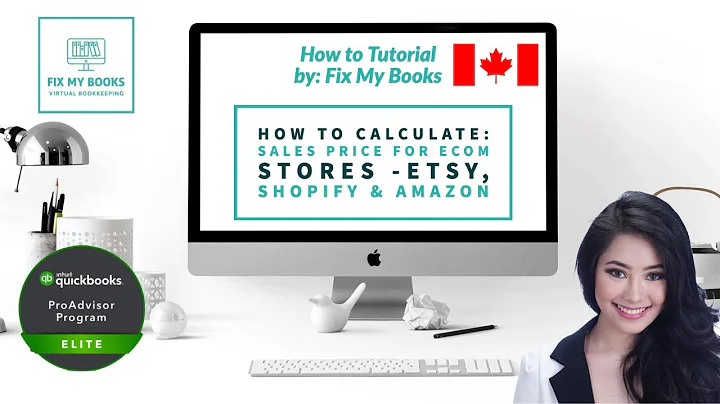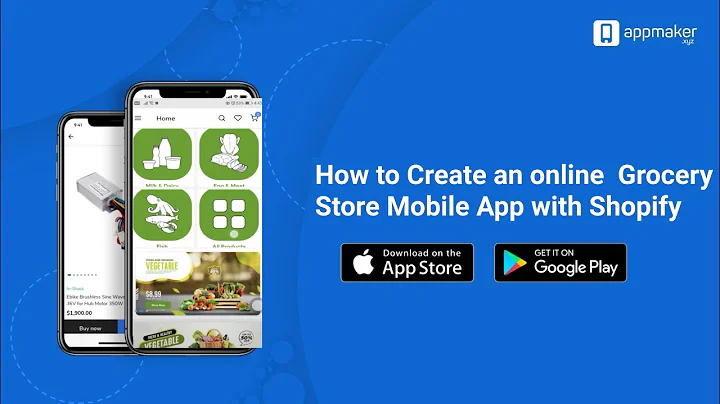Automate Your Email Marketing with Klaviyo
Table of Contents:
- Introduction to Clavio
- Overview of Email Flows
- Signing up and Logging in to Clavio
- Accessing the Flows Option
- Creating a Welcome Series Email Flow
- Setting up Triggers and Tags
- Designing the Welcome Email
- Adding Time Delays and Additional Emails
- Customizing the Follow-up Email
- Saving and Activating the Email Flow
Creating Email Flows Using Clavio
Introduction to Clavio:
Clavio is a popular email and SMS marketing platform that enables users to create and manage email marketing campaigns, sign-up forms, and email flows. In this tutorial, we will explore how to create email flows using Clavio, specifically focusing on setting up a welcome series for new subscribers or customers.
Overview of Email Flows:
Email flows are a series of automated emails that are sent out to subscribers or customers based on predefined triggers and actions. These flows help businesses engage with their audience, nurture leads, and encourage conversions. With Clavio, you can easily create and customize email flows to automate your email marketing campaigns.
Signing up and Logging in to Clavio:
To begin creating email flows using Clavio, you need to sign up for an account. Visit clavio.com and complete the registration process. Once you have signed up or logged in, you will be directed to your Clavio dashboard.
Accessing the Flows Option:
In the Clavio dashboard, locate the "Flows" option on the sidebar. Click on it to access the email flows section. Here, you will find prebuilt flow examples categorized by goals, such as preventing lost sales, building customer loyalty, and sending order updates.
Creating a Welcome Series Email Flow:
For this tutorial, we will focus on creating a welcome series email flow. To initiate the process, click on "View all flows" to see all available flow templates. Locate the "Welcome Series" template and proceed to create a new flow.
Setting up Triggers and Tags:
Start by giving your email flow a name, such as "Test Welcome Series." Next, add relevant tags and set a trigger for when the email flow should be activated. For a welcome series, you might choose to trigger the flow whenever a new subscriber joins your list.
Designing the Welcome Email:
Within the flow template, you will find a trigger for a new subscriber. Click on the corresponding email box to design the welcome email. Customize the email content to thank subscribers for signing up and provide any necessary information or offers.
Adding Time Delays and Additional Emails:
To create a sequence of emails, include time delays between each email. For example, after sending the welcome email, you can set a time delay of two days before the next email is sent. This staggered approach helps build anticipation and avoids overwhelming subscribers. You can add as many emails as desired to the flow, each with its own time delay.
Customizing the Follow-up Email:
Design the follow-up emails in a similar manner as the welcome email, providing valuable information or offers to new subscribers. Customize the content and design to encourage them to follow your social media accounts, explore your website, or take any desired actions.
Saving and Activating the Email Flow:
Once you have completed the flow setup, click on "Save and Exit." Review the flow to ensure everything is set up correctly. When you are satisfied, click on "Send and Activate" to activate the email flow. From then on, every time a new subscriber or customer meets the trigger criteria, they will automatically receive the specified emails.
By utilizing Clavio's email flows feature, you can automate your email marketing campaigns, create personalized customer experiences, and nurture leads effectively. Experiment with different flows and continuously refine your strategies to maximize engagement and conversions.
Highlights:
- Clavio is a popular email and SMS marketing platform.
- Email flows are automated series of emails sent based on triggers.
- Welcome series are effective for engaging new subscribers/customers.
- Clavio's drag-and-drop interface makes flow creation easy.
- Personalize and customize emails to enhance engagement.
- Time delays between emails help avoid overwhelming subscribers.
- Automating email flows saves time and increases efficiency.
- Continuous refinement of email flows leads to better results.
- Clavio's flows feature enables personalized customer experiences.
- Measure and analyze the performance of your email flows.
FAQ:
Q: Can I customize the emails in Clavio's email flows?
A: Yes, you can fully customize the content, design, and triggers of the emails in Clavio's email flows. This allows you to create a personalized and engaging experience for your subscribers.
Q: Can I add more emails to an existing flow?
A: Absolutely. You can add as many emails as you want to a flow and set different time delays between each email. This enables you to create a comprehensive and nurturing email sequence.
Q: Can I track the performance of my email flows?
A: Yes, Clavio provides analytics and reporting features that allow you to monitor the performance of your email flows. You can track metrics like open rates, click-through rates, and conversions to evaluate the effectiveness of your flows.
Q: Can I use email flows for other purposes besides welcome series?
A: Definitely. Email flows can be utilized for various purposes, such as abandoned cart reminders, re-engagement campaigns, post-purchase follow-ups, and more. Clavio offers a wide range of flow templates to suit different marketing goals.