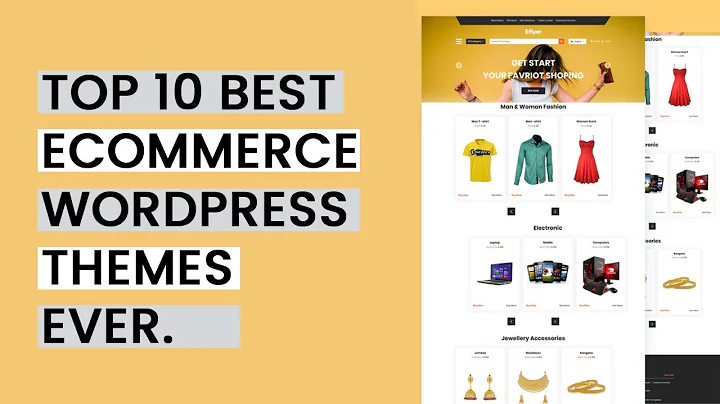Automate Shopify Product Creation with Zapier & ChatGPT
Table of Contents:
- Introduction
- Uploading a Spreadsheet to Shopify
2.1 Creating the Spreadsheet in Google Sheets
2.2 Formatting the Spreadsheet
- Setting up the Zapier Automation Flow
3.1 Creating a Manual Trigger in Basecamp
3.2 Retrieving Data from the Google Sheet
3.3 Generating Product Descriptions with ChatGPT
3.4 Creating Loop Iterations for Each Row
3.5 Creating Shopify Products from the Loop Data
- Testing and Implementing the Automation
- Conclusion
Uploading a Spreadsheet to Shopify: Automating the Product Listing Process
In today's digital age, automation plays a crucial role in simplifying and streamlining business processes. One area where automation can be highly beneficial is in the process of uploading product listings to e-commerce platforms like Shopify. Manually inputting product data can be time-consuming and prone to errors. In this article, we will explore how to automate the process of uploading a spreadsheet to Shopify, eliminating the need for manual data entry and saving valuable time and effort.
Introduction
As business owners and entrepreneurs, we often encounter the tedious task of uploading product listings to our Shopify stores. While Shopify provides several tools to simplify this process, such as CSV imports, there is room for further automation. By leveraging the power of artificial intelligence and automation platforms like Zapier, we can create a seamless workflow that eliminates the need for manual data entry and ensures accurate product listings.
1. Creating the Spreadsheet in Google Sheets
Before we dive into the automation process, let's start by creating a spreadsheet in Google Sheets. This spreadsheet will serve as the source of our product data that we'll be uploading to Shopify. In Google Sheets, we can easily define the necessary columns for our product information, such as the title, product type, vendor, product description, price, image URL, and publication status.
2. Formatting the Spreadsheet
Once we have our spreadsheet set up, it's essential to ensure that the data is properly formatted and organized. We want to eliminate any inconsistencies and errors that could affect the automation process. In this step, we'll go through each column and ensure that the data is accurate and complete. We'll also double-check that the image URL column contains a description of how the product looks, as we'll be using an OpenAI image generator to populate the images for our listings.
3. Setting up the Zapier Automation Flow
Now that we have our spreadsheet ready, we can move on to setting up the automation flow using Zapier. Zapier allows us to connect different apps and automate workflows without the need for coding. In this case, we'll be using Zapier to retrieve data from the spreadsheet, generate product descriptions using ChatGPT, create loop iterations for each row, and finally, create Shopify products from the loop data.
3.1 Creating a Manual Trigger in Basecamp
To initiate the automation flow, we need to create a manual trigger. This trigger will serve as a starting point for the automation process and can be executed whenever we want to upload new products to Shopify. In this article, we'll use Basecamp as the manual trigger, enabling us to start the automation flow manually whenever needed. By connecting Basecamp to Zapier, we can ensure that the automation process is initiated under our discretion, providing more control over the product listing process.
3.2 Retrieving Data from the Google Sheet
Once the manual trigger is in place, we can proceed to retrieve the relevant data from the Google Sheet. Using Zapier, we'll set up a simple action that allows us to look up the spreadsheet rows and filter out the data we need for the product listings. By specifying the columns we want to include and using a conditional statement to filter the published products, we can ensure that only the relevant data is retrieved and processed.
3.3 Generating Product Descriptions with ChatGPT
With the data from the spreadsheet at hand, we can now move on to generating compelling product descriptions using ChatGPT. ChatGPT is an AI language model that can generate human-like text based on prompts provided. By structuring our prompt effectively and leveraging the power of ChatGPT, we can create unique and engaging product descriptions for each listing. In this step, we'll integrate ChatGPT with Zapier and provide the necessary variables to generate the product descriptions.
3.4 Creating Loop Iterations for Each Row
Since we're dealing with multiple rows of data, we need to create loop iterations to process each row individually. This ensures that every product listing is created accurately and efficiently. By looping through the data, we can extract the required variables for each row and use them to create Shopify products. Zapier allows us to create loops that iterate through the data and perform actions accordingly. We'll configure the loop to iterate through each row, extracting the title, product type, vendor, product description, price, image URL, and publication status for each listing.
3.5 Creating Shopify Products from the Loop Data
With the loop iterations set up, we can now proceed to create Shopify products from the extracted data. Using the Shopify integration in Zapier, we'll configure an action that creates a new product for each loop iteration. By mapping the extracted variables to the corresponding fields in Shopify, we can ensure that all the necessary information is accurately reflected in the product listings. With this step, the automation flow is nearly complete.
4. Testing and Implementing the Automation
Before implementing the automation flow, it's crucial to thoroughly test each step to ensure everything is functioning as intended. By running test runs and observing the results, we can identify any potential issues or errors and make necessary adjustments. Once we're confident in the flow's effectiveness, we can proceed to implement it and start automating the product listing process on Shopify. By doing so, we eliminate the need for manual data entry and greatly expedite the process of uploading product listings.
5. Conclusion
Automating the process of uploading a spreadsheet to Shopify can greatly enhance productivity and efficiency for e-commerce businesses. By leveraging tools like Zapier and artificial intelligence models like ChatGPT, we can streamline the product listing process, eliminate human error, and save valuable time and effort. By following the steps outlined in this article, you'll be able to create a robust and automated workflow that simplifies the uploading of product listings to Shopify.
Highlights:
- Automating the process of uploading spreadsheets to Shopify
- Utilizing Zapier and artificial intelligence to simplify and streamline the workflow
- Eliminating manual data entry and reducing human error
- Saving valuable time and effort in the product listing process
- Thoroughly testing and implementing the automation flow for optimal results
FAQ:
Q: Can I use this automation process for other e-commerce platforms?
A: While this article focuses on automating the process for Shopify, the principles and tools used can be applied to other e-commerce platforms with some customization.
Q: Is any coding required to implement this automation?
A: No, Zapier allows you to create automation flows without the need for coding, making it accessible to users without programming knowledge.
Q: Can I customize the automation flow to fit my specific needs?
A: Absolutely! The beauty of Zapier is its flexibility. You can customize the flow by adding additional steps or integrating with other apps to meet your specific requirements.
Q: Can I use this automation process for large spreadsheets with thousands of rows?
A: Yes, Zapier can handle large datasets, but it's crucial to ensure that your chosen plan accommodates the required volume of data processing.
Q: Does this automation process work for both new and existing Shopify stores?
A: Yes, you can use this automation process for both new and existing Shopify stores. Simply ensure that you have the necessary permissions and access credentials for your Shopify store when setting up the flow.