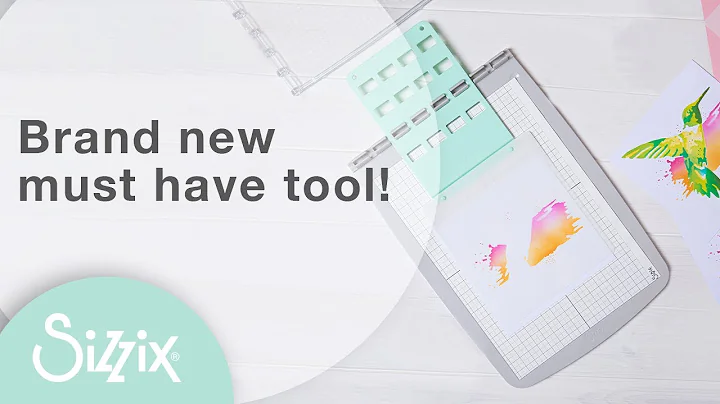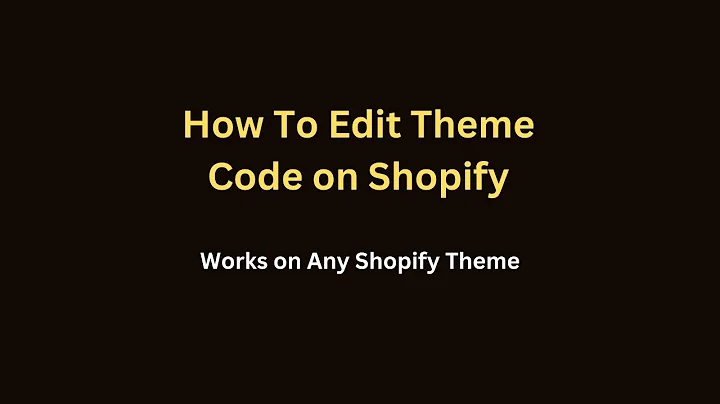A Guide to Shopify Theme Development with the Shopify CLI
Table of Contents
- Introduction
- Setting Up a Local Theme Development Environment
- Installing the Shopify CLI
- Connecting to a Shopify Store
- Downloading a Theme
- Generating a Development Theme
- Previewing Changes in the Development Environment
- Making Customizations
- Testing Changes
- Pushing Changes to the Live Store
- Conclusion
- Additional Resources
- Frequently Asked Questions (FAQs)
Setting Up a Local Theme Development Environment
In order to efficiently develop and customize Shopify themes, it is essential to have a local theme development environment. This environment allows you to edit theme files on your local computer and preview changes before pushing them to a live store. In this article, we will guide you through the process of setting up a local theme development environment using the Shopify CLI.
Installing the Shopify CLI
The first step in setting up your local theme development environment is to install the Shopify CLI on your machine. The Shopify CLI is a powerful tool that allows you to interact with and manage your Shopify stores using the command line. To install the Shopify CLI, you can use Homebrew on a Mac or follow the instructions provided for other operating systems.
Connecting to a Shopify Store
Once the Shopify CLI is installed, the next step is to connect it to a live Shopify store. This can be done by using the Shopify log-in command, which will prompt you to log in to your store and authenticate the CLI. After successfully authenticating, you can verify the connection by running the Shopify Who Am I command, which will display the store and partner organization you are associated with.
Downloading a Theme
After connecting to your Shopify store, you need to download a theme onto your local computer. The Shopify CLI provides two methods for accessing a theme: Shopify theme init and Shopify theme pull. We will be using the Shopify theme pull method, which allows you to access any themes installed on the connected store. By running the Shopify theme pull command and selecting the desired theme, you can download the theme files onto your local computer.
Generating a Development Theme
To preview changes in real-time and make customizations, it is necessary to generate a development theme. This hidden theme runs on your local computer and is connected to the live Shopify store. With the Shopify CLI, you can generate a development theme by running the Shopify theme serve command. This command will sync the theme with the connected store and provide you with a URL to view the development theme. You can also access the online store editor for the development theme and share a preview link.
Previewing Changes in the Development Environment
With the development theme set up, you can now start making customizations and previewing changes in real-time. By editing the theme files in a text editor, such as VS Code, you can make the desired changes and save the files. The development theme will immediately reflect these changes, allowing you to see how they appear in the local environment. This enables you to test and fine-tune your theme before pushing the changes to the live store.
Pushing Changes to the Live Store
Once you have finalized the customizations and tested them in the development environment, you can push the changes to the live store using the Shopify CLI. By running the Shopify theme push command and selecting the theme you want to push to, the CLI will upload the changes and update the live store. This ensures that the customizations made in the local environment are reflected in the live store.
Conclusion
Setting up a local theme development environment using the Shopify CLI is a crucial step for efficient Shopify theme development. It allows you to make customizations, preview changes, and push them to the live store with ease. By following the steps outlined in this article, you can create a seamless workflow for developing and customizing Shopify themes.
Additional Resources
For more information and detailed documentation on Shopify theme development, make sure to subscribe to the Shopify YouTube channel and visit shopify.dev/themes. You can also join the Shopify Devs Discord server to connect with fellow developers and get answers to your questions.
Frequently Asked Questions (FAQs)
Q: How can I install the Shopify CLI on my Mac?
A: You can use Homebrew to install the Shopify CLI on your Mac. Simply tap the Shopify Keg and run the command 'brew install Shopify CLI' to download and install it.
Q: Can I connect the Shopify CLI to multiple Shopify stores?
A: Yes, you can connect the Shopify CLI to multiple Shopify stores by running the Shopify log-in command and authenticating each store separately.
Q: How can I switch between different themes in the development environment?
A: To switch between different themes in the development environment, you need to run the Shopify theme pull command and select the desired theme.
Q: Is it possible to revert the changes made in the development environment?
A: Yes, if you wish to revert the changes made in the development environment, you can simply discard the local changes and pull the theme again from the live store using the Shopify theme pull command.
Q: Can I collaborate with other developers using the Shopify CLI?
A: Yes, you can collaborate with other developers by sharing the theme files and using version control systems like Git. Each developer can make changes locally and push them to the live store when ready.
Q: Are there any limitations or restrictions when using the Shopify CLI?
A: The Shopify CLI provides a wide range of functionalities for theme development. However, certain actions may require additional permissions or specific user roles within the Shopify store. Make sure to review the documentation and check any restrictions specific to your store.
Q: Are there any risks involved in making changes to the live store using the Shopify CLI?
A: Making changes to the live store using the Shopify CLI should be done with caution to avoid any unintended disruptions. It is recommended to thoroughly test changes in the development environment before pushing them to the live store.
Q: Can I use the Shopify CLI for other tasks besides theme development?
A: Yes, the Shopify CLI offers various commands and functionalities beyond theme development. You can use it for tasks such as managing apps, performing data migrations, and automating repetitive actions within your Shopify store.