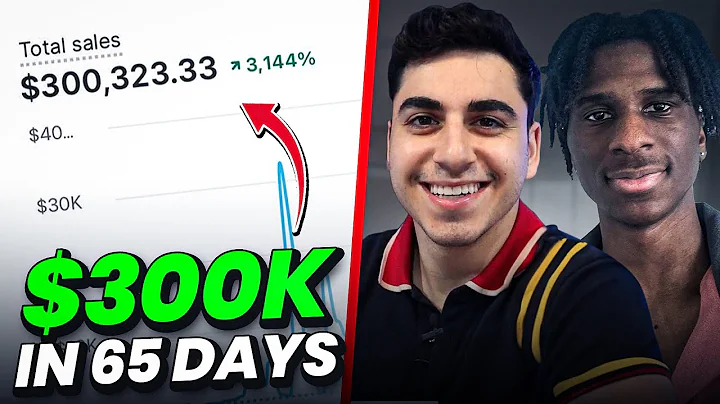Update Your Wish List for DAWN 7 - Step-by-Step Guide
Table of Contents
- Introduction
- Overview of DAWN 7
- Changes in DAWN 7
- Updating DAWN 7
- Installation Process
- Uploading Wish List Section in Theme Editor
- Creating Asset for Wish List
- Adding Code to Liquid File
- Changing Cart Type in Theme Editor
- Testing the Wish List Functionality
- Updating to Latest Version of DAWN 7
- Conclusion
Updating Your Wish List in DAWN 7
Introduction
Welcome back, graduates! In this article, we will be discussing how to update your wish list for DAWN 7. If you have recently upgraded to DAWN 7, you may have noticed significant changes in the code and settings. We will guide you through the process of updating your wish list to ensure it works seamlessly with the new version.
Overview of DAWN 7
Before we dive into the update process, let's briefly discuss DAWN 7 and the reasons behind the changes in its code and settings. DAWN 7 marks a significant upgrade from the previous versions, such as DAWN 6 and DAWN 4. It incorporates new features and optimizations to enhance the user experience and improve performance.
Changes in DAWN 7
The changes in DAWN 7 have impacted the wish list functionality. The familiar slide out cart and scrolling option for adding items to the wish list remain the same. However, there are some modifications in the way the wish list is added and tracked. Unlike previous versions, DAWN 7 doesn't rely on a backend system for tracking. Instead, it utilizes a simplified slide out card to add items to the cart.
Updating DAWN 7
To update your wish list in DAWN 7, follow these simple steps. You will find a readme file accompanying the update, which contains detailed instructions. The update process involves three main files that have been condensed for ease of installation.
Installation Process
Start by obtaining a clean copy of DAWN 7 version 0.1. This ensures you have a fresh installation without any previously added wish list functionalities. Once you have the clean version, proceed to the next step.
Uploading Wish List Section in Theme Editor
Open the theme editor and navigate to the section directory. Create a new section named "Easy" and paste the contents of the wishlist actions file into it. This step allows you to integrate the wish list functionality seamlessly into your theme.
Creating Asset for Wish List
In the assets directory, create a new blank file named "empty wishlist." Open this file and paste the necessary code into it. This asset plays a crucial role in the wish list functionality and ensures it works properly.
Adding Code to Liquid File
Next, create another asset named "energy resource" in the assets directory. Replace the existing code with the appropriate code for this asset. Then, add the code to the designated place in the liquid file. Ensure that the spelling is correct and matches the provided instructions.
Changing Cart Type in Theme Editor
Access the theme editor and navigate to the theme settings. Under the cart section, select your preferred cart type. This step ensures the wish list functionality functions as intended. Follow the provided instructions to make the necessary changes.
Testing the Wish List Functionality
Once you have completed the update and made the required changes, it's time to test the wish list functionality. Ensure that everything is working smoothly and that items can be successfully added to the wish list. This step will verify that the update and installation process was successful.
Updating to Latest Version of DAWN 7
If you are not yet using the latest version of DAWN 7, you can update your current version to the latest one. A separate video tutorial will guide you through the process of transferring and migrating your settings. Stay tuned for that video if you want to update your DAWN 7 to the newest version.
Conclusion
Congratulations! You have successfully updated your wish list for DAWN 7. The new version offers enhanced features and optimizations to improve your overall experience. If you have any further questions or encounter any issues during the update process, feel free to reach out for assistance. Happy wishing with DAWN 7!
Highlights:
- Learn how to update your wish list for DAWN 7
- Understand the changes in DAWN 7 and their impact on wish list functionality
- Follow the step-by-step guide to update your wish list
- Gain insights into the installation process and necessary code changes
- Test the wish list functionality for a seamless experience
- Explore the option of updating to the latest version of DAWN 7
FAQs
Q: Can I update my wish list if I have an older version of DAWN?
A: This article specifically focuses on updating the wish list for DAWN 7. For older versions, different steps may be required. Refer to the documentation or seek assistance for updating an older version of DAWN.
Q: What happens if I encounter issues during the update process?
A: If you experience any difficulties or encounter errors during the update process, it is recommended to reach out to the support team or seek assistance from experienced developers. They will be able to guide you through the troubleshooting steps and help resolve any issues effectively.
Q: Can I update my DAWN 7 to the latest version using the same process?
A: This article does not cover the process of updating DAWN 7 to the latest version. However, a separate video tutorial is available that guides you through the migration and update process. Stay tuned for that video if you wish to update your DAWN 7 to the newest release.