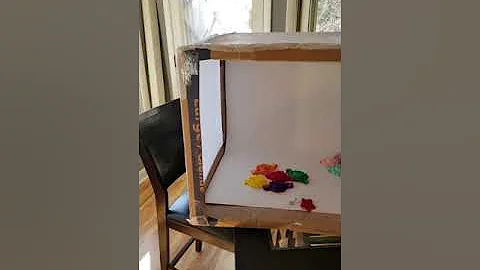Ultimate Guide to Google Shopping Ads for Shopify Stores
Table of Contents
- Introduction
- What are Google Shopping Ads?
- Setting Up a Google Merchant Center Account
- Step 1: Creating an Account
- Step 2: Verifying the Account
- Connecting the Product Feed to Merchant Center
- Connecting Merchant Center to Google Ads
- Setting Up the First Shopping Ads Campaign
- Optimizing the Shopping Ads Campaign
- Manual CPC Bidding Strategy
- Setting the Budget
- Targeting the Right Audience
- Scaling the Shopping Ads Campaign
- Improving Product Headlines and Descriptions
- Conclusion
Introduction
If you're looking to start an ecommerce store or scale your existing one, utilizing Google Shopping Ads can greatly enhance your online presence and drive high return on ad spend. In this article, we will guide you through the step-by-step process of setting up and optimizing Google Shopping Ads. From creating a Google Merchant Center account to connecting it with Google Ads, we'll cover everything you need to know to get your ads up and running successfully.
What are Google Shopping Ads?
Google Shopping Ads, also known as Product Listing Ads (PLA), are a type of advertising that allows online retailers to promote their products directly within Google search results. These ads showcase product images, prices, and merchant information, making it easier for shoppers to find and compare products without having to navigate through multiple websites.
Setting Up a Google Merchant Center Account
Step 1: Creating an Account
Before you can start running Google Shopping Ads, you need to set up a Google Merchant Center account. Visit the Google Merchant Center website and click on "Create Account." Provide the necessary information, such as your business name, country, time zone, and website URL. Once completed, proceed to the next step to verify your account.
Step 2: Verifying the Account
To verify your Google Merchant Center account, you can choose from various methods such as using Google Analytics, Google Tag Manager, or adding an HTML tag to your website's header section. Follow the instructions provided by Google to complete the verification process. Once verified, you can proceed to connect your product feed to the Merchant Center.
Connecting the Product Feed to Merchant Center
The product feed is essential for Google to understand and showcase your products in Shopping Ads. There are multiple ways to create a product feed, but for this guide, we recommend using a Shopify app specifically designed for Google Shopping Ads. Check the Shopify app store for a suitable app, install it, and follow the instructions to generate your product feed.
Connecting Merchant Center to Google Ads
After connecting your product feed to the Merchant Center, it's time to link your Merchant Center account to your Google Ads account. Head to the settings in your Merchant Center account and click on "Linked Accounts" or go to the Google Ads interface and access the "Linked Accounts" option. Follow the prompts to link your Google Merchant Center to your Google Ads account. This connection is crucial for running shopping campaigns.
Setting Up the First Shopping Ads Campaign
With your Merchant Center and Google Ads accounts linked, you can now set up your first Shopping Ads campaign. In the Google Ads interface, click on "New Campaign," choose "Shopping Ads," and select the country where you want your ads to appear. Opt for a standard campaign instead of a smart campaign to have more control over your settings and optimization.
Enter a name for your campaign, set the bidding strategy to manual CPC for beginners, and determine your daily budget. It's recommended to start with a moderate budget and adjust it based on the performance of your ads. Make sure to target the right audience by selecting your preferred location and devices. Finally, create an ad group and set your bid for each product. Start with a reasonable bid and track the performance before making any adjustments.
Optimizing the Shopping Ads Campaign
To improve the effectiveness of your Shopping Ads campaign, there are several optimization strategies you can employ.
Manual CPC Bidding Strategy
As a beginner, it's best to start with manual CPC bidding. This strategy allows you to set your maximum cost-per-click and gives you more control over your budget. Monitor the performance of your ads regularly and adjust your bids accordingly to achieve a balance between visibility and cost-effectiveness.
Setting the Budget
Regularly review and adjust your budget based on the performance and goals of your campaign. Increase your budget if you're experiencing positive ROI and want to scale your ads. Decrease it if you're not getting the desired results or facing budget constraints. It's crucial to find the right balance to maximize your return on investment.
Targeting the Right Audience
Refine your target audience by leveraging audience segmentation and demographics. Analyze the performance of your ads and identify the key demographics that drive conversions. Tailor your ads and bidding strategies to cater to these specific audiences. Experiment with different demographic targeting options to find the most profitable segments.
Scaling the Shopping Ads Campaign
Once you have optimized your campaign and achieved positive results, it's time to scale your ads. Increase your daily budget gradually and monitor the performance closely. Expand your product range and target broader audiences within your niche. Continuously analyze and adjust your strategies to ensure sustained growth and profitability.
Improving Product Headlines and Descriptions
Effective product headlines and descriptions can significantly impact the click-through rates and conversion rates of your Shopping Ads. Craft compelling and descriptive headlines that accurately represent your product's unique selling points. Use keywords relevant to your target audience to maximize visibility. The same applies to product descriptions; make sure they provide valuable information and entice users to click on your ads.
Conclusion
Google Shopping Ads provide a powerful platform for ecommerce businesses to showcase their products directly within Google search results. By following the steps outlined in this guide, you can set up and optimize your Shopping Ads campaign effectively. Remember to regularly analyze and adjust your strategies to achieve the best possible results. With the right techniques and continuous optimization, you can drive more traffic, increase conversions, and grow your online store successfully.
Highlights
- Google Shopping Ads allow online retailers to promote their products within Google search results.
- Setting up a Google Merchant Center account is the first step in running Google Shopping Ads.
- Connect your product feed to the Merchant Center to showcase your products accurately.
- Link the Merchant Center to your Google Ads account to set up and manage your Shopping Ads campaigns.
- Optimize your Shopping Ads campaign with manual CPC bidding, budget adjustments, and targeted audience segmentation.
- Scale your ads by gradually increasing your budget, expanding your product range, and refining your targeting.
- Craft compelling product headlines and descriptions to attract users and increase click-through rates.
FAQs
Q: What is the cost of using Google Shopping Ads?
A: Google Shopping Ads operate on a pay-per-click (PPC) model, which means you only pay when someone clicks on your ad. The cost varies based on your bidding strategy, competition, and the performance of your ads.
Q: Can I run Google Shopping Ads for my local store?
A: Yes, you can configure Google Shopping Ads to target customers in your local area. Make sure to include your store's physical location and enable geotargeting in your campaign settings.
Q: How often should I review and optimize my Shopping Ads campaign?
A: It's essential to regularly review and optimize your Shopping Ads campaign. Monitor the performance metrics, adjust bids, refine targeting, and test different strategies on an ongoing basis to maximize your results.
Q: Can I advertise various product variants within a single Shopping Ads campaign?
A: Yes, you can showcase different product variants, such as colors, sizes, or models, within a single Shopping Ads campaign. Make sure to use the appropriate product attributes and optimize your feed for these variants.
Q: Are there any alternatives to using a Shopify app for generating the product feed?
A: While using a Shopify app is a convenient option for generating your product feed, there are other methods available. You can manually create and upload a product feed or use alternative plugins or apps compatible with your ecommerce platform.