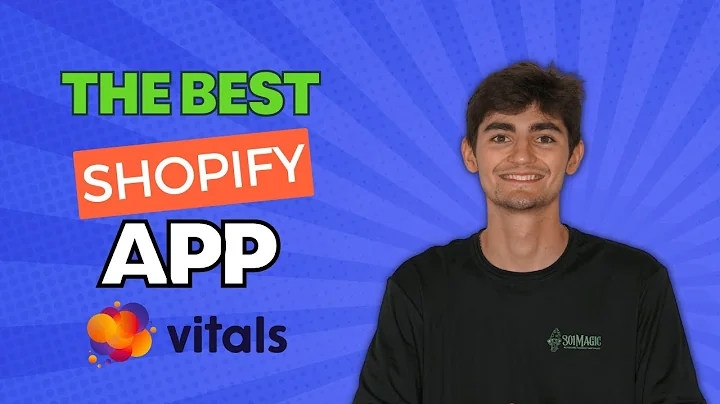Track Shopify Conversions with Facebook Pixel: Simple Tutorial
Table of Contents
- Introduction
- The Importance of Facebook Pixels for Shopify
- Setting Up Facebook Business Manager and Ad Manager
- Creating and Installing Facebook Pixels
- Connecting Facebook Pixels to Shopify
- Tracking Conversions with Facebook Pixels
- Troubleshooting Common Issues
- Tips for Optimizing Facebook Pixels on Shopify
- Pros and Cons of Using Facebook Pixels on Shopify
- Conclusion
The Importance of Facebook Pixels for Shopify
In today's digital age, online businesses rely heavily on data-driven insights to make informed decisions and optimize their marketing strategies. Facebook Pixels have become an essential tool for Shopify store owners, allowing them to track user behavior, measure conversions, and retarget potential customers effectively.
Setting Up Facebook Business Manager and Ad Manager
Before you can install and use Facebook Pixels on your Shopify store, you need to set up a Facebook Business Manager and Ad Manager account. These platforms serve as the central hub for managing your Facebook advertising campaigns and tracking pixels.
To create a Facebook Business Manager account, simply sign up on the Facebook Business website and follow the provided instructions. Once you have your Business Manager account, you can access the Ad Manager and Event Manager tools.
Creating and Installing Facebook Pixels
To begin tracking conversions on your Shopify store, you need to create and install Facebook Pixels. Facebook Pixels are small snippets of code that generate data about user actions on your website.
- Access the Event Manager in your Facebook Business Manager account.
- Click on "Connect Data" and select "Web Action" as the pixel type.
- Provide a name for your Pixel and click on "Create Pixel."
- Copy the URL of your Shopify store and paste it into the Event Manager.
- Click on "Next" and choose the "Conversions API and Meta Pixels" option.
- Follow the on-screen instructions to complete the installation process.
Connecting Facebook Pixels to Shopify
Now that you have successfully installed Facebook Pixels, it's time to connect them to your Shopify store. By doing this, you will be able to track conversions, optimize your ads, and retarget specific audiences.
- Log in to your Shopify account and access the "Online Stores" section.
- Click on "Preferences" and navigate to the "Facebook Pixels" option.
- Click on "Set Up Facebook" and select "Add Sales Channel."
- Follow the prompts to connect your Facebook account and verify your domain.
- Connect your Facebook Page, choose a target country, and complete the setup.
Tracking Conversions with Facebook Pixels
Once your Facebook Pixels are connected to your Shopify store, you can start tracking conversions. Facebook Pixels allow you to measure the effectiveness of your advertising campaigns, understand customer behavior, and make data-driven decisions to achieve better results.
By analyzing the data provided by Facebook Pixels, you can identify which products or advertisements are generating the most conversions, retarget website visitors who abandoned their carts, and create custom audiences for more precise targeting.
Troubleshooting Common Issues
While setting up and using Facebook Pixels on Shopify may seem straightforward, it's not uncommon to encounter some challenges along the way. Here are some common issues you may face and their possible solutions:
- Pixel Not Showing Activity: Wait for some time after creating the pixel as it may take a while for it to start tracking activity.
- Pixel Installation Errors: Double-check that the pixel code is installed correctly on your Shopify store. Consider using a Shopify app or plugin for easier installation.
- Inaccurate Conversion Tracking: Ensure that the events you want to track are properly set up within the Facebook Events Manager.
- Browser Extensions Blocking Pixel: Disable any browser extensions that may interfere with your pixel's functionality.
Tips for Optimizing Facebook Pixels on Shopify
To get the most out of your Facebook Pixels on Shopify, consider implementing the following optimization tips:
- Set Up Custom Conversions: Define specific conversion events that align with your business goals to track more meaningful data.
- Use Dynamic Ads: Implement dynamic ad campaigns to automatically promote relevant products to your website visitors based on their behavior.
- Experiment with Lookalike Audiences: Create lookalike audiences based on your existing customer data to expand your reach and target similar users.
- Continuously Test and Iterate: Don't be afraid to experiment with different ad creatives, audiences, and optimizations to find what works best for your store.
Pros and Cons of Using Facebook Pixels on Shopify
As with any marketing tool, there are both advantages and disadvantages to using Facebook Pixels on Shopify.
Pros:
- Precise conversion tracking and audience targeting.
- Improved ad optimization and retargeting capabilities.
- Valuable data insights for making informed marketing decisions.
- Seamless integration with Facebook's powerful advertising platform.
Cons:
- Requires some technical knowledge for installation and troubleshooting.
- Privacy concerns regarding user data collection.
- Potential reliance on the Facebook platform for advertising.
Conclusion
Facebook Pixels are a valuable asset for Shopify store owners who want to optimize their marketing efforts and track conversions effectively. By following the steps outlined in this guide, you can set up, install, and connect Facebook Pixels to your Shopify store, allowing you to analyze user behavior, measure ad success, and make data-driven decisions to boost your business's performance.