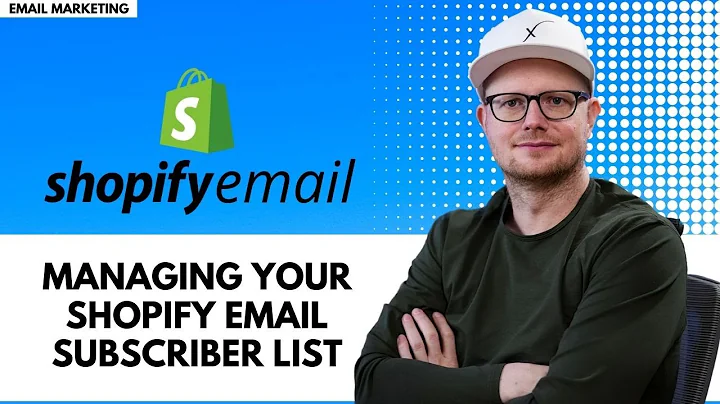Supercharge Your Shopify Editing with the Bulk Editor
Table of Contents
- Introduction
- What is a Shopify Bulk Editor?
- Benefits of Using a Shopify Bulk Editor
- How to Access the Bulk Editor in Shopify
- Editing Products with the Bulk Editor
- Selecting Products to Edit
- Choosing Elements to Edit
- Making Changes to Products
- Editing Collections, Pages, and Blog Posts
- Editing Customer Data
- Integration with External Sheets
- Review of Bulk Editing Apps
- Scheduling Price Changes with Bulk Editor
- Common Issues and Troubleshooting
- Conclusion
Introduction
If you are a Shopify store owner and frequently make changes to your products, collections, pages, or blog posts, then using a Shopify bulk editor can save you a lot of time and effort. The bulk editor allows you to edit multiple elements of your store in one go, making it easier to manage and update your online store efficiently. In this article, we will explore what a Shopify bulk editor is, how to use it, and the benefits it offers to Shopify store owners.
What is a Shopify Bulk Editor?
A Shopify bulk editor is a tool that enables you to make changes to multiple elements of your store simultaneously. It allows you to edit products, collections, pages, blog posts, and even customer data in bulk. Instead of editing each item individually, the bulk editor streamlines the process by providing a centralized interface where you can make edits to various elements of your store efficiently.
Benefits of Using a Shopify Bulk Editor
Using a Shopify bulk editor offers several benefits for Shopify store owners. Here are some of the key advantages:
- Time-saving: Editing each product or element individually can be a time-consuming process. With a bulk editor, you can make changes to multiple items simultaneously, saving you valuable time and effort.
- Efficiency: The bulk editor provides a centralized interface where you can easily manage and update various elements of your store. This streamlines the editing process and improves overall efficiency.
- Ease of use: The bulk editor is designed to be user-friendly, allowing even non-technical users to make edits to their store. The interface is intuitive and easy to navigate.
- Flexibility: The bulk editor allows you to edit a wide range of elements, including product details, pricing, inventory, shipping, SEO elements, and more. This provides flexibility in managing and customizing your store.
- Accuracy: Making edits to multiple items individually can increase the chances of errors. With the bulk editor, you can ensure accuracy by applying changes uniformly across selected items.
In the following sections, we will guide you through the process of accessing and using the bulk editor in Shopify, as well as provide tips and best practices for effectively utilizing this powerful tool.
How to Access the Bulk Editor in Shopify
To access the bulk editor in Shopify, follow these steps:
- Log in to your Shopify admin account.
- Navigate to the "All Products" page or the specific section (e.g., collections, pages, blog posts) that you want to edit.
- Select the items you want to edit. You can choose to select all items or specific ones based on your requirements.
- Click on the "Edit Products" (or corresponding action) button to open the bulk editor interface.
Once you have accessed the bulk editor, you can start making changes to the selected items based on your needs. The following sections will cover the specific processes for editing products, collections, pages, blog posts, and customer data using the bulk editor.
Editing Products with the Bulk Editor
Selecting Products to Edit
To edit products using the bulk editor, you first need to select the products you want to make changes to.
- Log in to your Shopify admin account.
- Navigate to the "All Products" page.
- Select the checkbox next to each product you want to edit. You can select all products or choose specific ones based on your requirements.
Choosing Elements to Edit
Once you have selected the products, you can choose which elements you want to edit using the bulk editor.
- On the bulk editor page, you will see a list of available elements you can edit. These elements may include product title, tags, product type, pricing, inventory, shipping details, SEO elements, and more.
- Select the elements you want to edit by checking the corresponding checkboxes. It is recommended to focus on a few elements at a time to avoid overwhelming the interface.
Making Changes to Products
The bulk editor allows you to make changes to the selected elements of your products efficiently.
- Once you have selected the elements to edit, you will see a table with the selected elements as columns and the corresponding values for each product.
- To edit a specific value, click on the corresponding cell and make the desired changes.
- Repeat the process for other cells or products as needed.
- After you have made all the required changes, click the "Save" button to apply the changes to the selected products.
Editing Collections, Pages, and Blog Posts
In addition to editing products, the bulk editor can also be used to make changes to collections, pages, and blog posts.
- Follow the same process as mentioned above to access the bulk editor for the respective section (e.g., collections, pages, blog posts).
- Select the items you want to edit and choose the elements you want to modify.
- Make the necessary changes to the selected elements.
- Click the "Save" button to apply the changes to the selected items.
Editing Customer Data
The bulk editor also allows you to edit customer data, providing a convenient way to update customer information.
- Navigate to the "Customers" section in your Shopify admin panel.
- Use the available filters or search functionality to select the customers you want to edit.
- Click on the "Edit Customers" button to access the bulk editor.
- Choose the elements you want to edit, such as customer names, addresses, contact details, etc.
- Make the desired changes to the selected elements.
- Click the "Save" button to apply the changes to the selected customer data.
Integration with External Sheets
If you prefer working with external sheets like Excel, some Shopify apps offer integration with these tools. This integration allows you to import and export data between Shopify and Excel, making it easier to manage and make bulk edits using familiar spreadsheet software. Check out the "Apps" section in your Shopify admin panel to explore different bulk editing apps and their integration capabilities.
In the next section, we will review some popular bulk editing apps available for Shopify and provide recommendations based on their features and user reviews.
Review of Bulk Editing Apps
When it comes to bulk editing in Shopify, there are several apps available that can enhance your editing capabilities. Here are five bulk editing apps that we recommend:
-
App XYZ: This app offers a comprehensive set of features for bulk editing products, collections, and other store elements. With an intuitive interface and advanced filtering options, it enables efficient management of your Shopify store's data.
-
App ABC: If you require advanced pricing management and inventory control, App ABC provides customizable templates and scheduling options. It allows you to make price changes in bulk and automate price adjustments for seasonal or promotional sales.
-
App DEF: For seamless integration with external sheets like Excel, App DEF offers a robust import/export functionality. It allows you to sync your Shopify data with spreadsheets, making it easier to work with bulk editing and analysis.
-
App GHI: If you have a large inventory and need to edit multiple elements simultaneously, App GHI provides batch editing capabilities. You can apply changes to thousands of products, collections, or other store elements with just a few clicks.
-
App JKL: With App JKL, you can schedule price changes and product updates in advance. It offers flexible scheduling options, allowing you to automate changes based on specific dates and times.
Make sure to explore these apps and read user reviews to select the one that best suits your editing needs and preferences. The Shopify App Store provides detailed descriptions and ratings for each app, making it easier for you to make an informed decision.
Scheduling Price Changes with Bulk Editor
One of the convenient features offered by some bulk editing apps is the ability to schedule price changes. This allows you to plan and execute promotional campaigns or seasonal sales without manually making price adjustments. Here's how you can schedule price changes using the bulk editor:
- Access the bulk editor app that supports scheduling price changes.
- Select the products or items for which you want to schedule price changes.
- Choose the pricing element in the bulk editor, such as regular price, sale price, or discount percentage.
- Set the desired values for each product, specifying the start and end dates of the promotion.
- Click the "Save" button to schedule the price changes.
- The app will automatically adjust the prices according to the specified dates, ensuring a seamless transition from regular prices to promotional prices and vice versa.
By leveraging this feature, you can plan your pricing strategies in advance and save time by avoiding manual price adjustments during promotional periods. It offers convenience and flexibility in managing your store's price changes.
Common Issues and Troubleshooting
While using the bulk editor in Shopify, you may encounter some common issues or face challenges. Here are a few tips to troubleshoot or mitigate these issues:
- Slow performance: If the bulk editor is running slowly, try selecting fewer items to edit at once or limiting the number of elements you are modifying. This can help improve the processing speed.
- Data synchronization issues: In some cases, changes made using the bulk editor may not reflect immediately on the storefront. To ensure synchronization, always reload or refresh the store page after making edits.
- Missing or excessive data: When selecting elements to edit, be cautious not to select irrelevant or unnecessary fields. This can clutter the interface and make it difficult to navigate through the data. Keep the selection focused on the essential elements you need to modify.
- Incorrect values: Double-check the values you enter in the bulk editor, especially when editing numerical data like prices or quantities. Incorrect values can result in inaccurate product details or pricing on your store.
If you encounter any specific issues or have questions while using the bulk editor, don't hesitate to reach out to Shopify's customer support. They can provide assistance and guidance to resolve any issues you may face.
Conclusion
The Shopify bulk editor is a powerful tool that helps streamline the process of editing products, collections, pages, blog posts, and customer data in your Shopify store. By using the bulk editor, you can save time, improve efficiency, and ensure accuracy when making changes to your online store. Remember to select the right elements to edit, make necessary changes, and save the modifications to apply them to the selected items. Additionally, explore the available bulk editing apps and consider integrating with external sheets for enhanced editing capabilities. With the right approach and tools, you can efficiently manage and customize your Shopify store to attract more visitors and drive sales.