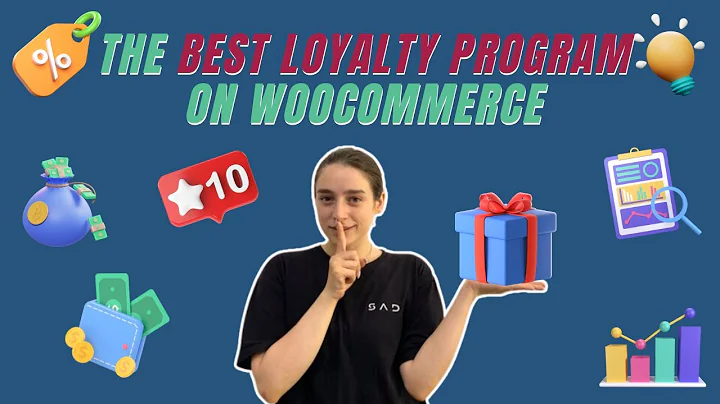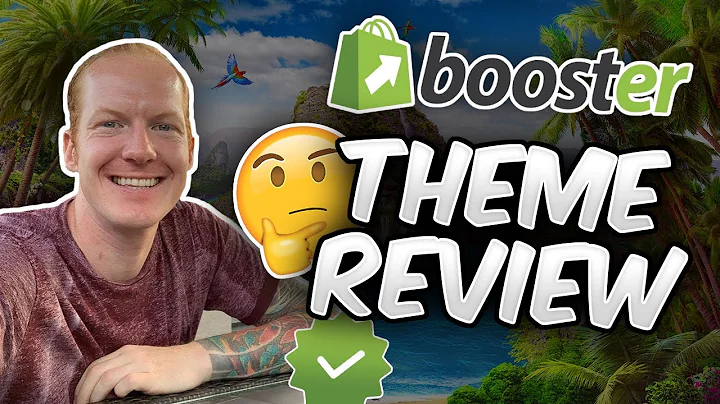Streamline Your Shipping Process: Remove a Service from Your Shopify Store
Table of Contents:
- Introduction
- Understanding Shopify's Terms and Shipping Services
- Navigating the Shopify App for Managing Shipping
- Managing Shipping Rates
4.1. Identifying Shipping Zones
4.2. Editing or Removing Shipping Services
- Removing UPS as a Shipping Option
5.1. Deselecting UPS Shipping Services
5.2. Saving Changes
- Deleting UPS as a Shipping Option
- Additional Resources for Maximizing Shopify
- Conclusion
- FAQ
How to Remove a Shipping Service from Your Shopify Store
Introduction
In this article, we will discuss the process of getting rid of a shipping service from your Shopify store. It is essential to understand Shopify's terms and the shipping services you use to avoid any financial losses or errors. Managing shipping can be challenging, but with the right guidance, you can streamline the process and make informed decisions.
Understanding Shopify's Terms and Shipping Services
Before proceeding, it is crucial to familiarize yourself with Shopify's terms and the shipping services you are utilizing. Failure to adhere to these terms or accurately estimate your risks can have adverse effects on your store's operations and profitability. Take the time to review the terms and conditions to protect your business.
Navigating the Shopify App for Managing Shipping
To begin managing your shipping services, open the Shopify app on your device. Whether you are using iOS or Android, the app provides a similar interface. Locate the "Store" tab at the bottom of the screen, resembling a storefront. Tap on it to access your store settings.
Managing Shipping Rates
One of the most challenging aspects of running a Shopify store is managing shipping rates. The options can be overwhelming, and the setup process may not always be clear. However, following these steps will simplify the process.
Identifying Shipping Zones
On the store settings page, tap on "Shipping and Delivery." This will lead you to a menu where you can manage your shipping options. Understanding the concept of shipping zones is crucial at this stage. Identify the specific shipping zones you are dealing with. For example, you may have two shipping zones: one for the USA (where you are based) and one for the rest of the world.
Editing or Removing Shipping Services
Once you are on the "Shipping and Delivery" page, tap on the link or button that says "Manage Rates." This is where the confusion may arise as Shopify displays products instead of shipping options. It would be beneficial for Shopify to improve the layout to prioritize shipping options.
To remove a shipping service, find the specific shipping zone you are dealing with. For instance, if you want to eliminate certain services offered by UPS in the USA zone, follow the steps below:
- Click on the three dots menu (located next to the UPS services) and select "Edit Rate" or "Delete" if you wish to remove all UPS services.
- To edit rates, deselect the services you no longer want to offer. For example, if you want to remove UPS Three-Day Select, simply deselect it.
- After making the necessary changes, tap "Done" and then select "Save" at the top of the screen to save your modifications.
Removing UPS as a Shipping Option
If you wish to go one step further and completely eliminate UPS as a shipping option, follow these additional steps:
- Tap on the three dots menu again and select "Delete."
- Confirm your selection and tap "Save" to update your profile.
By following these steps, you can remove specific UPS services or completely eliminate UPS as a shipping option from your Shopify store. Remember to save your changes to ensure they take effect.
Additional Resources for Maximizing Shopify
Managing shipping is just one aspect of running a successful Shopify store. To learn more about maximizing the potential of your Shopify store, Amazon Seller Central, Amazon Advertising, WordPress, and WooCommerce, visit our website at leanmedia.org. We have a wealth of videos and blog posts available to provide you with valuable insights.
Conclusion
Managing shipping services in your Shopify store requires careful consideration and understanding of the platform's terms and conditions. By following the steps outlined in this article, you can remove unwanted shipping services and streamline your shipping process. Remember to continually educate yourself and explore additional resources to optimize your Shopify store's performance.
FAQ
Q: Will removing a shipping service affect my store's reputation?
A: No, removing a shipping service will not directly impact your store's reputation. However, it is essential to offer reliable shipping options to maintain customer satisfaction.
Q: Can I re-add a shipping service after removing it?
A: Yes, you can re-add a shipping service. Simply follow the steps outlined in this article to edit or add new shipping services as needed.
Q: Are there any limitations to the number of shipping services I can offer?
A: Shopify allows you to offer multiple shipping services, but it is important to carefully consider the services you offer to avoid confusion and unnecessary complexity.
Q: Can I remove shipping services for specific regions only?
A: Yes, you can remove shipping services for specific regions by following the steps outlined in this article.
Q: What other aspects of Shopify should I focus on to optimize my store's performance?
A: Apart from managing shipping, it is crucial to optimize your product listings, utilize effective marketing strategies, and provide exceptional customer service for a successful Shopify store.