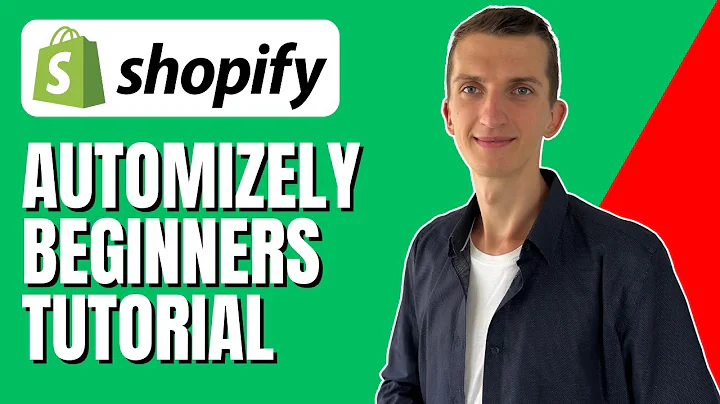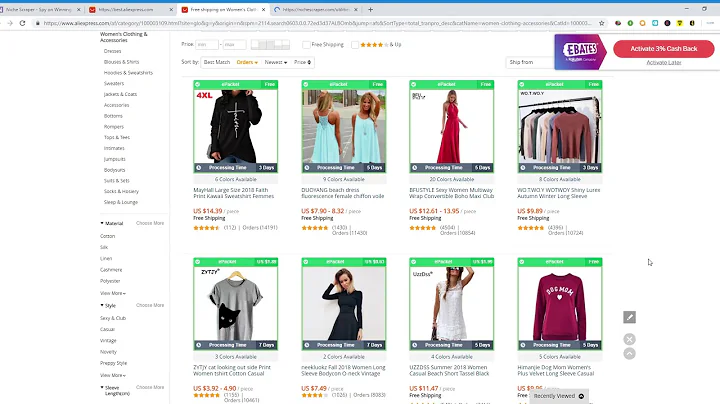Streamline Your Order Fulfillment with CG Drop Shipping
Table of Contents:
- Introduction
- Ways to Import Orders
2.1 Automatic Order Import
2.2 Manual Order Import
- Automatic Order Processing for E-commerce Stores
3.1 Authorizing the Online Store
3.2 Product Connection
3.3 Syncing Orders
3.4 Incomplete Orders
3.5 Dealing with Unconnected Products
- Placing Orders Manually
4.1 Importing Excel Orders
4.2 Creating Orders without Online Stores
- Conclusion
Introduction
In this article, we will explore the process of importing and storing orders to CG Drop Shipping for fulfillment. Whether you are an e-commerce store owner or someone looking to place orders manually, we will cover both methods in detail. By understanding the different ways to import orders and the steps involved in automatic order processing, you can streamline your order fulfillment process and save valuable time. Let's dive in!
Ways to Import Orders
Automatic Order Import
For e-commerce store owners using platforms like Shopify, eBay, or WooCommerce, CG Drop Shipping offers an automatic order processing feature. Before you can begin using this feature, it is essential to authorize your online store with CG Drop Shipping. This authorization grants permission to access the necessary data required for order processing. Depending on your store type, such as Shopify, eBay, WooCommerce, and others, there are specific authorization steps outlined on each page. These steps ensure a seamless connection between your online store and CG Drop Shipping.
Authorizing the Online Store
To authorize your online store, follow the general or detailed authorization steps provided based on your store type. The authorization process may involve integrating APIs and generating API keys. By completing this step, you enable CG Drop Shipping to read the needed data from your store, streamlining the order processing workflow.
Product Connection
Once your online store is authorized, the next step is to connect the products in your store with CG Drop Shipping. This product connection allows CG Drop Shipping to identify the products from the store orders accurately. By mapping the products in your store to those on the CG platform, you ensure that the orders are automatically pulled into the order processing system.
Syncing Orders
After setting up the product connection, any connected product orders in your online store will be automatically synced to the "Process Required" tab in CG Drop Shipping. To ensure all the latest orders are synchronized, click "Start" to sync the latest order data. This feature guarantees that the most up-to-date orders are reflected in the order processing workflow.
Incomplete Orders
In situations where you have unconnected products in your store, those products will appear as incomplete orders in CG Drop Shipping. If you want CG Drop Shipping to handle all the products, you can complete the product connection for the unconnected items. By completing the product connection, you allow CG Drop Shipping to take over the fulfillment process for those products. Simply click "Update" after completing the connection, and the order will move to the "Process Required" tab.
Dealing with Unconnected Products
If you haven't decided how to deal with unconnected products yet, you have options within CG Drop Shipping. You can check the order and click "Represent with Unconnected" to cap or remove the listing. This feature allows you to selectively decide how unconnected products should be handled in your order fulfillment process.
Manual Order Import
If you don't have an online store, you can still import orders to CG Drop Shipping manually. There are two methods to accomplish this: importing Excel orders and creating orders without online stores.
Importing Excel Orders
To import Excel orders, start by adding the products to the SKU list from the product page in CG Drop Shipping. Then, download the Excel template provided by CG Drop Shipping and fill in the necessary information. The first line of the template should include the store order number. If you don't have a store, you can enter any order number that makes sense to you. The second line should contain the detailed product SKU. For products with variations, ensure the variations are included in the SKU. For products with no variations, make sure to include the default SKU. Additionally, for POD (Print-on-Demand) products, ensure that all images and tags are properly filled in. Once the information is correctly entered, upload the Excel file. The orders will appear in the "Process Record" tab for further processing.
Creating Orders without Online Stores
If you don't have any online stores, you can create orders directly within CG Drop Shipping. By selecting the "Create Orders" option, you can fill in all the necessary information for order placement. This method allows you to bypass the need for an online store and manually input the order details, ensuring seamless integration with CG Drop Shipping.
Conclusion
Importing and storing orders to CG Drop Shipping can significantly streamline your order fulfillment process. Whether you choose to import orders automatically from your online store or manually input the order information, CG Drop Shipping provides a user-friendly platform to manage and process your orders efficiently. By following the steps outlined in this article, you can optimize your order management workflow and focus on growing your business.