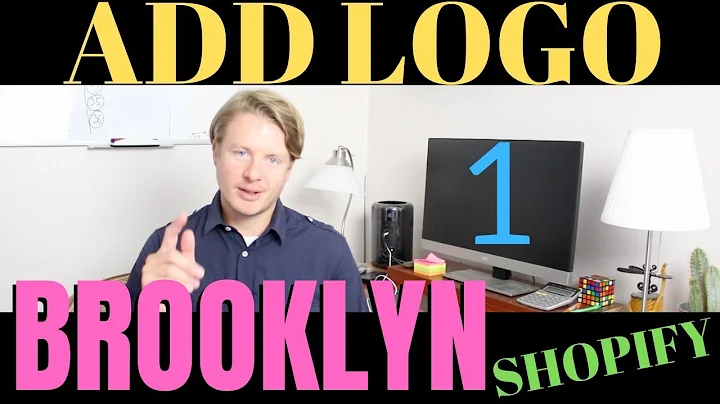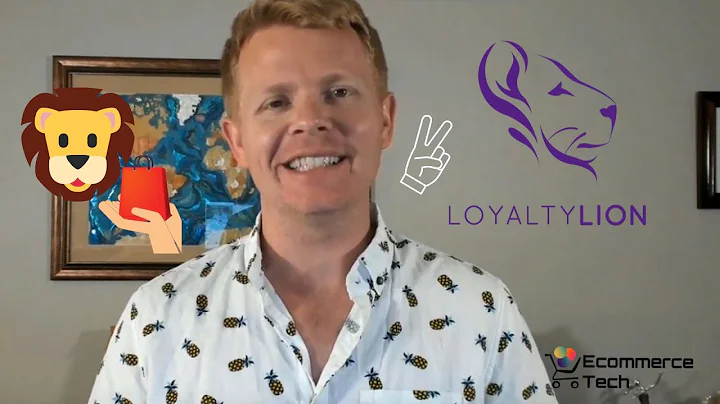Streamline your E-commerce with Automated Invoices
Table of Contents:
- Introduction
- Step 1: Installing the Invoice Plugin in WordPress
- Step 2: Adding Company Details to the Invoice
- Step 3: Enabling the Invoice
- Step 4: Selecting When to Send the Invoice to Customers
- Step 5: Selecting Customer Details to Display on the Invoice
- Step 6: Completing an Order and Generating an Invoice
- Step 7: Customers Accessing and Downloading Invoices
- Bonus: Generating Packing Slips for Orders
- Conclusion
How to Generate Invoices on Your E-commerce Website
Are you looking for a convenient way to automatically generate invoices for your e-commerce website? Invoices not only provide your customers with proof of their purchase but also help you keep track of your orders. In this step-by-step guide, we will show you how to generate invoices on your e-commerce website using WordPress and an invoice plugin. By the end of this tutorial, you'll have a system in place that will automatically generate invoices for every new order, making the process seamless for both you and your customers.
Introduction
Running an e-commerce website comes with various responsibilities, one of which is generating invoices. Invoices serve as important documents that provide customers with a detailed breakdown of their purchases and serve as proof of payment. Additionally, invoices help you maintain accurate records of your sales, making it easier to track your business's financial health.
To streamline the invoicing process and save time, you can leverage the power of WordPress and an invoice plugin. By following the steps outlined in this guide, you'll be able to set up a system that automatically generates invoices for every new order on your e-commerce website.
Step 1: Installing the Invoice Plugin in WordPress
The first step in setting up your invoice generation system is to install an invoice plugin on your WordPress website. With countless plugins available, it's essential to choose one that meets your requirements and provides the necessary features for generating professional invoices.
To install the invoice plugin, access your WordPress dashboard, navigate to the "Plugins" section, and click on "Add New." This will take you to the plugin repository, where you can search for the invoice plugin of your choice. Once you find the appropriate plugin, click on "Install" and then "Activate" to enable it on your website.
Step 2: Adding Company Details to the Invoice
Once you have successfully installed the invoice plugin, the next step is to add your company details to the invoice. This includes your company logo, name, address, and any additional information you want to include.
To add your company details, go to the settings of the installed plugin. You can usually find the settings section under the "Invoice" or "Document" tab in your WordPress dashboard. Within the settings, you'll find options to upload your company logo and enter your company name, address, and a personalized message for the invoice. Take this opportunity to customize the invoice to align with your brand's identity.
Step 3: Enabling the Invoice
With your company details added, it's time to enable the invoice feature on your e-commerce website. This step ensures that the invoice is generated when specific conditions are met, such as after an order is placed or once it is marked as complete.
To enable the invoice, access the "Documents" or "Invoice" section in your WordPress dashboard and locate the option to enable the invoice feature. Depending on your preference, choose when you want to send the invoice to your customers. Options may include immediately after placing the order or upon order completion. Selecting the appropriate option ensures the invoice is sent at the right time.
Step 4: Selecting When to Send the Invoice to Customers
In this step, you will specify when you want the invoice to be sent to your customers. This can be either immediately after they place the order or once the order is marked as complete.
Consider the nature of your business and customer preferences when making this decision. Some customers may prefer to receive the invoice right away, while others may prefer to have it sent only when the order is complete. Choose the option that best serves your customers' needs and aligns with your business practices.
Step 5: Selecting Customer Details to Display on the Invoice
To personalize the invoice and provide your customers with relevant information, you can choose the customer details you want to display on the invoice. This may include their name, address, email, or any other information you consider relevant.
Access the invoice plugin settings and locate the section where you can select the customer details to display. Choose the appropriate options and save the changes. This customization helps create a professional and personalized invoice for your customers.
Step 6: Completing an Order and Generating an Invoice
Once an order is placed on your e-commerce website, you need to fulfill it by shipping the product and marking the order as complete. Doing so triggers the automatic generation of the invoice and sends it to the customer's email address.
To complete an order, access the "Orders" section of your WordPress dashboard and locate the specific order you want to mark as complete. Within the order details, you'll find an option to change the order status. Select the "Complete" status and save the changes. This action will prompt the invoice plugin to generate the invoice and send it to the customer via email.
Step 7: Customers Accessing and Downloading Invoices
Making it easy for customers to access and download their invoices is crucial for a seamless ordering experience. By providing them with a dedicated invoice section on your e-commerce website, customers can easily retrieve and review their invoices whenever needed.
To allow customers to access their invoices, ensure that your e-commerce website has an account page. This page should display a list of their orders and provide an option to download invoices. With the invoice plugin installed, customers will have a button on their account page that enables them to access and download their invoices at any time.
Bonus: Generating Packing Slips for Orders
In addition to invoices, generating packing slips for orders can further streamline your shipping process. A packing slip is a document that contains the customer's name and address, allowing you to include it in the package before shipping.
To generate packing slips, go to the invoice plugin settings and locate the section for document customization. Enable the packing slip feature and specify the details you want to include on the slip, such as the customer's name, address, and order information. Once enabled, the plugin will automatically generate a packing slip for each order, providing a convenient option for your shipping process.
Conclusion
Automatically generating invoices for your e-commerce website can significantly simplify your order fulfillment process and enhance the customer experience. By following the steps outlined in this guide, you can leverage the power of WordPress and an invoice plugin to streamline your invoicing process. Remember to customize the invoice with your company details and select the appropriate sending options to ensure a seamless and professional invoicing system for your e-commerce website.
With invoices and packing slips readily available, you'll be equipped to provide excellent customer service while maintaining accurate records of your sales. Embrace the convenience of automated invoicing and streamline your e-commerce operations today.
Highlights
- Learn how to generate invoices for your e-commerce website using WordPress and an invoice plugin.
- Automate the process of sending invoices to customers, providing them with proof of purchase and enhancing their experience.
- Customize your company details, customer information, and sending options to create professional and personalized invoices.
- Additionally, generate packing slips to streamline your shipping process and improve efficiency.
FAQ
Q: Can I customize the design of the invoice?
A: Yes, most invoice plugins provide options to customize the design and layout of the invoice to align with your brand's identity.
Q: Can customers access their invoices after the order is completed?
A: Yes, customers can access and download their invoices from their account page on your e-commerce website.
Q: Is it possible to generate packing slips for each order?
A: Yes, with the right invoice plugin, you can generate packing slips that include essential customer details for easy shipping.
Q: What if I don't have a logo for my company?
A: If you don't have a logo, you can easily create one by following a tutorial or using online logo-making tools.
Q: Can I choose when to send the invoice to customers?
A: Yes, you can select when the invoice should be sent to customers, such as immediately after placing the order or upon order completion.