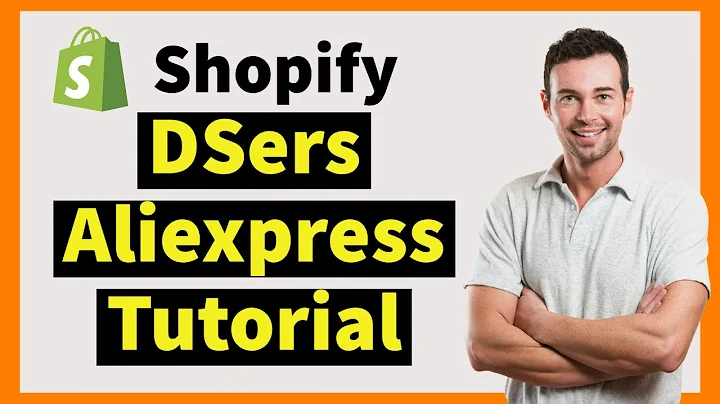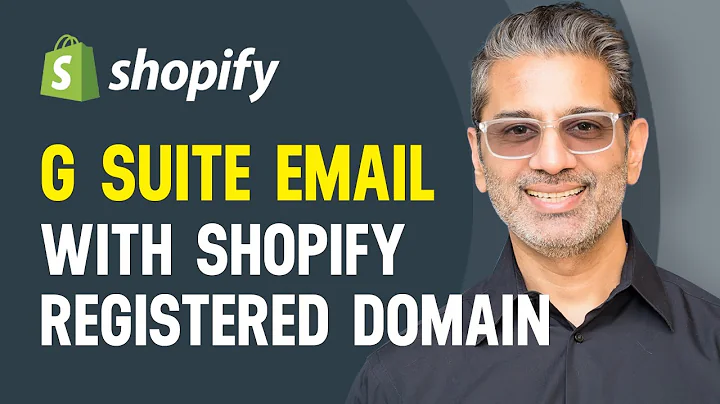Streamline your eCommerce migration with data scraping
Table of Contents
- Introduction
- Migrating from one platform to another
- Challenges of platform migration
- The importance of data scraping
- Methods for Scraping Data from Websites
- Method 1: Scraping with XML Sitemap Extractor Automation
- Method 2: Scraping with Hexomatic Crawler Automation
- Method 3: Scraping with Two-Step Scraping
- Migrating Data to Shopify
- Exporting data to CSV file
- Importing data to Shopify
- Migrating Data to WordPress
- Exporting data to CSV file
- Importing data to WordPress
- Migrating Data to Other Platforms
- Conclusion
Migrating Your eCommerce Website: A Comprehensive Guide to Data Scraping and Platform Migration
Are you considering moving your eCommerce website from one platform to another but find the idea of manually transferring all your data overwhelming? If so, you're not alone. Migrating from one platform to another can be a complex and time-consuming process, especially if your current website is custom-coded or relies on multiple plugins.
Fortunately, there is a solution: data scraping. By scraping the necessary data from your current website and converting it into a convenient CSV spreadsheet, you can easily migrate your data to platforms like Shopify, WordPress, or any other platform that supports CSV imports.
In this article, we will explore three different methods for scraping large amounts of data from websites using Hex-o-Matic, an easy-to-use web scraping platform. Whether your website has an XML sitemap, requires crawling, or necessitates a two-step scraping process, we've got you covered. By following the steps outlined in this tutorial, you'll be able to migrate your data seamlessly and efficiently.
Method 1: Scraping with XML Sitemap Extractor Automation
If the website you want to scrape has an XML sitemap or product listing, this method will be a great starting point. XML sitemaps provide a comprehensive list of all the URLs on a website, making it easy to extract the necessary data. Here's how you can use the Sitemap Extractor Automation in Hex-o-Matic:
- Create a new workflow in Hex-o-Matic.
- Add the sitemap URL using the manual page list of inputs option.
- Select the XML Sitemap Extractor Automation from the list of automations.
- Fill in all the required fields and click "Continue."
- Run the workflow and view the results.
- Export the results to a CSV file.
- Remove any unnecessary product pages from the CSV file.
- Use the Data Input Automation and Scraping Recipe to extract the desired data from the remaining product pages.
Using this method, you can efficiently scrape data from websites with XML sitemaps and streamline the migration process.
Method 2: Scraping with Hexomatic Crawler Automation
If the website you want to scrape does not have an XML sitemap, you can still extract data using Hex-o-Matic's Crawler Automation. This method enables you to get both internal and external page URLs, even without a predefined sitemap. Here's how you can use the Crawler Automation:
- Create a new workflow in Hex-o-Matic.
- Find the Crawler Automation from the list of automations.
- Add the website URL to the Chrome.
- Specify the URL type, set the URL limit, and choose your proxy mode.
- Use the "Ignore URLs containing" option to filter out pages you want to exclude, such as the product pages.
- Fill in all the required fields and click "Continue."
- Run the workflow and collect the URLs.
- Export the URLs to a CSV file.
With the Hex-o-Matic Crawler Automation, you can scrape data from websites even without a sitemap, making it a versatile option for platform migration.
Method 3: Scraping with Two-Step Scraping
The third method involves scraping a top-level page, such as a product category page, and then extracting data from each individual product URL found on that page. This method requires the use of two scraping recipes. Here's how you can use the Two-Step Scraping method:
- Create a new blank scraping recipe.
- Add the URL of the category page listing and click "Preview."
- Select the elements you want to scrape, such as the product title and product URL.
- Choose the appropriate types for each element (e.g., text for the title and link URL for the product URL).
- Click "Save" to save the scraping recipe.
- Create another scraping recipe to scrape the product detail pages.
- Add the URL of one of the products and click "Preview."
- Select all the fields you want to capture, such as the product title, description, images, and ratings.
- Create a new workflow using the two scraping recipes:
- Add the first scraping recipe, which scrapes all the product URLs, to the workflow.
- Add the second scraping recipe, which captures data from each product page, to the workflow, selecting the linked URLs as the source.
- Click "Continue" and run the workflow.
- View the results and export them to a CSV file.
By implementing the Two-Step Scraping method, you can efficiently scrape and extract data from both category and individual product pages, simplifying the migration process.
Now that we have covered the different methods for data scraping, let's briefly discuss the steps to migrate your data to Shopify or WordPress.
Migrating Data to Shopify
Once you have the necessary data in a CSV format, follow these steps to migrate your products to Shopify:
- Ensure that your CSV file matches the Shopify CSV file format.
- Go to the "Products" page in Shopify and click "Import."
- Choose the file from your directory and click "Open."
- Verify that each product has a product handle and a product title in your CSV file.
- Click "Upload file" and review the preview of your first product.
- Once your file is uploaded, you will receive a confirmation email from Shopify.
Migrating data to Shopify using a CSV file is a straightforward process. Ensure that your CSV file is properly formatted, and Shopify will take care of the rest.
Migrating Data to WordPress
Similar to Shopify, migrating data to WordPress requires a CSV file. Follow these steps:
- Export your product or website data to a CSV file.
- In your WordPress dashboard, go to "Tools" and click "Import."
- Install the WordPress importer if you haven't already.
- Choose the CSV file you exported and click "Continue."
- Specify which data you want to import and click "Continue."
- Once the import is complete, a message will appear, informing you of the number of products imported.
If you have your product or website data in a CSV format, migrating to WordPress is a straightforward process using the WordPress importer.
Migrating Data to Other Platforms
The methods described in this article can be applied to migrate your data to just about any other website platform that supports CSV imports. By following the steps outlined for data scraping and CSV export, you can easily transfer your data to your desired platform.
Conclusion
Migrating your eCommerce website from one platform to another can be a daunting task. However, with the right tools and strategies, such as data scraping and CSV imports, the process can be streamlined and efficient. Remember to choose the appropriate method for scraping data based on your website's structure and use the appropriate import steps for your target platform. With these tools in hand, you can successfully migrate your data and continue growing your business on a new platform.
Highlights
- Learn how to migrate your eCommerce website to Shopify or WordPress.
- Utilize data scraping methods to extract large amounts of data from websites.
- Discover three different methods for scraping data using Hex-o-Matic.
- Seamlessly migrate your data to Shopify or WordPress using CSV files.
- Explore the process of migrating data to other platforms.
FAQ
Q: Is data scraping legal?
A: Data scraping is generally legal as long as it is done for personal use or with permission from the website owner. However, scraping data for commercial purposes may be subject to specific terms and conditions or legal restrictions. It is always recommended to check the website's terms of service and consult with legal professionals if necessary.
Q: Can I scrape data from any website?
A: While data scraping is possible for most websites, some sites may have measures in place to prevent scraping or may prohibit scraping in their terms of service. It's important to respect website owners' policies and use scraping tools responsibly.
Q: What types of data can I scrape from a website?
A: You can scrape various types of data from a website, including product information, prices, reviews, images, URLs, and more. The specific data you can scrape will depend on the website's structure and the scraping tools you use.
Q: Are there any limitations to data scraping?
A: Data scraping can be limited by factors such as website complexity, anti-scraping measures, and the availability of data in the desired format. Additionally, scraping large amounts of data may require more advanced techniques and resources.
Q: Can I use data scraping for platforms other than Shopify and WordPress?
A: Yes, the methods described in this article can be used to migrate data to various website platforms that support CSV imports. As long as you have your data in a CSV format, you can adapt the import steps to suit your target platform's requirements.
Q: Are there any risks involved in data scraping?
A: Data scraping, if done improperly or excessively, can put a strain on servers and potentially violate website owners' terms of service. It's important to scrape responsibly, adhere to ethical guidelines, and ensure that you have the necessary rights or permissions to scrape data from a website.
Q: What are the benefits of migrating my eCommerce website?
A: Migrating your eCommerce website to a new platform can offer benefits such as improved functionality, better website performance, enhanced security, and access to new features and plugins. It can also provide an opportunity to rebrand or redesign your website, resulting in a better user experience and increased sales potential.