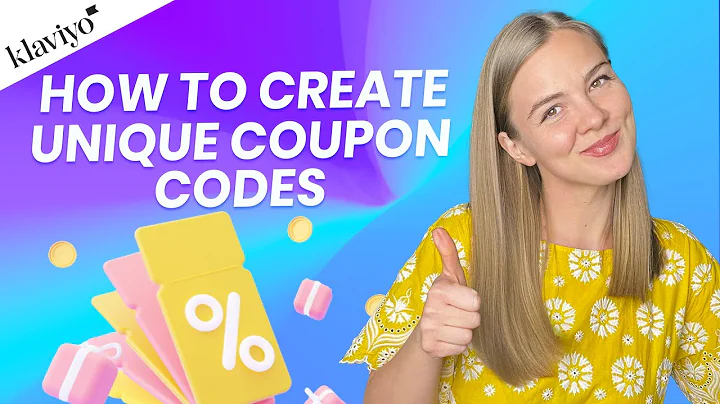Streamline Your Dropshipping Business with CJ Dropshipping on Shopify
Table of Contents
- Introduction
- Setting Up a Shopify Account
- Creating a CJ Drop Shipping Account
- Authorizing CJ Drop Shipping in Shopify
- Installing the CJ Drop Shipping App
- Connecting Shopify with CJ Drop Shipping
- Listing Products in Shopify
- Choosing the Shipping Method
- Selecting Product Type and Vendor
- Setting Prices and Listing the Product
- Managing Listed Products in Shopify
- Requesting Additional Photos or Videos
- Conclusion
How to Use CJ Drop Shipping with Shopify
In this step-by-step tutorial, I will guide you on how to use CJ Drop Shipping with Shopify. If you want to streamline your dropshipping process and make it more efficient, then this tutorial is for you. By the end of this guide, you will learn how to set up a Shopify account, create a CJ Drop Shipping account, authorize and install the CJ Drop Shipping app in Shopify, connect and list products using CJ Drop Shipping, choose the right shipping method, set prices, manage listed products, and request additional photos or videos. So let's dive in and get started!
1. Introduction
Before we begin, let's have a brief overview of what CJ Drop Shipping and Shopify are and how they can benefit your online business. CJ Drop Shipping is a popular dropshipping platform that allows you to source products directly from manufacturers and suppliers, eliminating the need for inventory and shipping management. On the other hand, Shopify is a leading e-commerce platform that provides you with all the tools and features to create and manage your online store. By combining these two platforms, you can easily set up a dropshipping business and start selling products without any hassle.
2. Setting Up a Shopify Account
The first step in using CJ Drop Shipping with Shopify is to set up a Shopify account. If you already have one, you can skip this step and move on to the next section. Setting up a Shopify account is quick and easy. Simply visit the Shopify website and click on the "Get Started" button. Follow the on-screen instructions to create your account by providing the necessary details such as your email address, store name, and password. Once you have successfully created your Shopify account, you will have access to your store's dashboard.
3. Creating a CJ Drop Shipping Account
To use CJ Drop Shipping with Shopify, you need to create a CJ Drop Shipping account. Fortunately, the process is straightforward and only takes a few minutes. To get started, click on the direct link provided in the description of this tutorial. This link will take you to the CJ Drop Shipping website. Once you're on the website, look for the sign-up or create an account button, usually located at the top right corner. Click on it, and a registration form will appear. Fill in the required information, such as your email address and password, and click on the "Create Account" button. Congratulations! You now have a CJ Drop Shipping account.
4. Authorizing CJ Drop Shipping in Shopify
After creating your CJ Drop Shipping account, it's time to authorize it in Shopify. This step allows Shopify to access and integrate with your CJ Drop Shipping account seamlessly. To do this, log in to your CJ Drop Shipping account and navigate to the dashboard. Look for the "Store Authorization" section and click on "Add Store." You will be redirected to the Shopify app page, where you need to click on "Add App" to authorize the CJ Drop Shipping app. Once the authorization is successful, CJ Drop Shipping will be connected to your Shopify store.
5. Installing the CJ Drop Shipping App
With CJ Drop Shipping authorized in your Shopify store, the next step is to install the CJ Drop Shipping app. Installing the app is crucial as it provides you with all the necessary features and functionalities to manage your dropshipping business effectively. Going back to the CJ Drop Shipping dashboard in your account, you will find an option to install the app. Click on it, and the installation process will begin. Follow the instructions provided to complete the installation. Once installed, the CJ Drop Shipping app will be accessible from your Shopify apps dashboard.
6. Connecting Shopify with CJ Drop Shipping
Now that you have the CJ Drop Shipping app installed, it's time to connect it with your Shopify store. Open the app and navigate to the settings or configuration page. Look for the option to connect or link your Shopify store. Click on it, and a prompt will appear asking for your confirmation. Click on "Authorize" to connect Shopify with CJ Drop Shipping. Once connected, you will enjoy the benefits of seamless integration between the two platforms, enabling you to manage and fulfill orders efficiently.
7. Listing Products in Shopify
With CJ Drop Shipping successfully connected to your Shopify store, you can now start listing products for sale. Begin by browsing through the product categories available in CJ Drop Shipping. You can search for specific products or explore different categories to find suitable items for your store. Once you've found a product you want to list, click on the "Connect Now" or "Connect" button. This action will add the product to your Shopify products and establish a connection with CJ Drop Shipping.
8. Choosing the Shipping Method
Before finalizing the listing process, it's essential to select the appropriate shipping method for your products. CJ Drop Shipping offers multiple shipping options, each with different delivery times and costs. Evaluate the available shipping methods and choose the one that best suits your customers' needs. Consider factors such as delivery time, cost, and reliability. Make an informed decision that ensures timely and cost-effective shipping for your customers.
9. Selecting Product Type and Vendor
Once you have chosen the shipping method, proceed with the listing by selecting the product type and vendor. If the product you're listing falls under an existing product type, select it from the available options. In case the product type is new, you can create a new product type by providing a suitable name. Similarly, if the vendor associated with the product is not available in the list, you can add a new vendor by entering the necessary details. Ensure accurate and relevant information to streamline the listing process.
10. Setting Prices and Listing the Product
After selecting the product type and vendor, it's time to set the prices for your listed product. CJ Drop Shipping provides a recommended listing price based on the product's cost and market trends. You can use this recommended price or set a custom price according to your preferences. Consider factors such as profit margins, competition, and customer perception when setting the price. Once you're satisfied with the pricing, click on the "List It Now" button to finalize the listing. The product will be added to your Shopify store, ready for sale.
11. Managing Listed Products in Shopify
As your business grows, you may need to manage and update your listed products in Shopify. To do this, navigate to your Shopify store's dashboard and click on the "Products" tab. Here, you will find all your listed products. You can edit the product details, such as the title, description, images, and pricing, directly from this interface. Make any necessary changes, and don't forget to click on the "Save" or "Update" button to apply the modifications. Regularly review and optimize your listed products to attract more customers and increase sales.
12. Requesting Additional Photos or Videos
To provide your customers with a better understanding of the products you're selling, you can request additional photos or videos from CJ Drop Shipping. While the product images available in the listing are informative, they may not provide a comprehensive view of the product. By requesting additional photos or videos, you can get a better idea of how the product looks like in real life. This allows you to enhance your product descriptions and offer an accurate representation to your customers.
13. Conclusion
Using CJ Drop Shipping with Shopify can significantly streamline your dropshipping business and help you achieve success in the competitive e-commerce industry. With the step-by-step instructions provided in this tutorial, you can easily set up a Shopify account, create a CJ Drop Shipping account, authorize and install the CJ Drop Shipping app in Shopify, connect and list products using CJ Drop Shipping, choose the right shipping method, set prices, manage listed products, and request additional photos or videos. Remember to stay updated with the latest trends and customer preferences to ensure your dropshipping business thrives. With dedication and ongoing effort, you can build a successful online store and maximize your profitability.