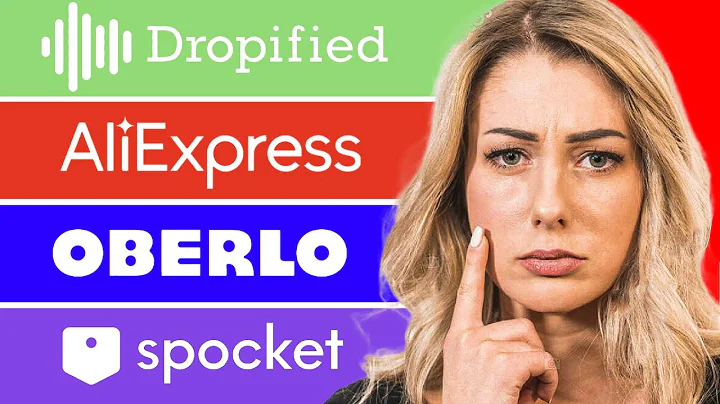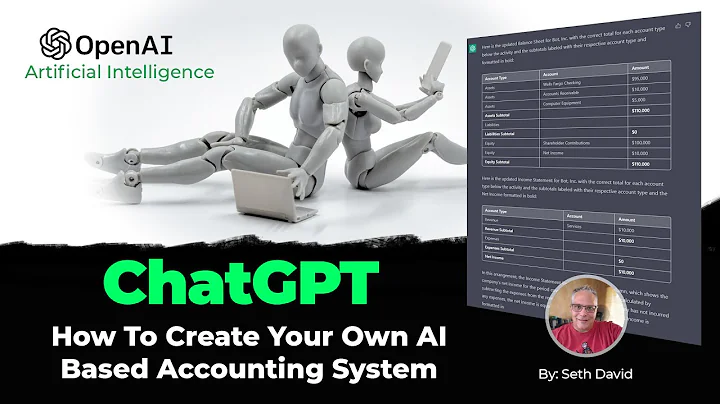Streamline Your Business with Shopify Integration
Table of Contents
- Introduction
- How the Shopify Integration Works with Spocket
- Setting Up the Shopify Integration
- Activating the Shopify Integration
- Account Settings
- Store Name
- Email addresses
- Contact numbers
- Auto Sync
- Customization Options
- Getting Paid
- Shipping Settings
- Return and Refund Policy
- Publishing Your Products
- Troubleshooting Shopify Integration
- Important Reminders
Introduction
Welcome to Spocket for suppliers! In this video, we will guide you on how to set up a Shopify-integrated supplier account with Spocket. This comprehensive guide will cover everything you need to know about the Shopify integration process, from understanding how it works to activating the integration and publishing your products. So let's get started!
How the Shopify Integration Works with Spocket
To grasp the Shopify integration with Spocket, it's essential to understand the workings behind it. When you become an approved Shopify-integrated supplier, your existing listings will automatically be imported to Spocket. This includes the product title, images, description, and inventory. It's important to note that any subsequent revisions made to your product descriptions or images on Shopify will not be automatically updated on Spocket. However, you can reach out to our support team to request a resync in such cases.
Whenever you add new products to your Shopify store, they will seamlessly integrate with your Spocket account. Additionally, any changes in your Shopify inventory or pricing will also be automatically updated on Spocket. This integration ensures easy inventory management and synchronization between the two platforms.
All the Spocket orders you receive will be directly pushed to your Shopify store. When these orders appear in Shopify, they will be preceded by an 's' in the order number, such as s0001 or s0002. Each Spocket order includes a branded invoice that you need to print and include in your shipment. You can find this invoice in the notes section of the Shopify orders page. Furthermore, when you add tracking information in your Shopify store, it will be automatically updated in Spocket as well.
Now that we have covered the basics of the Shopify integration, let's move on to the step-by-step process of activating it.
Setting Up the Shopify Integration
To activate the Shopify integration, the initial step is to log into your Shopify account and navigate to the Shopify App Store. Search for "Spocket for Suppliers" and select "Add App." Once you have added the app, return to your Shopify store and select "Apps." Enter the "Spocket for Suppliers" app, where you will be prompted to complete the supplier application form. Once your application is approved, your Spocket account will be seamlessly integrated with Shopify.
However, if you are already a non-Shopify-integrated Spocket supplier and wish to activate the Shopify integration, please contact our customer support team at support@spocket.co.
Activating the Shopify Integration
Now that you are logged into your Spocket for Suppliers app, it's time to set up your account. In the bottom left corner, select "Settings". Under the "Account" section, you can view your store name, primary and secondary email addresses, and primary and secondary contact numbers. Next, navigate to the "Shopify Integration" section and ensure that the auto-sync slider is toggled on. This setting ensures that the products from your Shopify store are automatically synced with Spocket.
However, if you wish to set different product titles or prices for Spocket compared to your Shopify store, you can turn off the auto-sync feature using the settings toggle. Please note that by doing so, the sync between your Shopify store and Spocket will be disabled. However, inventory, orders, and tracking information will still continue to sync.
Account Settings
Under the "Account" section, you can find various settings related to your Spocket account. You can update your store name, primary and secondary email addresses, and primary and secondary contact numbers. It is vital to ensure that all the information is accurate and up to date.
Moreover, the "Shopify Integration" settings allow you to control the synchronization between Spocket and your Shopify store. By toggling the auto-sync slider, you can enable or disable the automatic syncing of products from your Shopify store.
If you require customization options for individual product titles or prices on Spocket, you can turn off the auto-sync feature using the settings toggle. This will allow you to manually manage the synchronization between your Shopify store and Spocket. However, it is crucial to remember that inventory, orders, and tracking information will continue to sync even if the auto-sync is turned off.
Getting Paid
To ensure a smooth payment process, it is necessary to provide your banking details. Under the "Getting Paid" section, you can enter your banking information. This will enable Spocket to transfer payments for your orders seamlessly. It is essential to provide accurate banking details to avoid any delays or payment issues.
Shipping Settings
The "Shipping" section allows you to set up your shipping rates and options. You can specify your flat shipping rate, the countries you can ship to, and your processing and shipping times. If you are unable to offer flat rate shipping, you can select a shipping rate for each product individually by navigating to "My Products" and selecting "Edit".
Return and Refund Policy
In the "Return and Refund Policy" section, you can select the return policy you would like to offer on Spocket. It is crucial to establish clear policies to provide transparency and assurance to retailers. Select the policy that aligns with your business practices and ensures a hassle-free experience for your customers.
Publishing Your Products
After completing the necessary account settings, you are ready to publish your products. However, please note that you must have your banking details set up to activate your products. To activate your products, navigate to "My Products" and select the products you wish to activate. Click on "Activate Selected" to make them visible to retailers. Alternatively, you can use the active slider to toggle the activation and deactivation of your products.
Troubleshooting Shopify Integration
In case your integrated Shopify products are not showing up on Spocket, there could be several reasons behind it. Some common issues include missing descriptions or images, product images over 10 megabytes, product price set at 0, or the product title being less than 5 characters. If your product title exceeds 50 characters, it will be truncated but will not result in an import error.
If you encounter any issues with your Shopify integration, please contact our 24/7 support team at support@spocket.co. They will assist you in resolving any problems or queries you may have.
Important Reminders
Here are a few important reminders to ensure a smooth experience with Spocket and the Shopify integration:
- Avoid manually uploading products on Spocket, as orders for those products will not sync with your Shopify store. Always create new products on your Shopify store, and they will automatically be pulled into Spocket.
- Do not remove variants or add variants to your products that do not exist in your Shopify store. Doing so may disrupt the integration between Shopify and Spocket.
- Remember that your Shopify store serves as the source of truth containing all the relevant information. Spocket will update your listings based on the information present in your Shopify store.
That's all you need to know to become a Shopify-integrated supplier with Spocket! Wishing you a successful and profitable journey with Spocket. Happy Spocketing!
Article Title: A Comprehensive Guide to Shopify Integration with Spocket for Suppliers
Introduction
Welcome to Spocket for suppliers! Are you looking to enhance your business's reach and streamline your operations? Look no further! In this comprehensive guide, we will walk you through the process of setting up a Shopify-integrated supplier account with Spocket. By leveraging the power of the Shopify integration, you can effortlessly manage your inventory, synchronize your product listings, and seamlessly process orders. Let's dive in and explore the amazing benefits and step-by-step instructions to get started.
How the Shopify Integration Works with Spocket
The integration between Shopify and Spocket unlocks a world of possibilities for suppliers. Once you become an approved Shopify-integrated supplier, Spocket will automatically import your existing listings, including the product title, images, description, and inventory. This initial import sets the foundation for a harmonious synchronization between the two platforms. While subsequent revisions to your product descriptions or images on Shopify won't be automatically updated on Spocket, you can always reach out to our dedicated support team to request a resync.
Adding new products to your Shopify store is a breeze, as they will seamlessly integrate with your Spocket account. Updates to your Shopify inventory or pricing will also be automatically reflected on Spocket, ensuring that your inventory management remains effortless and accurate. This synchronization extends to your pricing as well. Any changes made to the prices in Shopify will be synced over to Spocket, simplifying your pricing consistency across platforms.
Spocket orders are conveniently pushed directly to your Shopify store. To distinguish these orders, they will be preceded by an 's' in the order number. For instance, s0001 or s0002. Each order comes with a branded invoice that you must print and include in the shipment. Simply locate the invoice in the notes section of the Shopify orders page. To eliminate any manual effort in updating your tracking information, adding it in your Shopify store will automatically update it in Spocket.
Setting Up the Shopify Integration
Activating the Shopify integration is a straightforward process that initiates your journey towards seamless inventory management. Let's walk through the steps to get you started:
- Log into your Shopify account.
- Navigate to the Shopify App Store.
- Search for "Spocket for Suppliers" and click "Add App".
- Return to your Shopify store and click on "Apps".
- Enter the "Spocket for Suppliers" app.
- Complete the supplier application form.
- Once your application is approved, your Spocket account will be seamlessly integrated with Shopify.
If you are already a Spocket supplier but haven't yet integrated with Shopify, don't fret! Our support team is available round the clock to assist you in activating the Shopify integration. Simply reach out to them at support@spocket.co.
Account Settings
Before you embark on this exciting journey, it's essential to ensure that your Spocket account settings are configured accurately. Here's what you need to know:
- Store Name: Your store's name is the face of your brand. Double-check that it accurately reflects your business, as it will be visible to the retailers.
- Email addresses: Provide both primary and secondary email addresses. This ensures that you receive important notifications, updates, and order-related emails without any glitches.
- Contact numbers: Share your primary and secondary contact numbers to establish seamless communication channels with retailers.
- Auto Sync: In the Shopify Integration settings, make sure the auto-sync slider is toggled on. This ensures a continuous synchronization of products between your Shopify store and Spocket. However, if you wish to control individual product titles or prices on Spocket without affecting your Shopify store, you can turn off auto-sync using the settings toggle.
- Customization Options: Should you require customization options for specific product titles or prices on Spocket, turning off auto-sync allows you to manage these settings manually. It is important to note that inventory, orders, and tracking information will continue to sync even if the auto-sync feature is turned off.
By ensuring that your account settings are accurately configured, you're setting the stage for a smooth and efficient operation on Spocket.
Getting Paid
At the heart of any successful business lies a seamless payment process. To enable hassle-free payments, it's imperative to provide your banking details. Here's how:
- Go to the "Getting Paid" section in your Spocket account settings.
- Provide your accurate banking details.
- By sharing your banking information, Spocket will be able to transfer payments for your orders promptly.
Remember, accurate and up-to-date banking details allow for seamless payment processing, ensuring a smooth operation for both you and the retailers.
Shipping Settings
Shipping is a critical aspect of your business, as it directly impacts customer satisfaction and the overall experience. In the "Shipping" section, Spocket offers you the flexibility to configure your shipping rates and options:
- Flat Shipping Rate: Enter your desired flat shipping rate, ensuring that it aligns with your business's requirements and profitability.
- Countries: Select the countries to which you can ship your products. Choosing the right countries expands your market reach while ensuring feasible logistics.
- Processing and Shipping Times: Set your processing and shipping times to provide accurate estimates to retailers. This transparency helps build trust and credibility.
If your shipping rates aren't uniform for all products, fret not! Spocket allows you to set a different shipping rate for each product individually. Access the "My Products" section and select "Edit" to customize shipping rates based on individual products.
Return and Refund Policy
Establishing clear return and refund policies is vital for any business. This transparency assures retailers that their customers will have a seamless experience when purchasing your products. In the "Return and Refund Policy" section, select the policy that aligns with your business practices and meets your customers' needs. With a well-defined policy, not only do you build trust with retailers, but you also showcase your commitment to delivering exceptional quality.
Publishing Your Products
With your account settings impeccably configured, it's time to introduce your products to the retailers. To make your products visible to potential retailers, here's what you need to do:
- Navigate to the "My Products" section.
- Select the products you want to activate.
- Click on "Activate Selected".
By completing these three simple steps, your products will be available for retailers to view and purchase. Alternatively, you can use the active slider to toggle the activation and deactivation of your products regularly.
Troubleshooting Shopify Integration
While the Shopify integration offers seamless synchronization, there may be instances where your Shopify products do not appear on Spocket. Some common issues that may contribute to this are:
- Missing Descriptions: Ensure that your products have accurate and complete descriptions for successful import.
- Missing Images: Verify that the main product has images assigned to it, in addition to any images assigned to product variants.
- Image Size Limitations: Check that your product images are within the 10-megabyte limit.
- Price Anomalies: Confirm that your product prices are not set at zero.
- Title Length: Ensure that your product titles are not less than 5 characters and do not exceed 50 characters. Lengthy titles may get truncated, but they won't result in an import error.
Should you encounter any issues with the Shopify integration, feel free to reach out to our dedicated 24/7 support team at support@spocket.co. They will provide you with prompt assistance and resolve any queries or concerns you may have.
Important Reminders
To ensure a seamless operation and maximize the benefits of the Shopify integration, keep the following reminders in mind:
- Manual Product Uploads: Avoid manually uploading products on Spocket, as these products won't sync with your Shopify store. Instead, create new products exclusively on your Shopify store, and Spocket will automatically import them.
- Variant Management: Do not remove or add variants to products on Spocket if they don't exist on your Shopify store. This will help maintain the integration's stability and avoid any disruptions.
- Shopify as the Source of Truth: Remember, your Shopify store is the parent source that contains the most accurate information. Spocket will continually update your product listings based on the information in your Shopify store.
By adhering to these reminders, you'll ensure a smooth synchronization between Shopify and Spocket, maximizing the efficiency of your operations.
Conclusion
Congratulations! You have successfully onboarded as a Shopify-integrated supplier with Spocket. By harnessing the power of this integration, you unlock a world of possibilities, enabling you to reach a wider customer base, streamline your inventory management, and enhance your overall efficiency. We hope this comprehensive guide has provided you with clear instructions and valuable insights. Should you have any further questions or require assistance, don't hesitate to reach out to our dedicated support team. Wishing you a profitable and fulfilling journey with Spocket and Shopify. Happy Spocketing!