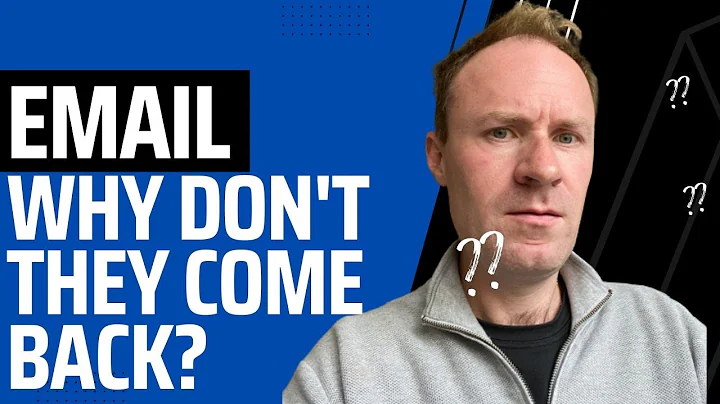Streamline Shopify Inventory with Mixtable
Table of Contents
- Introduction
- Mapping Inventory Data to Columns
- Products with No Variants
- Products with Variants
- Updating Inventory in Shopify from Mixtable
- Updating Inventory in Mixtable from Shopify
- Conclusion
- Pros and Cons
- FAQ
Managing Inventory in Shopify with Mixtable
As an online retailer, managing inventory is a crucial aspect of running a successful business. Shopify is a popular e-commerce platform that allows businesses to create an online store and sell their products. However, managing inventory in Shopify can be a daunting task, especially if you have a large number of products. This is where Mixtable comes in. Mixtable is a powerful tool that can help you manage your inventory in Shopify more efficiently. In this article, we will explore how to use Mixtable to manage inventory in your Shopify store.
Mapping Inventory Data to Columns
Before we can start managing inventory in Mixtable, we need to map inventory data to columns. There are two ways to do this, depending on whether your products have variants in Shopify or not.
Products with No Variants
If your products do not have variants in Shopify, the process of mapping inventory data to columns is straightforward. First, you need to create a workbook and a worksheet that is mapped to the products in your Shopify store. Next, find a column that is not mapped to any data, right-click on the column header, and select the "Shopify Sync Settings" option. In the window that appears, select the "Inventory" option, and when prompted, select the location whose inventory you want to show. Once you've done that, click on the "Save" button. Mixtable will immediately populate the column with any existing inventory that you have in your store. You can also map multiple locations.
Products with Variants
If your products have variants in Shopify, you need to sync inventory from a worksheet that maps your variants. The process of mapping columns is identical to the one we use on the products worksheet. Find columns that don't have any data mapped to them, right-click, select "Shopify Sync Settings," and choose "Inventory" and the location whose inventory you want to map. When you're done, you end up with a similar set of three columns, each containing the inventory at the given location for the given variant.
Updating Inventory in Shopify from Mixtable
Once you have mapped inventory data to columns, you can start updating your store's inventory from Mixtable. To update your Shopify store's inventory from Mixtable, first, find the variant whose inventory you want to update. This process is the exact same if you have products with no variants. Find the variant and the location whose inventory you want to update, and update the relevant cell the same way you would in Excel. You can use basic number values or Excel formulas to update your inventory. When you're done, click the "Done Editing" button in the upper right-hand corner, and Mixtable will start syncing data to Shopify. When the sync has finished, you can go to the relevant product in your Shopify store, refresh the page, scroll down to the inventory section, and see that the inventory numbers were updated to the exact same values you had set in Mixtable.
Updating Inventory in Mixtable from Shopify
You can also update your inventory values in Shopify and see how they get synced to Mixtable. In this case, we'll update all three locations for a particular product to new values, and then we'll see the values change in real-time in our Mixtable worksheet. We can see this both on the variant worksheet and in the products worksheet.
Conclusion
Mixtable is a powerful tool that can help you manage your inventory in Shopify more efficiently. By mapping inventory data to columns and updating inventory values in Mixtable or Shopify, you can keep track of your inventory levels and avoid overselling or underselling your products. With Mixtable, you can streamline your inventory management process and focus on growing your business.
Pros and Cons
Pros:
- Mixtable is a powerful tool that can help you manage your inventory in Shopify more efficiently.
- Mapping inventory data to columns is straightforward and can be done in just a few clicks.
- Updating inventory values in Mixtable or Shopify is easy and can be done using basic number values or Excel formulas.
- Mixtable allows you to sync data in real-time, so you always have up-to-date inventory information.
Cons:
- Mixtable can be overwhelming for beginners who are not familiar with Excel or Shopify.
- Mixtable is a paid tool, so it may not be suitable for small businesses with limited budgets.
FAQ
Q: Can I use Mixtable with other e-commerce platforms besides Shopify?
A: No, Mixtable is specifically designed to work with Shopify.
Q: Do I need to have advanced Excel skills to use Mixtable?
A: No, you don't need to have advanced Excel skills to use Mixtable. However, basic Excel knowledge is recommended.
Q: Can I use Mixtable to manage inventory for multiple Shopify stores?
A: Yes, you can use Mixtable to manage inventory for multiple Shopify stores.
Q: Is Mixtable a cloud-based tool?
A: Yes, Mixtable is a cloud-based tool, which means you can access it from anywhere with an internet connection.
Q: Does Mixtable offer customer support?
A: Yes, Mixtable offers customer support via email and chat.