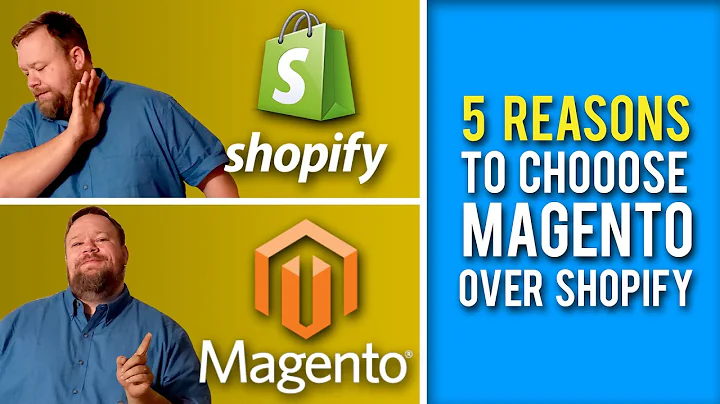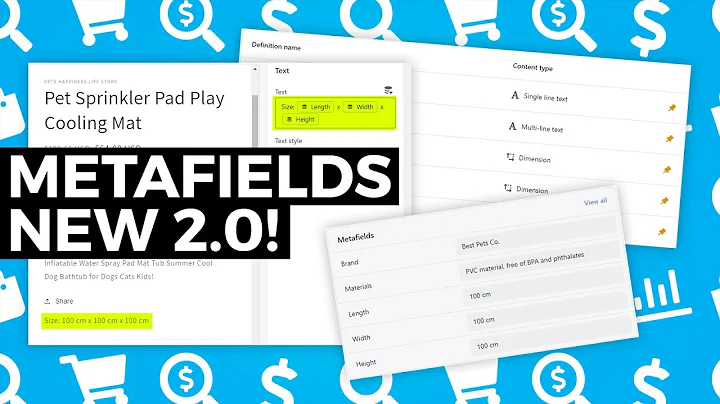Streamline Draft Order Invoicing with Postman
Table of Contents
- Introduction
- Sending an Invoice for the Draft Order in Shopify
- Case 1: Sending a Default Invoice
- Case 2: Sending a Customized Invoice
- Sending a Default Invoice Using Postman
- Step 1: Generate API Credentials
- Step 2: Get the Draft Order ID
- Step 3: Sending the Default Invoice
- Sending a Customized Invoice Using Postman
- Step 1: Get the Draft Order ID
- Step 2: Sending the Customized Invoice
- Managing the Invoice
- Accepting Payment
- Converting the Draft Order to an Order
- Benefits of Using Hexasync for Order Management
- Conclusion
Sending an Invoice for the Draft Order in Shopify
In the world of e-commerce, Shopify is one of the leading platforms that enables businesses to create and manage online stores. One essential aspect of any e-commerce business is sending invoices to customers for their purchases. In this tutorial, we will learn how to send an invoice for a draft order in Shopify using Postman, an API development and testing tool.
Case 1: Sending a Default Invoice
When you create a draft order in Shopify that contains customer information, such as their email address, you can send a default invoice to the customer. This default invoice includes all the necessary details of the order, payment instructions, and a link to complete the purchase. It provides a convenient way for customers to review and finalize their orders.
Case 2: Sending a Customized Invoice
In some cases, the draft order you create may not contain customer information, such as their email address. In this scenario, you can create a customized invoice for the draft order. This customized invoice allows you to add the customer's details manually and personalize the payment instructions according to your business requirements.
Sending a Default Invoice Using Postman
To send a default invoice for a draft order using Postman, follow these steps:
Step 1: Generate API Credentials
Before you can interact with the Shopify API, you need to generate API credentials from the Shopify admin dashboard. This video tutorial will guide you through the process of accessing the Shopify API and generating the necessary credentials.
Once you have the API credentials, ensure that the "draft order" scope is assigned in the admin API integration settings. This scope allows you to access and manipulate draft orders using the API.
Step 2: Get the Draft Order ID
To send an invoice for a specific draft order, you need to obtain the draft order ID. In the admin dashboard, navigate to the "Orders" section and click on "Drafts." Select the draft order you want to send a default invoice for, and copy the draft order ID from the URL.
Step 3: Sending the Default Invoice
In Postman, create a new POST request and use the appropriate endpoint to send the default invoice. In the body section of the request, enter the required code provided in the description. Click "Send," and the API will return the data related to the default invoice. You can then check the result in the admin dashboard's "Drafts" section.
Sending a Customized Invoice Using Postman
To send a customized invoice for a draft order using Postman, follow these steps:
Step 1: Get the Draft Order ID
Similar to sending a default invoice, you first need to retrieve the draft order ID. Navigate to the "Orders" section in the admin dashboard and click on "Drafts." Select the draft order for which you want to send a customized invoice and copy the draft order ID from the URL.
Step 2: Sending the Customized Invoice
In Postman, create a new POST request and use the appropriate endpoint to send the customized invoice. Enter the required code in the body section of the request, as provided in the description. Click "Send," and the API will return the data related to the customized invoice. You can verify the result in the admin dashboard's "Drafts" section.
Managing the Invoice
Once the invoice for the draft order is sent, you have the option to accept the payment from the customer. In the admin dashboard, go to the "Orders" section and choose "Drafts." Select the draft order for which you sent the invoice, scroll down to the payment area, and click on "Payment Due Later." This allows you to customize the payment due to align with your business preferences.
After the customer makes the payment and you accept it, the draft order will automatically convert into an order on the order page. This conversion simplifies the management process, especially when you have multiple sales channels. However, if your business operates across various channels, managing orders can become time-consuming and costly. This is where Hexasync comes into play.
Benefits of Using Hexasync for Order Management
Hexasync is a middleware solution designed to automate business operations seamlessly by connecting legacy systems and modern SaaS applications. By integrating Hexasync into your business workflow, you can consolidate order information from different sales channels, saving time and resources. It provides a centralized platform to manage all product information, revenue, and orders, eliminating the need to check information from multiple channels individually. Tailored to meet your business requirements, Hexasync offers customizable integration solutions that streamline your order management process.
Conclusion
Sending invoices for draft orders in Shopify is a crucial step in completing the customer purchase process. Using Postman, you can easily send default or customized invoices based on the available information of the draft order. After sending the invoice, you have the flexibility to accept the payment and convert the draft order into a confirmed order. To simplify and automate order management further, Hexasync offers efficient integration solutions that save time, money, and resources. Choose the best solution for your business and enjoy the benefits of streamlined order management.