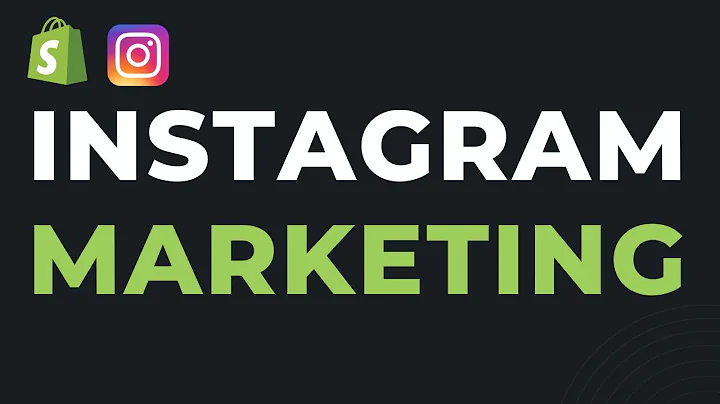Streamline COD Orders with WhatsApp Verification
Table of Contents:
- Introduction
- Setting Up the COD Order Verification Message
- Automations and WhatsApp Marketing
- Creating a Default Template
- Cash on Delivery Message Requirements
- Adding Tags to Shopify Orders
- Option to Create a Ticket in Delight Chat Inbox
- Sending Order Confirmation Message
- Configuring the Order Confirmation Message
- Analytics for COD Order Confirmation
- Conclusion
Introduction
Welcome to this tutorial video on how to use the live chat feature. In this video, we will focus on setting up the COD (Cash on Delivery) order verification message using Delight Chat. This feature allows you to send messages to customers who choose cash on delivery as their payment method and have them confirm their orders through WhatsApp.
Setting Up the COD Order Verification Message
Once you have set up your Delight Chat account and have access to the WhatsApp API, you can proceed with the setup process. Open the Automations and WhatsApp Marketing section, where you will find the COD order confirmation automation feature.
Automations and WhatsApp Marketing
Delight Chat provides a user-friendly interface for managing automations and WhatsApp marketing. In this section, you can find various automation features, including the COD order confirmation automation.
Creating a Default Template
By default, Delight Chat offers a template for the COD order confirmation message. However, you have the freedom to create your own message templates according to your preferences. For the purpose of this example, we will use the default template.
Cash on Delivery Message Requirements
To send a cash on delivery message, your message template should include at least two buttons. These buttons can be associated with confirmation and cancellation actions. The default template provided by Delight Chat contains three buttons for added flexibility.
Adding Tags to Shopify Orders
Delight Chat allows the automatic addition of tags to your Shopify orders based on the button selected by the customer. By configuring these tags, you can manage and track orders more efficiently. You can modify the tags to suit your specific needs and requirements.
Option to Create a Ticket in Delight Chat Inbox
In addition to the order confirmation process, Delight Chat offers an extra option where you can create a ticket in your Delight Chat inbox when a specific button is selected. This option allows you to address customer inquiries and resolve any doubts they may have.
Sending Order Confirmation Message
After the customer clicks on the confirm button, you have the flexibility to send a regular order confirmation message. This message informs the customer that their order has been confirmed and will be processed promptly.
Configuring the Order Confirmation Message
The order confirmation message can be customized according to your preferences. You can configure variables in the message template to display specific values, such as the customer's first name. This allows for a personalized and engaging confirmation message.
Analytics for COD Order Confirmation
Delight Chat provides analytics for COD order confirmation. You can track the number of valid COD orders, including the ones with valid phone numbers. Additionally, the analytics feature shows the number of confirmed orders and the total value of those orders. You can download this information in CSV format for further analysis.
Conclusion
In conclusion, Delight Chat offers a comprehensive solution for managing COD order confirmation through automated messages. The platform provides flexibility in terms of customization and offers valuable analytics for tracking and evaluating the effectiveness of your COD order confirmation process.
Setting Up COD Order Verification Message with Delight Chat
Welcome to this tutorial on how to set up and use the live chat feature of Delight Chat. In this tutorial, we will focus on setting up the COD (Cash on Delivery) order verification message. With Delight Chat, you can easily send messages to customers who choose cash on delivery as their payment method and have them confirm their orders through WhatsApp.
To get started, make sure you have already set up your Delight Chat account and have access to the WhatsApp API. If you haven't done so, you can find the link to sign up in the description below.
Once your Delight Chat account is set up and you have WhatsApp API access, open the "Automations and WhatsApp Marketing" section in Delight Chat. Here, you will find the COD order confirmation automation feature.
In Delight Chat, you have the option to create your own message templates. However, for this example, we will be using the default template provided by Delight Chat. This template includes all the necessary elements for a cash on delivery message, such as buttons for confirmation and cancellation.
When a cash on delivery order is placed in your store and the COD order confirmation automation is enabled, the message from the default template will be sent out. It is important to note that the minimum requirement for a cash on delivery message is to have at least two buttons.
The default template provided by Delight Chat actually includes three buttons. The reason for this is that Delight Chat can automatically add tags to your Shopify order based on the button that is selected by the customer. For example, if the first button is selected, Delight Chat will add a specific tag to the order in Shopify. These tags can be changed and customized according to your own preferences.
Furthermore, Delight Chat offers an additional option where you can choose to create a ticket in your Delight Chat inbox when a specific button is selected. This option is useful if you want the message to reach the customer support inbox and become a ticket. For example, if the third button, which is labeled "Chat with Support," is selected, Delight Chat will create a ticket in your Delight Chat inbox, allowing you to easily communicate with the customer and resolve any doubts or inquiries they may have.
It is also worth mentioning that you have the option to send a regular order confirmation message after the customer clicks on the confirm button. This message assures the customer that their order has indeed been confirmed and will be processed as soon as possible.
To configure the order confirmation message, you can use the template options provided by Delight Chat. These options allow you to personalize the message by including variables such as the customer's first name. This adds a personal touch to the confirmation message and enhances the overall customer experience.
Delight Chat provides comprehensive analytics for tracking the effectiveness of your COD order confirmation process. You can see the number of valid COD orders, which includes orders with valid phone numbers. Additionally, Delight Chat displays the number of confirmed orders and provides the aggregate value of the confirmed orders. This analytics feature allows you to evaluate the success of your COD order confirmation process and make necessary improvements.
In conclusion, Delight Chat offers a user-friendly and efficient solution for managing COD order confirmation through automated messages. The platform provides customization options, valuable analytics, and a seamless user experience. With Delight Chat, you can streamline your cash on delivery order process and enhance customer satisfaction.