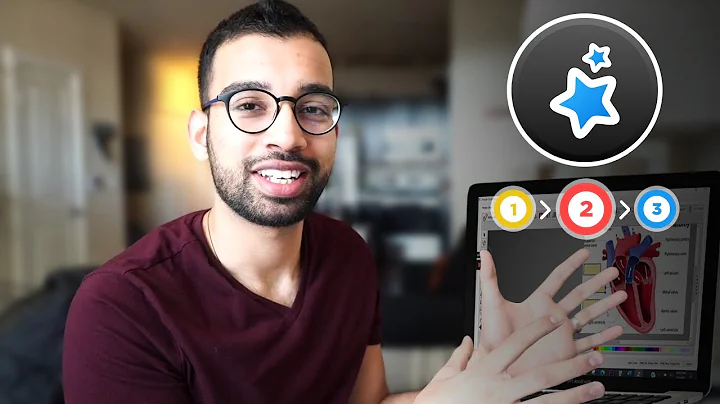Step-By-Step Tutorial for Using Judge.me on Shopify
Table of Contents
- Introduction
- Step 1: Searching for Judge Me on Shopify
- Step 2: Installing Judge Me Product Reviews
- Step 3: Customizing the Review Widget
- Step 4: Modifying Settings
- Step 5: Exploring Additional Features
- Step 6: Adding the App to Your Online Store
- Step 7: Adding Reviews to Products
- Step 8: Viewing the Customer's Point of View
- Conclusion
How to Use Judge Me on Shopify Step by Step
Judge Me is a highly acclaimed app that allows users to post videos, pictures, and texts in the form of product or service reviews. With its availability in over 30 different languages and compatibility with various platforms, Judge Me has become a go-to choice for online businesses. In this article, we will guide you through the process of using Judge Me on Shopify, explaining each step in detail.
Step 1: Searching for Judge Me on Shopify
To start using Judge Me on Shopify, begin by navigating to your Shopify store's main page. From there, click on the search bar and type in "Judge Me." You will see multiple results with different apps related to Judge Me. Scroll down until you find "Judge Me Product Reviews" and click on it.
Step 2: Installing Judge Me Product Reviews
Upon selecting "Judge Me Product Reviews," you will notice that it has a five-star rating and offers free plans. Take a moment to explore the display and benefits of the app. When you're ready, click on the "Add App" button. Grant the app permission by clicking "Install App" and choose whether you want the app to be installed in your current theme or a non-published one.
Step 3: Customizing the Review Widget
After installation, the app will ask if you want to preview the widget settings. Take this opportunity to familiarize yourself with the default settings. To customize the review widget, click on the "Customize" button. From there, you can modify the colors, add media grids, and adjust various widget elements such as text headers and radial filters. Don't forget to save your changes.
Step 4: Modifying Settings
Judge Me offers several options to customize your review widget. In addition to color and media grid modifications, you can import existing reviews, request new reviews, and enable disclosure features. Explore these settings and tailor them according to your preferences.
Step 5: Exploring Additional Features
In addition to the core functionalities of Judge Me, the app offers a wide range of advanced features. Within the app's settings, you can link your store to social media platforms like Facebook and Instagram, create and manage coupons, and set up an automatization system for sending review request emails to customers. Take your time to explore these features and utilize them to enhance your review collection process.
Step 6: Adding the App to Your Online Store
Once you have configured the app's settings, it's time to add the review widget to your online store. Scroll down on your Shopify store's main page and click on "Customize." From there, locate the specific product or page where you want to add the review widget. You can either add it directly from the template or use the left-side menu to find and add the app. Wait a few seconds for the changes to take effect.
Step 7: Adding Reviews to Products
Now that the app is installed and the review widget is added to your store, you can start receiving and displaying customer reviews. Navigate to the product or page where you added the review widget. Customize the display if desired, and encourage your customers to leave reviews by providing a clear and easy-to-use interface.
Step 8: Viewing the Customer's Point of View
To ensure a seamless customer experience, view your store as a customer would. Go to the "View Your Store" option and navigate to the product or page with the review widget. Interact with the widget as a customer, leaving a review, submitting it with or without media attachments, and refreshing the page to see the changes. This step will help you identify any issues or improvements that could enhance the customer's review submission experience.
In conclusion, Judge Me is a valuable tool for garnering authentic customer reviews on Shopify. By following the steps outlined in this article, you can easily integrate Judge Me into your online store, customize the review widget, and optimize the app's advanced features to improve customer engagement and boost sales.
Highlights
- Judge Me is a powerful app that enables customers to post video, photo, and text reviews for products or services.
- The app is available in over 30 languages and works seamlessly on various platforms.
- Installation of the Judge Me Product Reviews app is quick and easy.
- Users have the option to customize the review widget, including colors, media grids, and text headers.
- The app offers advanced features such as social media integration, coupon creation, and automatization systems for review request emails.
- Adding the review widget to your online store is simple and can be done from the template or through the left-side menu.
- With Judge Me, customers can easily leave reviews, enhancing the overall user experience.
Frequently Asked Questions (FAQs)
Q: Can I import existing reviews into Judge Me?
A: Yes, Judge Me allows you to import existing reviews, making it convenient to integrate the app with your current review system.
Q: Can I request reviews from customers using Judge Me?
A: Absolutely! You can schedule automatic emails to request reviews from customers, ensuring a consistent stream of feedback.
Q: Can I customize the appearance of the review widget?
A: Yes, Judge Me offers customization options for the review widget, including colors, media grids, and text headers. You can tailor the widget's design to match your store's aesthetic.
Q: Does Judge Me support multiple languages?
A: Yes, Judge Me is available in over 30 different languages, allowing you to cater to a broad range of customers worldwide.
Q: Can I integrate Judge Me with social media platforms?
A: Certainly! Judge Me allows you to share product reviews on social media platforms such as Facebook, Instagram, and Twitter, expanding your reach and marketing potential.
Q: Are there any fees associated with using Judge Me?
A: Judge Me offers free plans with the option to upgrade to premium plans for additional features and capabilities.
Q: Can I automate the review request process?
A: Yes, Judge Me includes an automatization system that enables you to schedule review request emails to be sent to customers after a specified number of days.
Q: How can I add or create coupons with Judge Me?
A: With Judge Me, you can easily add or create coupons through the app's settings. Customize the coupon details, duration, and any additional conditions as needed.
Q: Can I set up automatic replies to customer emails?
A: Absolutely! Judge Me allows you to set up automatic reply messages for customer emails, ensuring prompt and personalized responses to their inquiries and feedback.