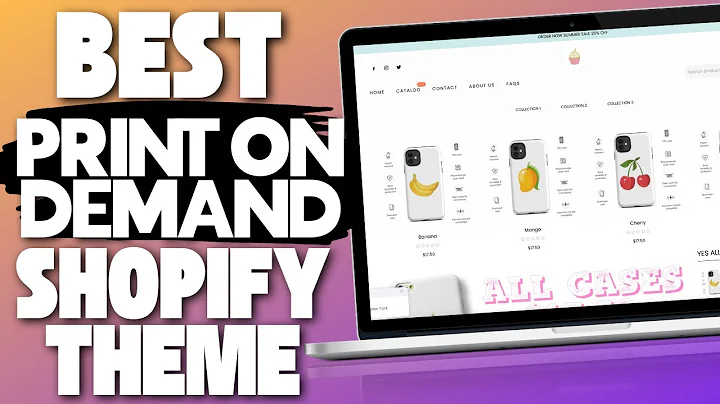Simple Ways to Convert Figma Designs into HTML Code
Table of Contents
- Introduction
- Installing the Figma to HTML Plugin
- Exporting Figma Projects to HTML Code
- Making Components Separate
- Using the Figma to HTML Plugin
- Using the Figma to Code Plugin
- Using the Overlay Plugin
- Conclusion
Simple Three Ways to Export Your Figma Project into HTML Code
Figma is a popular design tool used by many designers and developers. One of the key features of Figma is its ability to export projects or frames into code, such as HTML and CSS. In this article, we will explore three simple ways to export your Figma project into HTML code, allowing you to easily convert your design into a functional website.
1. Introduction
Figma is a web-based design tool that allows designers and developers to collaborate on projects in real-time. With its intuitive interface and powerful features, it has become a preferred choice for many professionals in the industry. One of the advantages of using Figma is the ability to export projects or frames into code, making it easier to transform designs into functional websites.
2. Installing the Figma to HTML Plugin
Before we dive into the different ways to export your Figma project into HTML code, we need to install a plugin called "Figma to HTML". This plugin allows us to convert our Figma designs into HTML code with just a few simple steps. To install the plugin, follow these steps:
- Open Figma and navigate to the Plugins section.
- Search for "Figma to HTML" in the plugin library.
- Click on the plugin and select "Install" to add it to your Figma workspace.
3. Exporting Figma Projects to HTML Code
Making Components Separate
One important step before exporting your Figma project to HTML code is to ensure that your components are separate. This means that each element or component should be treated as a separate entity to avoid any confusion during the export process. For example, if you have a design with a statement that says "Design Company", make sure that the word "Design" and "Company" are created as separate elements. This will allow you to export them in different colors if needed.
Using the Figma to HTML Plugin
Once you have installed the "Figma to HTML" plugin, you can easily convert your Figma project into HTML code by following these steps:
- Select the frame or design you want to export.
- Open the "Figma to HTML" plugin from the Plugins section.
- The plugin will automatically convert your Figma project into HTML code.
- You can choose to view the CSS code as well if needed.
- You can copy the code and paste it into a text editor to save it as an HTML file, or you can click on the "Download Code" button to save it directly to your computer.
Using the Figma to Code Plugin
Another way to export your Figma project into HTML code is by using the "Figma to Code" plugin. This plugin offers the ability to convert your designs into different languages, including HTML, Tailwind, Flutter, and SwiftUI. To use this plugin, follow these steps:
- Search for the "Figma to Code" plugin in the Figma plugin library.
- Install the plugin if you haven't already.
- Select the frame or design you want to export.
- Open the "Figma to Code" plugin from the Plugins section.
- The plugin will generate the code for your selected design.
- You can preview the code in various languages and copy it to your clipboard.
- Paste the code into a text editor and save it as an HTML file.
Using the Overlay Plugin
The third way to export your Figma project into HTML code is by using the "Overlay" plugin. This plugin allows you to convert Figma components into React, Vue, or HTML code. However, this method requires you to convert each element within your Figma project into a component. Follow these steps to use the "Overlay" plugin:
- Install the "Overlay" plugin from the Figma plugin library.
- Make sure all the elements in your Figma project are converted into components.
- Open the "Overlay" plugin and select the components you want to export.
- Click on the "Export" button and choose the export format, such as React, Vue, or HTML.
- Preview the exported web page and copy the HTML code to your clipboard.
- Paste the code into a text editor and save it as an HTML file.
4. Conclusion
Exporting Figma projects into HTML code is a simple process that allows designers and developers to transform their designs into functional websites. In this article, we explored three different ways to export Figma projects into HTML code using various plugins. By following these steps, you can easily convert your Figma designs into HTML and CSS code, making it easier to bring your designs to life on the web.
Highlights
- Figma is a popular design tool used by designers and developers.
- Exporting Figma projects into HTML code allows for easier conversion of designs into functional websites.
- The "Figma to HTML" plugin simplifies the export process by converting Figma designs into HTML code.
- The "Figma to Code" plugin offers the ability to convert designs into different languages, including HTML, Tailwind, Flutter, and SwiftUI.
- The "Overlay" plugin allows for the conversion of Figma components into React, Vue, or HTML code.
FAQ
Q: What is Figma?
A: Figma is a web-based design tool used by designers and developers to create and collaborate on projects in real-time.
Q: What is the "Figma to HTML" plugin?
A: The "Figma to HTML" plugin is a tool that allows users to convert Figma projects into HTML code.
Q: Can I export Figma projects into languages other than HTML?
A: Yes, with plugins like "Figma to Code," you can export Figma projects into languages such as HTML, Tailwind, Flutter, and SwiftUI.
Q: Are there any other plugins available for exporting Figma projects?
A: Yes, besides "Figma to HTML" and "Figma to Code," there are other plugins like "Overlay" that allow for the conversion of Figma components into React, Vue, or HTML code.