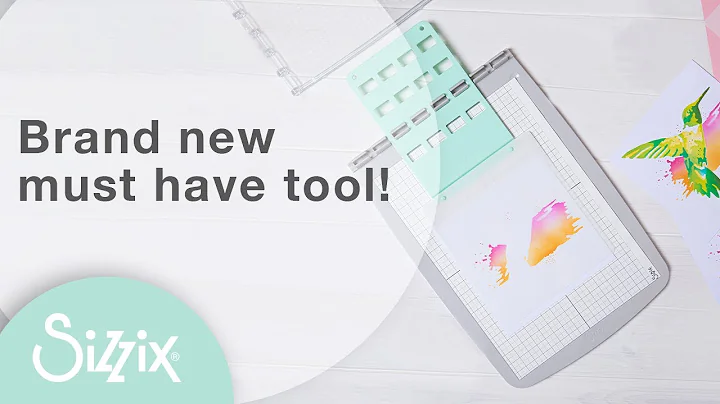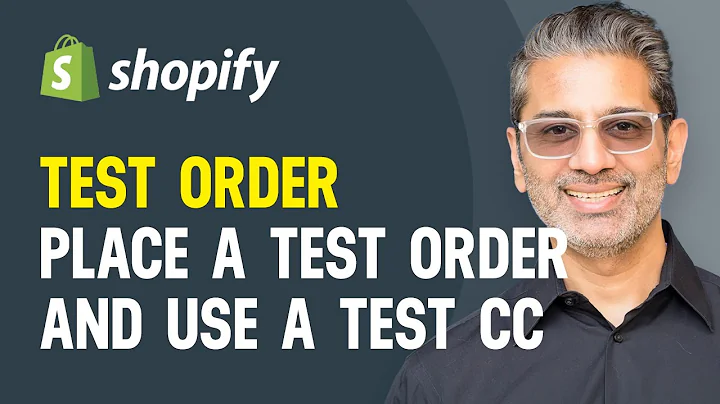Securely Connect Stripe with Shopify: Full Tutorial (2023)
Table of Contents
- Introduction
- What is Stripe?
- Benefits of Using Stripe with Shopify
- Step 1: Signing up for a Stripe Account
- Step 2: Logging in to Your Shopify Account
- Step 3: Adding Stripe to Your Shopify Store
- Step 4: Configuring Payment Settings
- Step 5: Testing the Integration
- Step 6: Publishing Your Store
- Conclusion
How to Connect Stripe with Your Shopify Store
Stripe is a popular payment gateway that allows online businesses to securely accept credit card payments on their Shopify stores. Integrating Stripe with Shopify ensures a seamless and secure checkout experience for customers. In this tutorial, we will guide you through the process of connecting Stripe with your Shopify store in 2023.
1. Introduction
Welcome to our tutorial on how to connect Stripe with your Shopify store. We will walk you through the step-by-step process, ensuring that you have a full understanding of the integration process.
2. What is Stripe?
Stripe is a payment processing platform that enables businesses to accept online payments securely. With Stripe, you can process credit card payments on your Shopify store without the need for a merchant account. It provides a straightforward and reliable solution for handling transactions.
3. Benefits of Using Stripe with Shopify
Integrating Stripe with Shopify offers several advantages for online businesses. Some of the key benefits include:
- Seamless Checkout Experience: Stripe provides a user-friendly and streamlined checkout process, reducing cart abandonment rates.
- Secure Transactions: Stripe adheres to the highest security standards, protecting both the business and customers from fraudulent activities.
- Wide Range of Payment Options: Stripe supports various payment methods, including credit cards, digital wallets, and alternative payment methods, catering to a broader customer base.
- Real-Time Data Reporting: Shopify and Stripe integration allows for real-time tracking and reporting of transactions, ensuring accurate financial records and analytics.
- Automatic Deposits: Stripe enables automatic deposits of funds to the connected bank account, improving cash flow for businesses.
4. Step 1: Signing up for a Stripe Account
To begin the integration process, you need to sign up for a Stripe account. Follow these steps:
- Open your preferred browser and visit the Stripe website (stripe.com).
- Scroll down to gather more information about Stripe and familiarize yourself with the payment gateway.
- Click on the "Get Started Now" or "Sign Up" button to create your Stripe account.
- Provide the required information, including your email, full name, country, and password.
- Decide whether you want to receive emails from Stripe about products, updates, industry news, and events.
- Click on the "Create Account" button to complete the signup process.
Pro tip: Make sure to choose a strong and unique password for your Stripe account to ensure optimal security.
[Pros]
- Simple and straightforward signup process.
- Ability to receive important updates and information from Stripe.
[Cons]
- If you already have a Stripe account, you will need to log in instead of creating a new account.
5. Step 2: Logging in to Your Shopify Account
After signing up for a Stripe account, it's time to log in to Shopify and access your store. Follow these steps:
- Open a new browser tab or window and go to the Shopify website (shopify.com).
- Click on the "Log In" button and enter your account credentials.
- If you don't have a Shopify account, click on the "Start Free Trial" button to create one.
- Familiarize yourself with Shopify's features and pricing plans if you are new to the platform.
- Scroll down to the bottom-left corner and click on the "Settings" option.
Pro tip: Take your time to explore the various features and possibilities offered by Shopify. Understanding the platform will help you make the most of integrating Stripe.
6. Step 3: Adding Stripe to Your Shopify Store
To connect Stripe to your Shopify store, follow these steps:
- In the Settings menu, click on the "Payments" option.
- In the Payments settings, click on "Choose Provider" or "Add a Provider" to find and select Stripe.
- If you can't find Stripe in the list, click on the "Visit the Shopify App Store" button to add it as an app.
- Alternatively, you can search for "Stripe" in the supported payments method section and add it directly from there.
- Once you locate Stripe, click on it to select it as your payment provider.
Pro tip: If you can't find Stripe in the initial list of providers, ensure that you have added it as an app or look for it in the supported payments method section.
7. Step 4: Configuring Payment Settings
Once you have selected Stripe as your payment provider, it's time to configure the payment settings. Follow these steps:
- Secure your Stripe account to the mobile app on Shopify by following the steps and selecting your preferred authentication method (mobile number, security key, or authenticator app).
- Authenticate and log in to your Stripe account using the credentials you created during the signup process.
- Grant Shopify permission to connect with your Stripe account by clicking on the "Authorize Access" button.
- You will be redirected back to Shopify, where you can configure additional settings, such as the types of credit cards you accept, enabling Apple Pay and Google Pay, and more.
Pro tip: Take the time to carefully review and set up your payment settings to ensure they align with your business needs.
8. Step 5: Testing the Integration
Before making your store live, it's crucial to test the integration to ensure everything is functioning correctly. Follow these steps:
- Visit your online store and navigate to the checkout page.
- Select a product and proceed to the payment options.
- Verify that Stripe appears as a payment option, indicating successful integration.
- Complete a test purchase, entering all the required information.
- Check your Stripe account to verify that the transaction was processed correctly.
Pro tip: Performing test transactions allows you to identify any issues before customers make actual purchases.
9. Step 6: Publishing Your Store
Once you are satisfied with the testing phase, it's time to publish your store and start accepting live payments. Simply follow these steps:
- Go to your Shopify dashboard and navigate to the "Settings" menu.
- In the "Settings" menu, click on "Payments" to access the payment settings.
- Ensure that the payment settings are configured correctly and set to the live mode.
- Save your changes and make your Shopify store live, allowing real transactions using Stripe as the payment gateway.
Pro tip: Regularly review and update your payment settings to maintain smooth payment processing.
10. Conclusion
Congratulations! You have successfully connected Stripe with your Shopify store. By offering secure and convenient payment options, you can enhance the shopping experience for your customers. Remember to regularly review and optimize your payment settings to ensure a seamless checkout process. Thank you for following our tutorial, and happy selling on your Shopify store!
Highlights
- Connect Stripe, a popular payment gateway, with your Shopify store for secure credit card payments.
- Integrating Stripe offers benefits like a seamless checkout experience, secure transactions, and a wide range of payment options.
- Follow the step-by-step process, from signing up for a Stripe account to testing the integration and publishing your store.
- Keep your payment settings up to date and review them regularly for optimal functionality.
FAQ
Q: Can I use a different payment gateway instead of Stripe with Shopify?
A: Yes, Shopify offers various payment gateways to choose from, including PayPal, Apple Pay, and more. However, Stripe is a highly recommended option due to its reliability and features.
Q: How long does it take to set up Stripe with Shopify?
A: The setup process can be completed within a short period, typically taking less than an hour. However, it may vary based on individual requirements and familiarity with the platforms.
Q: How can I ensure the security of customer data during transactions?
A: Both Shopify and Stripe follow stringent security protocols to protect customer data. Ensure that you regularly update and implement security measures recommended by both platforms.
Q: Can I accept payments in multiple currencies with Stripe and Shopify?
A: Yes, both Stripe and Shopify allow you to accept payments in multiple currencies, expanding your reach to international customers.
Q: What if I need assistance during the integration process?
A: Both Stripe and Shopify provide extensive documentation, tutorials, and customer support to help users with the integration process. Feel free to reach out to their support teams for guidance and assistance.