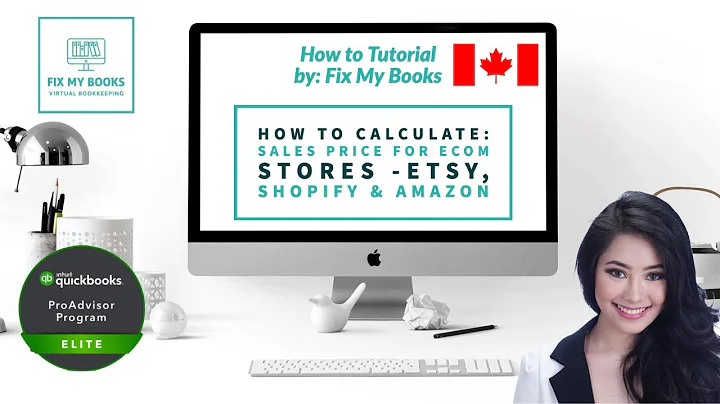Save Time and Streamline Product Editing with Shopify's Bulk Editor
Table of Contents:
- Introduction
- Shopify's Bulk Editor Feature
- Accessing the Bulk Editor
- Editing Multiple Products in Bulk
- Saving Time with Bulk Editing
- Adding and Editing Fields in Bulk
- Managing SKU and Price
- Using Tags to Organize Products
- Finalizing Changes
- Conclusion
Introduction
Welcome to this tutorial on Shopify's bulk editor feature. In this tutorial, we will explore how to efficiently edit multiple products in your Shopify store using the bulk editor. This feature can save you valuable time, especially as your product inventory grows. Let's dive in and discover how to make the most of this powerful tool.
Shopify's Bulk Editor Feature
Shopify's bulk editor allows you to make changes to multiple products simultaneously, saving you time and effort. While you can still edit products individually, the bulk editor provides a more streamlined process for managing your store's inventory. With the bulk editor, you can edit various fields such as SKU, price, inventory quantity, tags, and more.
Accessing the Bulk Editor
To access the bulk editor, navigate to the backend of your Shopify store and go to the "Products" section. Here, you will see a list of your products. If you have a large number of products, you may need to select all the products on a page using the "Select all" option or select a specific number of products, such as "50-plus products."
Editing Multiple Products in Bulk
Once you have selected the products you wish to edit, click on the "Edit products" option in the bulk actions menu. This will take you to the Shopify bulk editor. In the bulk editor, you will find pre-populated fields like SKU, price, and compare at price. However, you can also add additional fields to edit in bulk by clicking on the "Add fields" button.
Saving Time with Bulk Editing
Bulk editing can save you a significant amount of time, especially when managing a large number of products. Instead of editing each product individually, you can make changes to multiple products at once. This is particularly useful when you want to update information like inventory quantity, vendor, or product type across a range of items.
Adding and Editing Fields in Bulk
To add and edit fields in bulk, simply click on the "Add fields" button in the bulk editor. This will open a list of additional fields that you can choose to edit. Some useful fields to consider adding are title tags, vendor, inventory quantity, and product type. Adding these fields allows you to keep track of your products more efficiently.
Managing SKU and Price
The bulk editor allows you to easily manage SKUs and prices for your products. You can modify SKUs to your desired format, making it easier to track and manage inventory. Additionally, you can update prices for multiple products simultaneously, helping you adjust pricing strategies or implement discounts more efficiently.
Using Tags to Organize Products
Tags are a valuable tool for organizing and categorizing products in your Shopify store. With the bulk editor, you can add and edit tags in bulk. Tags can be used to group products by themes, collections, or any other relevant attributes. By assigning tags to your products, you can improve the browsing experience for your customers and make product management more efficient.
Finalizing Changes
Once you have made the necessary changes in the bulk editor, click on the "Save all changes" button. The system will process the updates, and you will see a dot indicator next to the products that were changed. After saving, the changes will be immediately applied to your selected products.
Conclusion
Shopify's bulk editor feature is a powerful tool for efficiently managing and editing multiple products in your store. By utilizing the bulk editor, you can save valuable time, streamline your workflow, and make important updates to your inventory. Take advantage of this feature to simplify your product management process and enhance your Shopify store's efficiency.
Shopify's Bulk Editor Feature: Streamlining Product Management and Saving Time
Welcome to this tutorial on Shopify's bulk editor feature. Are you tired of spending countless hours editing individual products in your Shopify store? Well, fret not, as Shopify's bulk editor is here to save the day! In this tutorial, we will explore how to efficiently edit multiple products in bulk, enabling you to streamline your workflow and save precious time.
Introduction: Shopify's Bulk Editor Feature
Shopify's bulk editor is a powerful tool designed to make product management a breeze. Whether you have a small store with a handful of products or a large inventory with hundreds or even thousands of items, the bulk editor can significantly reduce the time and effort required to perform updates.
Accessing the Bulk Editor
Accessing the bulk editor is a straightforward process. Simply navigate to the backend of your Shopify store and go to the "Products" section. From there, you can select the products you want to edit. If you have a large number of products, you can use the "Select all" feature or choose a specific number of products per page.
Editing Multiple Products in Bulk
Once you have selected the desired products, click on the "Edit products" option in the bulk actions menu. This will take you to the Shopify bulk editor, where you can unleash the power of bulk editing. The editor provides pre-populated fields such as SKU, price, and compare at price. However, you can also add additional fields to edit in bulk, ensuring maximum flexibility.
Saving Time with Bulk Editing
The primary advantage of the bulk editor is its ability to save you substantial amounts of time. Instead of laboriously editing each product individually, you can make changes to multiple products simultaneously. This is especially useful when updating information such as inventory quantities, vendors, or product types across multiple items.
Adding and Editing Fields in Bulk
Shopify's bulk editor allows you to add and edit various fields in bulk. Alongside the pre-populated fields, you have the option to include additional fields that may be relevant to your store. Consider adding fields like title tags, vendor, inventory quantity, and product type to efficiently manage and organize your products.
Managing SKU and Price
The bulk editor excels in SKU and price management. You can easily modify SKUs to suit your organization's needs, making inventory tracking and management a breeze. Additionally, altering prices for multiple products concurrently enables you to implement pricing strategies or special discounts swiftly.
Using Tags to Organize Products
Tags are an invaluable tool for organizing and categorizing products in your Shopify store. With the bulk editor, you can add and edit tags in bulk, simplifying the process of grouping products based on themes, collections, or any other relevant attributes. By utilizing tags, you enhance the browsing experience for your customers while streamlining product management.
Finalizing Changes
Once you have made all the necessary edits in the bulk editor, simply click on the "Save all changes" button. The system will process your updates, and you will see a dot indicator next to the products that have been modified. The changes will be immediately applied to your selected products, ensuring your store is up to date.
Conclusion
In conclusion, Shopify's bulk editor feature is a game-changer for store owners and administrators. By leveraging the power of bulk editing, you can expedite product management, save valuable time, and enhance overall efficiency. Say goodbye to tedious individual editing and embrace the convenience and productivity of the bulk editor. Start using this remarkable tool today and experience the joy of streamlined product management in your Shopify store.
Highlights:
- Save precious time by efficiently editing multiple products simultaneously with Shopify's bulk editor feature.
- Streamline your product management process and ensure your store's inventory is always up to date.
- Easily manage and modify SKUs, prices, inventory quantities, and tags, all in one comprehensive bulk editor.
- Simplify product organization and enhance the browsing experience for your customers by utilizing tags.
- Increase productivity and effectiveness with the ability to add and edit fields in bulk, tailored to your store's specific needs.
- Enjoy the convenience of one-click finalization, with changes immediately applied to the selected products.
FAQ:
Q: Can I edit any field in bulk using the Shopify bulk editor?
A: While the bulk editor does allow you to edit numerous fields, not all fields are available for bulk editing. Fields like SKU, price, inventory quantity, and tags are commonly editable in bulk. However, it's recommended to explore the available fields in the bulk editor to determine the scope of bulk editing.
Q: Will using the bulk editor affect my store's performance?
A: No, using the bulk editor does not impact your store's performance. The editor operates efficiently, ensuring that changes are accurately applied to your products without causing any disruptions. However, it's always prudent to review and double-check changes before finalizing to avoid any unintended consequences.
Q: Can I undo changes made through the bulk editor?
A: Unfortunately, the bulk editor does not have an undo function. Once changes have been saved, they are applied to the selected products. However, you can manually revert to previous settings by editing individual products or using the bulk editor to overwrite the changes.
Q: Is the bulk editor available for all Shopify pricing plans?
A: Yes, the bulk editor is available for all Shopify pricing plans. Whether you are on the Basic Shopify, Shopify, or Advanced Shopify plan, you can leverage the bulk editor to manage your products efficiently.
Q: Can I use the bulk editor on a mobile device?
A: Shopify's bulk editor is primarily designed for desktop use. While it may be accessible on mobile devices, it is recommended to use a desktop or laptop for optimal user experience and ease of navigation.