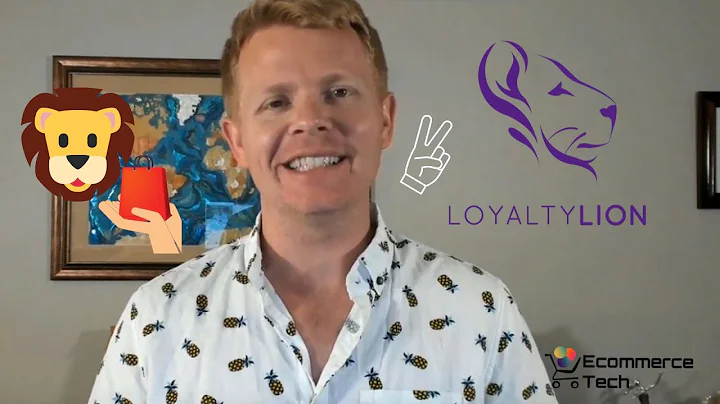Save Time and Effort: Bulk Import Your Products to Shopify
Table of Contents:
- Introduction
- Benefits of Bulk Importing Products in Shopify
- Downloading the Sample CSV Template
- Formatting the CSV File for Import
- Creating New Products for Import
- Managing Product Options and Variants
- Setting Inventory and Pricing
- Managing SEO and Image Settings
- Uploading the CSV File to Shopify
- Editing and Managing Imported Products
Introduction
In this tutorial, we will learn how to bulk import products into the backend of your Shopify store. This can be extremely helpful when editing a large number of products in your inventory or adding new products to your store. We will walk through step-by-step instructions on how to download the sample CSV template, format the CSV file for import, create new products for import, manage product options and variants, set inventory and pricing, manage SEO and image settings, upload the CSV file to Shopify, and also learn how to edit and manage the imported products.
Benefits of Bulk Importing Products in Shopify
Bulk importing products in Shopify offers several benefits, including:
-
Time Savings: By importing products in bulk, you can save a significant amount of time compared to manually adding each product one by one.
-
Seamless Inventory Management: Bulk importing allows you to manage your inventory more efficiently, especially when dealing with a large number of products.
-
Easy Editing: If you need to make changes to multiple products, exporting them, editing in an Excel spreadsheet, and re-importing makes the process quick and straightforward.
-
Accurate Updates: By using the sample CSV template provided by Shopify, you can ensure that the imported products are formatted correctly, minimizing errors during import.
Downloading the Sample CSV Template
To begin the bulk import process, we need to download the sample CSV template provided by Shopify. This template acts as a guideline for formatting your product information correctly. To download the template, follow these steps:
- Open your Shopify store's backend.
- Navigate to the "Products" section.
- Click on the "Import" button.
- Select the option to download the sample CSV template.
Formatting the CSV File for Import
Once you have downloaded the sample CSV template, it's time to format the file to match your product information. The template consists of various columns representing different product attributes. Here's how you can format the CSV file:
- Open the downloaded CSV file using a spreadsheet software like Microsoft Excel.
- Copy and paste your product information into the corresponding columns in the template.
- Follow the guidelines provided in the template to ensure accurate formatting.
- Pay attention to important fields like title, description, type, variant options, inventory, pricing, and SEO settings.
Creating New Products for Import
If you want to import new products into Shopify, follow these steps to create the necessary product information in the CSV file:
- Fill in the product title in the "Title" column.
- Write a compelling product description in the "Body (HTML)" column.
- Specify the product type in the "Type" column.
- Set the vendor name in the "Vendor" column.
- Add tags for better organization and searchability (optional).
- Determine if the product should be published or kept in draft mode using the "Published" column.
Managing Product Options and Variants
For products with different options (e.g., sizes, colors), you will need to create variants in the CSV file. Here's how to manage product options and variants:
- Identify the attribute you want to use as an option (e.g., size).
- Add a new column in the CSV file titled "Option1 Name" and fill it with the option name (e.g., Size).
- Add another column titled "Option1 Value" and specify the specific option values (e.g., Small, Medium, Large).
- Duplicate the rows for each variant combination, replacing the option values accordingly.
- Repeat the process for additional options, creating new columns (e.g., "Option2 Name" and "Option2 Value").
Setting Inventory and Pricing
To control inventory and pricing for your products during import, follow these steps:
- Specify the product SKU (Stock Keeping Unit) in the "Variant SKU" column.
- Define the product weight in the "Variant grams" column (optional).
- Choose how Shopify should track the inventory using the "Variant inventory tracker" column (e.g., Shopify or manually).
- Set the inventory quantity for each product variant in the "Variant inventory quantity" column.
- Determine the variant inventory policy (e.g., whether to allow purchases when out of stock) using the "Variant inventory policy" column.
- Assign a fulfillment service (e.g., manual) in the "Fulfillment Service" column.
Managing SEO and Image Settings
To optimize your product's SEO settings and manage images during import, consider the following steps:
- Add alt tags to your images for better SEO visibility (optional).
- Decide whether the product is taxable or tax-exempt in the "Variant requires shipping" column.
- Set the "Variant taxable" column to "True" or "False" based on your tax settings.
- Consider adding additional Google and SEO settings if necessary (optional and can be edited later).
Uploading the CSV File to Shopify
Once you have completed formatting the CSV file, it's time to import the products into Shopify:
- Access your Shopify store's backend.
- Navigate to the "Products" section.
- Click on the "Import" button.
- Choose the formatted CSV file from your computer.
- Review the import preview to ensure everything looks correct.
- If necessary, select the option to overwrite existing products with the same handle.
- Click on "Start Import" to begin the import process.
Editing and Managing Imported Products
After importing the products, you can edit and manage them easily within Shopify:
- Access your Shopify store's backend.
- Navigate to the "Products" section.
- Select the imported product you want to edit.
- Make any necessary changes to product details, pricing, inventory, SEO settings, or images.
- Save the changes.
Conclusion
Bulk importing products into Shopify can save you a significant amount of time and provide efficient inventory management. By following the step-by-step instructions in this tutorial, you can successfully import and manage your products in Shopify, ensuring accurate product information and streamlined operations.
FAQ:
Q: Can I import existing products for editing?
A: Yes, you can export your current products, make edits in Excel, and re-import them into Shopify.
Q: Can I import products with multiple options?
A: Yes, you can create variants with different options such as sizes or colors in the CSV file.
Q: Can I import images for my products?
A: While you can include image URLs in the CSV file, it's often easier to add images directly in Shopify's product editor.
Q: Can I edit the SEO settings after importing products?
A: Yes, you can edit the SEO settings for imported products using the Shopify backend.
Q: What should I do if I encounter errors during the import process?
A: Review the error messages and double-check the formatting of your CSV file. Ensure that all mandatory fields are filled correctly.
Q: Can I import products from a drop shipping supplier?
A: Yes, you can import products from a drop shipping supplier by including the necessary product information in the CSV file.
Q: How long does the import process take?
A: The time required for the import process depends on the number of products being imported. Large imports may take longer than small ones.