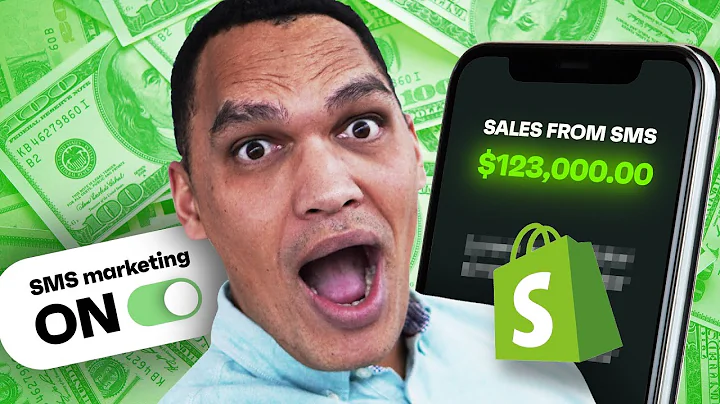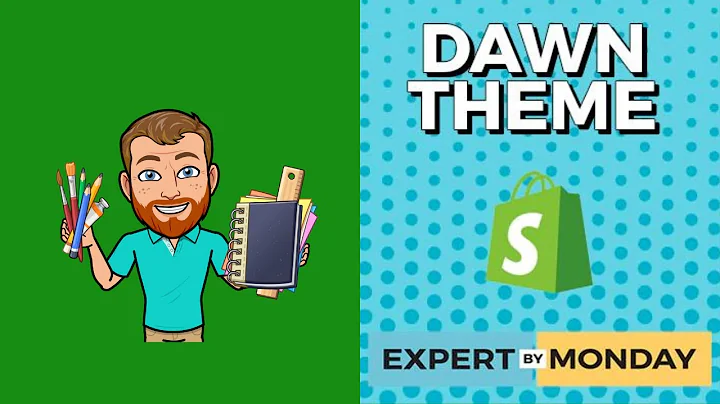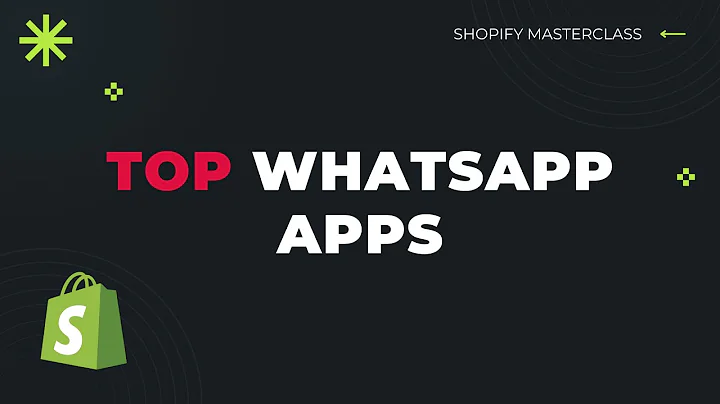Print Shopify Shipping Labels at Home
Table of Contents:
- Introduction
- Setting up your Shopify Store
- Setting up Shipping Rates
- Printing Shopify Orders at Home
- Step 1: Download the Shopify app
- Step 2: Accessing the Orders Tab
- Step 3: Selecting the Order to Fulfill
- Step 4: Creating Shipping Labels
- Step 5: Choosing Shipping Methods
- Step 6: Purchasing Shipping Labels
- Step 7: Printing the Shipping Label
- Using a Printer to Print Shipping Labels
- Option 1: Using a Standard Printer
- Option 2: Using a Thermal Printer
- Benefits of Printing Shopify Orders at Home
- Conclusion
Printing Shopify Orders at Home: A Step-by-Step Guide
In this article, we will discuss how to print out your shipping labels for Shopify orders from the comfort of your own home. We understand that as a business owner, you may be wondering how to efficiently fulfill your orders without the hassle of going to the post office or outsourcing the printing process. With the right setup and the Shopify app, you can easily print shipping labels using your printer. Let's dive into the step-by-step process:
Step 1: Download the Shopify app
To get started, make sure you have the Shopify app downloaded on your smartphone. This app will provide you with easy access to your orders and allow you to manage your shipping labels from anywhere.
Step 2: Accessing the Orders Tab
Once you have the app installed, open it and navigate to the "Orders" tab at the bottom of the screen. This is where you will find all the orders that need to be fulfilled.
Step 3: Selecting the Order to Fulfill
Choose the specific order that you need to fulfill by tapping on it. This will open up the details of the order, including the customer's name, shipping and billing address, and the items they purchased.
Step 4: Creating Shipping Labels
At the bottom of the order details page, you will see a dark blue button labeled "Create Label" or "Mark as Fulfilled." Select the "Create Label" option to proceed with printing the shipping label.
Step 5: Choosing Shipping Methods
If you have correctly set up your shipping rates in Shopify, you will be presented with various shipping methods to choose from. Select the appropriate option based on the weight, size, and destination of the package.
Step 6: Purchasing Shipping Labels
After selecting the shipping method, you will be directed to the page where you can purchase the shipping label. Shopify will open a tab for you to complete the purchase. It's important to note that Shopify charges you for the shipping labels at the end of the month, along with your store's bill.
Step 7: Printing the Shipping Label
Once you have purchased the shipping label, you can proceed to print it. If you have a standard printer connected to your phone, tap on the printer icon at the top right of the screen. Adjust the settings according to your package size and desired label dimensions, then click "Print." If you have a thermal printer, ensure that it is connected to your phone and follow the same steps to print the label.
Using a Printer to Print Shipping Labels
There are two options for printing shipping labels: using a standard printer or using a thermal printer.
Option 1: Using a Standard Printer
If you don't have a thermal printer, you can still print shipping labels using a standard printer. Once you click the print button, the shipping label will be generated as a PDF file. Print the label on plain paper and use tape to affix it to your shipping envelope or box. Remember to fold the label if necessary.
Option 2: Using a Thermal Printer
A thermal printer is a convenient alternative to using a standard printer. It eliminates the need for ink and simplifies the label printing process. With a thermal printer, you can print directly onto adhesive labels that are ready to stick onto your packages. This saves you time and ensures a professional look for your shipments.
Benefits of Printing Shopify Orders at Home
Printing your Shopify orders at home offers several advantages for your business:
-
Convenience: By printing shipping labels at home, you can fulfill orders without the need to visit the post office or other printing services. This saves you time and energy.
-
Cost-effective: Printing labels in-house eliminates the need to pay third-party printing services. This cost-saving measure can contribute to your overall profitability.
-
Control: By handling the printing process yourself, you have more control over the quality and accuracy of your shipping labels. You can ensure that each label is printed correctly and meets your specific requirements.
-
Faster Processing: Printing labels at home allows you to fulfill orders promptly, leading to faster shipping times and improved customer satisfaction.
Conclusion
Printing Shopify orders at home is a convenient and efficient way to manage your fulfillment process. By following the step-by-step guide provided in this article, you can easily print shipping labels using your printer, saving time and money. Take advantage of the Shopify app and the available shipping methods to streamline your order fulfillment and provide a seamless experience for your customers.
Highlights:
- Learn how to print Shopify shipping labels from home using your printer.
- Step-by-step guide for using the Shopify app to print shipping labels.
- Understand the benefits of printing Shopify orders at home, including convenience, cost-effectiveness, and faster processing.
FAQ
-
Can I print shipping labels for international orders using this method?
- Absolutely! Shopify offers various shipping methods for both domestic and international orders. You can choose the appropriate shipping method based on your customers' locations.
-
Do I need any special printer to print the shipping labels?
- No, you can use a standard printer to print the shipping labels. However, if you want a more efficient and professional option, investing in a thermal printer is recommended.
-
Can I still use this method if I don't have a Shopify store?
- Unfortunately, this method is specifically for Shopify store owners. If you don't have a Shopify store, you may need to explore other options for printing shipping labels.
-
Can I edit the shipping labels after printing them?
- It is not advisable to edit shipping labels after printing, as it may lead to delivery issues or confusion. It is best to ensure the accuracy of the information before printing the labels.
-
How long does it take to print a shipping label using this method?
- The printing process itself is relatively quick, usually taking a few seconds to a minute, depending on your printer's speed. However, the overall time will depend on the time it takes to navigate through the Shopify app and choose the appropriate shipping options.