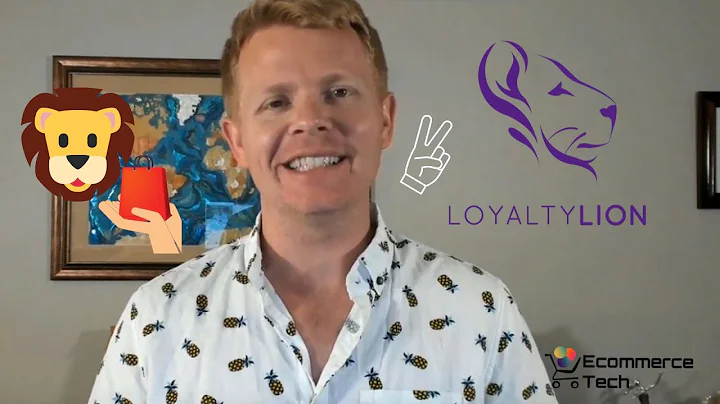Optimize Your Shopify Store with Local Pickup Feature
Table of Contents:
- Introduction
- Activating Local Pickup for Locations
- Setting Up Local Delivery
- Offering Both Local Pickup and Local Delivery
- Using Zapier Pickup and Delivery Method
- Managing Local Pickup Features with Zapier
- Setting Up Locations for Local Pickup
- Configuring Local Pickup Options
- Order Ready for Pickup Notification
- Inventory Management for Local Pickup
- Creating Local Pickup Collections
- Using Shopify App for Inventory Updates
- Conclusion
- Resources
Introduction
In this article, we will explore how to set up and activate local pickup and local delivery options for your Shopify store. We will cover everything from configuring your shipping and delivery settings to managing inventory and notifying customers when their order is ready for pickup. Whether you want to offer local pickup, local delivery, or both, this guide will help you optimize your store's shipping methods for convenient and efficient customer experiences.
Activating Local Pickup for Locations
Before you can offer local pickup, you need to activate this feature in your Shopify settings. We'll show you how to navigate to the shipping and delivery section and scroll down to the local pickup settings. Additionally, we'll guide you through the process of setting up your store's locations, which is a prerequisite for enabling local pickup. By following these steps, you'll be able to offer your customers the option to pick up their orders from a designated location.
Setting Up Local Delivery
In this section, we'll explain how to set up local delivery in conjunction with local pickup. Local delivery is a useful option for customers who prefer to have their orders delivered to their doorstep. We'll guide you through the necessary steps to enable and configure local delivery in your Shopify settings. By providing both local pickup and delivery, you can cater to a wider range of customer preferences and offer more flexibility.
Offering Both Local Pickup and Local Delivery
If you want to provide your customers with the choice between local pickup and local delivery, this section is for you. We'll show you how to configure your settings to allow both options at checkout. By offering both choices, you can accommodate customers who may have different preferences or specific requirements for their order fulfillment. We'll provide detailed instructions on how to enable this feature and ensure a smooth customer experience.
Using Zapier Pickup and Delivery Method
To enhance the functionalities of local pickup and delivery, you can utilize the Zapier pickup and delivery method. We'll explain what Zapier is and how it can help streamline your shipping processes. This section will introduce you to the additional features and options provided by Zapier, such as specifying pickup and delivery hours, blackout days, and product prep time. By incorporating Zapier, you can customize and optimize your local pickup and delivery services according to your business needs.
Managing Local Pickup Features with Zapier
Once you have set up the Zapier pickup and delivery method, this section will guide you through managing the features and settings associated with it. We'll demonstrate how to access the Zapier section in your Shopify admin panel and make necessary adjustments to your local pickup options. Whether you need to modify pickup hours, update inventory availability, or configure specific pickup instructions, we'll provide step-by-step instructions to help you navigate the Zapier interface and effectively manage your local pickup features.
Setting Up Locations for Local Pickup
Before customers can avail of the local pickup option, you need to set up the pickup locations in your Shopify store. We'll walk you through the process of adding and managing pickup locations so customers can easily select their preferred pickup spot during the checkout process. This section will address the importance of properly configuring your locations and offer tips to ensure a seamless pickup experience for your customers.
Configuring Local Pickup Options
Once your pickup locations are set up, you can configure specific options for each location. We'll explain how to enable local pickup for individual locations and adjust settings such as expected pickup time and pickup pricing. This section will cover the customization of pickup information at the checkout page, including specifying pickup hours, providing parking instructions, and adding contact details. By understanding and utilizing these options, you can tailor the local pickup experience to suit each specific location and provide accurate information to your customers.
Order Ready for Pickup Notification
To keep your customers informed about the status of their order, it's essential to implement an order ready for pickup notification system. We'll guide you through setting up and customizing notifications that inform customers when their order is ready for pickup. This section will provide insights on including pickup instructions and additional details in the notification, resulting in a smooth and efficient customer experience.
Inventory Management for Local Pickup
Managing inventory availability is crucial when offering local pickup. In this section, we'll explain the importance of maintaining accurate inventory levels for each pickup location. We'll discuss how customer shopping carts are affected by inventory availability and how to ensure that customers see only pickup locations where all their desired products are in stock. By carefully managing your inventory, you can prevent issues and provide a seamless pickup experience for your customers.
Creating Local Pickup Collections
To further enhance the visibility and convenience of your local pickup option, you can create collections that specifically showcase products available for pickup at different locations. We'll provide a guide on how to create and manage local pickup collections in your Shopify store. By employing this strategy, you can highlight inventory availability and simplify the browsing and shopping experience for customers looking for local pickup options.
Using Shopify App for Inventory Updates
Managing inventory updates for multiple pickup locations can be time-consuming. In this section, we'll introduce a Shopify app that can automate inventory updates for specific pickup collections down to the variant level. We'll explain how to install and utilize this app to streamline your inventory management and ensure that customers always see accurate stock availability. By incorporating this solution, you can save time and effort while maintaining efficient inventory control for your local pickup offerings.
Conclusion
In conclusion, this article has covered the essential steps and considerations for setting up and optimizing local pickup and local delivery options in your Shopify store. We've explored how to activate local pickup, configure local delivery, offer both options simultaneously, and enhance functionalities with Zapier. Additionally, we've provided guidance on managing pickup locations, configuring options, and implementing order notifications. By following these guidelines and leveraging the power of Shopify, you can provide a seamless and convenient shipping experience for your customers.
Resources
Activating Local Pickup for Locations
In this section, we will focus on activating the local pickup feature for your Shopify store's locations. By enabling local pickup, you can offer your customers the convenience of picking up their orders from a designated location, reducing shipping costs and wait times. Let's dive into the step-by-step process.
First, navigate to your Shopify admin panel and click on "Settings." From the dropdown menu, select "Shipping and Delivery." Scroll down to find the "Local Pickup" section.
Step 1: Setting Up Locations
Before activating local pickup, you need to ensure that you have set up your store's locations properly. If you haven't done this yet, refer to our guide on how to set up locations in Shopify. Once your locations are added, return to this section to proceed.
Step 2: Enabling Local Pickup
In the local pickup section, you will see a list of your locations. To enable local pickup for a specific location, click on "Manage" next to that location.
Next, you will find the "Location Status" option. Checkmark the box that says, "This location offers local pickup." This will activate the local pickup feature for the selected location.
Step 3: Configuring Pickup Information
Once you have enabled local pickup for a location, you can configure the pickup information that customers will see at checkout. This includes setting the expected pickup time and providing additional instructions.
Click on the dropdown menu next to "Expected Pickup Time" and choose the appropriate time frame for your location. This helps customers know when their orders will be ready for pickup.
As you enter the pickup information, you can preview how it will appear to customers in the live checkout preview section below. Make sure all the details are accurate and clearly communicated.
Step 4: Managing Pickup Instructions
To ensure a smooth pickup experience, you can add specific instructions for customers when they arrive at the pickup location. This can include details about parking, where to find the pickup area, and any identification required.
Fill out the pickup instructions in the provided field. Be concise and clear in your instructions, ensuring that customers have all the necessary information.
Step 5: Review and Save
Before moving on, take a moment to review all the information you have entered. Double-check that the expected pickup time, pickup instructions, and other details are correct.
Once you are satisfied, click on "Save" to save your changes. You can repeat these steps for each location where you want to offer local pickup.
By following these steps, you have successfully activated the local pickup feature for your Shopify store's locations. Customers will now have the option to choose local pickup at checkout, enhancing their shopping experience and providing a convenient shipping alternative.