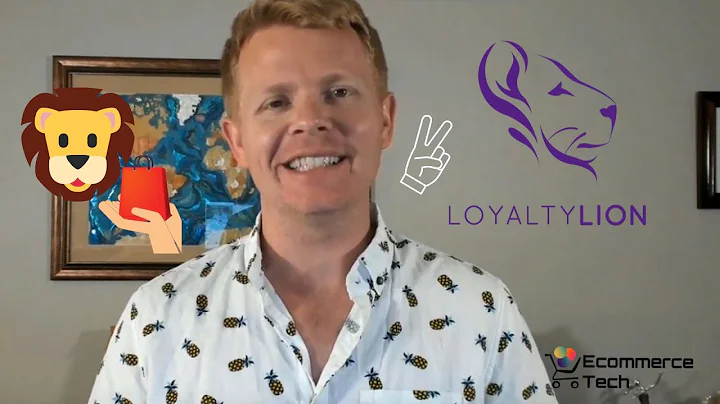Optimize User Behavior in Shopify: A/B Testing Guide
Table of Contents
- Introduction
- What is AV Testing?
- Setting up AV Testing in Shopify
3.1. Creating two versions of the page
3.2. Using Google Analytics for traffic split
- How to create different versions of a page in Shopify
4.1. Accessing the active theme in Shopify
4.2. Creating new templates for the different versions
4.3. Duplicating and updating sections and snippets
- Testing the different versions
- Serving up different templates using URL parameters
- Setting up AV Testing in Google Analytics
- Conclusion
AV Testing: A Complete Guide to Optimizing User Behavior in Shopify
Introduction
In the ever-evolving world of e-commerce, it has become crucial for businesses to optimize their websites to enhance user experience and increase conversions. One effective way to achieve this is through AV testing, which allows you to test different versions of your website's content and analyze user behavior. This two-part series will guide you through the process of setting up AV testing in Shopify and using Google Analytics for traffic split.
What is AV Testing?
AV testing, also known as split testing or bucket testing, is a method that involves comparing two or more versions of a webpage or element to determine which one performs better. Instead of completely redesigning your website, AV testing allows you to make small changes and analyze the impact on user behavior and conversion rates. This data-driven approach helps you make informed decisions and optimize your website for better results.
Setting up AV Testing in Shopify
To begin AV testing in Shopify, you need to create two versions of the page you want to test. It's important to remember that AV testing should focus on small differences rather than completely different pages. Shopify provides the necessary tools to set up AV testing. In this guide, we will use Google Analytics for traffic split, but there are other options available as well.
Creating two versions of the page
To create two versions of a page in Shopify, access the dashboard and navigate to the Online Store section. From there, go to Themes and select your active theme. It's crucial to make changes in the active theme, as they won't populate in development themes. In the active theme, locate the Templates folder and find the Product Liquid file. Instead of modifying the existing file, create new templates named "Option A" and "Option B". Next, duplicate the Product section into two new sections: "Product Option A" and "Product Option B". Similarly, create snippets with the same names and copy the code from the Product Liquid file into the corresponding snippets. This way, you have two different versions of the page.
Testing the different versions
To ensure the different versions of the page are working, check if there are any includes inside the page that need duplication. Additionally, assign the appropriate template (Option A or Option B) to the specific products you want to test. It's recommended to test with different elements, like pricing or buttons, to gauge user behavior accurately. Refreshing the page for both versions should show the changes. Alternatively, you can use Shopify's "view" parameter in the URL to serve up different templates without reassigning them. This is useful for testing purposes without disturbing the current traffic.
Setting up AV Testing in Google Analytics
In the second part of this series, we will explore setting up AV testing in Google Analytics. Google Analytics provides robust features to analyze user behavior and split traffic for AV testing. By leveraging the power of Google Analytics, you can make data-driven decisions to optimize your website and improve conversions. Stay tuned for the next part of this series to learn more.
Conclusion
AV testing is a valuable technique for refining your website and increasing conversions. By following the steps outlined in this guide, you can set up AV testing in Shopify and leverage Google Analytics for in-depth analysis. Experimenting with different versions of your website allows you to optimize user behavior, resulting in improved conversions and a better overall user experience. Stay ahead of the competition and stay tuned for the next part of this series to explore AV testing in Google Analytics.
Highlights
- AV testing, also known as split testing, helps optimize websites for better user experience and increased conversions.
- Shopify provides tools for setting up AV testing, and Google Analytics is a powerful platform for traffic split.
- Creating two versions of a page in Shopify involves duplicating sections, snippets, and assigning templates.
- Use the "view" parameter in the URL to serve up different templates without reassigning them in Shopify.
- Google Analytics offers comprehensive features for AV testing and analyzing user behavior.
- AV testing allows businesses to make data-driven decisions and continuously optimize their websites for better results.
FAQ
Q: What is AV testing?
A: AV testing, also known as split testing, is a method of comparing different versions of a webpage or element to determine which one performs better.
Q: How does AV testing work in Shopify?
A: To perform AV testing in Shopify, you need to create two versions of the page you want to test and use tools like Google Analytics for traffic split.
Q: Can AV testing be used for large-scale website changes?
A: AV testing is primarily used for fine-tuning elements and making small changes rather than implementing large-scale website redesigns.
Q: Why is Google Analytics useful for AV testing?
A: Google Analytics offers comprehensive features and insights on user behavior, making it a valuable tool for AV testing and optimizing websites.
Q: Is AV testing only applicable to e-commerce websites?
A: AV testing can be used for any type of website, not just e-commerce. It helps optimize user behavior and improve conversions in various industries.