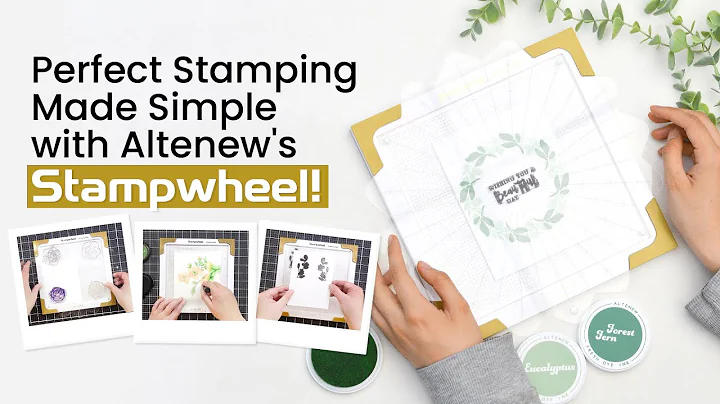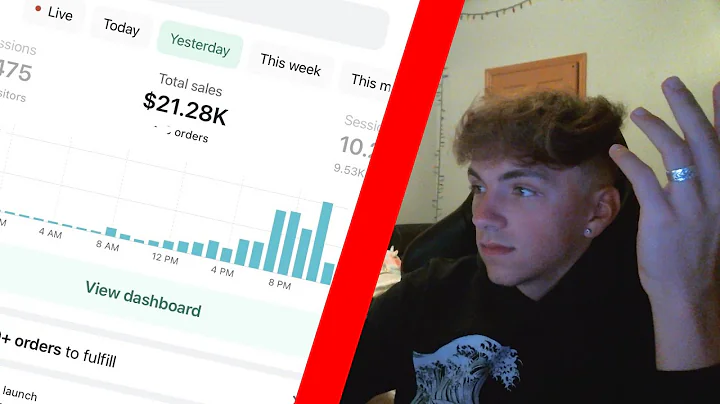Maximize Facebook Advertising with Vitals Facebook Pixel App
Table of Contents
- Introduction
- The Power of Facebook for Impulse Buying
- Targeting Specific Audiences on Facebook
- Tracking Conversion and Retargeting on Facebook
- Creating Look-alike Audiences on Facebook
- Avoiding Mixed Audiences with Multiple Facebook Pixels
- The Vitals Facebook Pixel App: Unlimited Tracking
- Setting Up Multiple Facebook Pixels
- Firing Pixel Only on Winning Products
- The Facebook Pixel Helper Chrome Extension
- Using the Facebook Pixel App with Shopify's Facebook Channel
The Power of Facebook for Impulse Buying
Facebook is without a doubt one of the most powerful platforms for impulse buying. With its robust advertising features, you can effectively target specific audiences, track conversions, and retarget your existing customers. But what makes Facebook truly unique is its ability to create look-alike audiences. This allows you to hone in on a percentage of the population that is most similar to your existing customer base, increasing your chances of reaching potential customers who are likely to make impulsive purchases.
However, if you run a general store and send all your tracking data to a single Facebook pixel, you'll end up with a mixed audience. This means that when you create a look-alike audience, it will also be mixed, making it difficult to target properly. But fear not, there is an easy solution to avoid this problem.
Avoiding Mixed Audiences with Multiple Facebook Pixels
The key to avoiding mixed audiences on Facebook is to add multiple Facebook pixels to your store and segment your audience into several homogenous ones. Luckily, there's a convenient app called Vitals Facebook Pixel that allows you to create unlimited pixels to handle all your tracking needs.
Setting up multiple Facebook pixels using Vitals is straightforward. Simply add a new pixel, insert the pixel ID, and decide where you want it to fire. If you want the pixel to be present across your entire store, that's possible too. This can come in handy if Facebook decides to shut down your ad account, as we've seen happen numerous times before.
But what if you want to target specific products in a collection or even individual products based on a certain tag? Well, with Vitals Facebook Pixel, you can fire the pixel only on your winning product, ensuring that the audience you create is laser-focused.
The Vitals Facebook Pixel App: Unlimited Tracking Made Easy
The Vitals Facebook Pixel app offers a seamless solution for managing multiple Facebook pixels on your Shopify store. It allows you to create as many pixels as you need to handle all your tracking requirements. The setup process is user-friendly and can be completed in just a few simple steps.
To get started, install the Vitals Facebook Pixel app and access it through your Shopify admin. Once inside the app, you'll be able to add new pixels by clicking on the designated button. Insert the pixel ID provided by Facebook and choose where you want the pixel to fire. This flexibility allows you to specify which parts of your store should be tracked by each individual pixel.
By segmenting your audience into homogenous groups using various Facebook pixels, you can ensure that your targeting is precise and effective. This approach helps you avoid mixed audiences and maximize your advertising efforts on Facebook.
Firing Pixel Only on Winning Products
One of the primary benefits of using the Vitals Facebook Pixel app is the ability to fire the pixel only on your winning products. This feature allows you to target specific products or collections and ensure that your audience is laser-focused. By doing so, you can increase your chances of driving conversions and maximizing your return on investment.
To fire the pixel only on your winning product, simply add the corresponding tag in the Vitals Facebook Pixel app. This action tells the app to trigger the pixel only when a visitor interacts with the specific product or collection associated with the tag. By fine-tuning your targeting in this way, you can optimize your ad spend and achieve better results.
The Vitals Facebook Pixel app seamlessly integrates with the Facebook channel in your Shopify admin. This means that you can use both tools together to further enhance your ad targeting and tracking capabilities. However, it's crucial to ensure that you don't add the same pixel in both places to avoid double counting. Maintaining this separation will ensure accurate data tracking and reporting.
Keep in mind that while the Vitals Facebook Pixel app works harmoniously with the Facebook channel, it does not function within Shopify's checkout. As a result, certain events such as the ad payment info event will not be tracked by the app. Nonetheless, the app will fire the initiate checkout event when a visitor clicks on the checkout button. Additionally, it will track the purchase event on the thank you page, thereby capturing data on completed transactions.
In conclusion, using the Vitals Facebook Pixel app alongside the Facebook channel in Shopify can significantly elevate your Facebook advertising strategy. By leveraging multiple pixels and fine-tuning your targeting, you can reach the right audience with the right products, ultimately driving more conversions on your store.