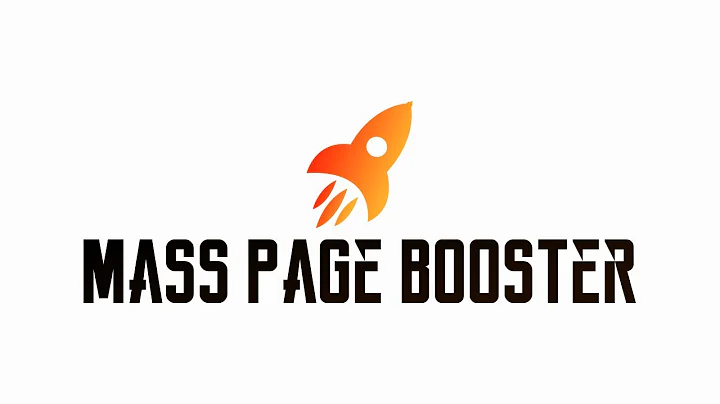Mastering Menus: Expanse Theme Shopify
Table of Contents
- Introduction
- Understanding and Using Menus in the Expanse Theme for Shopify
- Primary Navigation Menu
- Footer Menus
- Managing Menus in the Back End of Shopify
- Adding and Editing Menu Items
- Creating Submenus
- Reordering Menu Items
- Updating Menus in the Front End of Shopify
- Customizing Menus in the Customizer
Introduction
In this article, we will explore how to understand and use menus in the Expanse theme for Shopify. Menus are an essential aspect of any website, as they provide a navigational structure for visitors to access different pages and collections. We will discuss the primary navigation menu, footer menus, managing menus in the back end of Shopify, adding and editing menu items, creating submenus, reordering menu items, updating menus in the front end of Shopify, and customizing menus in the customizer. Let's dive in and learn how to make the most out of menus in the Expanse theme.
Understanding and Using Menus in the Expanse Theme for Shopify
Menus play a crucial role in organizing and presenting information on a Shopify store. In the Expanse theme, there are various types of menus that serve different purposes. It is essential to understand each menu's function and learn how to use them effectively to create a user-friendly shopping experience.
Primary Navigation Menu
The primary navigation menu is the main menu located at the top of the webpage. It serves as the primary means of navigating through different sections of the website. By default, the items in the primary navigation menu are set as collections, but you can also add pages or directly link to products. This menu is customizable, allowing you to add, remove, or rearrange menu items to suit your store's specific needs.
Footer Menus
The Expanse theme features multiple menus in the footer section. While it may appear as one footer, it actually consists of separate menus. Each menu can be customized to include specific pages, collections, or links to provide additional information to customers. The footer menus are particularly useful for displaying essential store information, such as the "About Us," "Store Locations," "Customer Service," and "Privacy Policy."
Managing Menus in the Back End of Shopify
To manage menus in the back end of Shopify, you need to access the "Online Store" section of your Shopify dashboard. From there, click on "Navigation" to view and edit the existing menus. The main menu, also known as the "Top Navigation Menu," controls the primary navigation menu. You can add, remove, or modify menu items in this section. Additionally, you can create submenus to further organize your menu structure.
Adding and Editing Menu Items
Adding and editing menu items is a straightforward process in Shopify. When adding a new menu item, you have the option to link it to a page, collection, or product directly. You can also add a custom URL if you want to link to an external website. Editing menu items allows you to modify the display name, URL, and other properties. By carefully organizing and labeling your menu items, you can enhance the user's navigation experience.
Creating Submenus
If you have a large number of menu items or want to create a hierarchical structure, you can utilize submenus. Submenus allow you to group related menu items under a parent menu item. This helps create a more organized and simplified navigation menu, especially when dealing with multiple categories and subcategories. By using submenus effectively, you can enhance the user experience and guide visitors to specific sections of your store effortlessly.
Reordering Menu Items
The order of menu items influences the hierarchy and flow of navigation on your website. Shopify provides a simple drag-and-drop interface for reordering menu items. You can rearrange items within a menu or move items between menus. Additionally, you can nest menu items under others to create a sublevel structure. By strategically reordering menu items, you can prioritize important sections and make it easier for visitors to find what they're looking for.
Updating Menus in the Front End of Shopify
Once you have made changes to the menus in the back end of Shopify, you need to update them in the front end to reflect the modifications. However, keep in mind that updates may not be immediately visible due to Shopify's caching system. It may take a few moments for the changes to take effect. Always remember to refresh the page to ensure the updated menus are properly displayed to your customers.
Customizing Menus in the Customizer
The Expanse theme offers customization options for menus in the Customizer. By accessing the Customizer in the Shopify dashboard, you can customize the appearance, layout, and behavior of your store's menus. You can change the menu style, adjust colors, modify font sizes, and apply other visual settings to match your store's branding and design aesthetics. Customizing menus allows you to create a cohesive and visually appealing browsing experience for your customers.
In conclusion, understanding and effectively utilizing menus in the Expanse theme for Shopify are essential for creating a user-friendly and intuitive website. By customizing the primary navigation menu, footer menus, and submenus, you can enhance the browsing experience, facilitate easy navigation, and showcase essential information. Remember to organize, reorder, and update the menus regularly to accommodate changes in your store's structure and offerings. Utilize the customization options available to align menus with your branding and design preferences. With a well-structured and visually appealing menu system, you can guide visitors through your store and increase engagement and conversions.
Highlights
- The Expanse theme for Shopify offers versatile menu options for effective website navigation.
- The primary navigation menu is the main menu located at the top of the webpage.
- Footer menus provide additional store information and can be customized to include specific pages, collections, or links.
- Managing menus can be done in the back end of Shopify under the "Navigation" section.
- Adding and editing menu items allows you to link to pages, collections, products, or custom URLs.
- Creating submenus helps organize menu items into hierarchical structures, enhancing user experience.
- Reordering menu items allows you to prioritize important sections or categories.
- Updating menus may require page refreshes due to Shopify's caching system.
- Customizing menus in the Customizer allows you to match them to your store's branding and design aesthetics.
FAQ
Q: How do I add a new menu item in Shopify?
A: To add a new menu item in Shopify, go to the "Online Store" section of your Shopify dashboard, select "Navigation," and find the relevant menu. Click on "Add menu item" and provide the necessary details such as the item's name and the URL it should link to.
Q: Can I have multiple menus in the footer of the Expanse theme?
A: Yes, the Expanse theme allows you to create multiple menus in the footer. Each menu can be customized to display specific pages, collections, or links.
Q: How do I rearrange menu items in Shopify?
A: To rearrange menu items in Shopify, go to the "Navigation" section in the "Online Store" section of your Shopify dashboard. Locate the menu you want to modify and use the drag-and-drop feature to reorder the items.
Q: Can I change the appearance of menus in the Expanse theme?
A: Yes, you can customize the appearance of menus in the Expanse theme using the Customizer. Access the Customizer in the Shopify dashboard and navigate to the menu settings to make visual changes like adjusting colors, fonts, and styles.
Q: How long does it take for menu changes to be visible in the front end of Shopify?
A: Menu changes may not be immediately visible due to Shopify's caching system. It may take a few moments for the changes to take effect. Always refresh the page to ensure the updated menus are properly displayed.
Q: Is there a limit to the number of menus I can have in Shopify?
A: Shopify allows a maximum of 15 menus. If you exceed this limit, you will need to remove or consolidate some menus to accommodate new ones.
Q: Can I create submenus in the Expanse theme?
A: Yes, you can create submenus in the Expanse theme. Submenus allow you to group related menu items under a parent item, creating a hierarchical structure for improved organization and navigation.