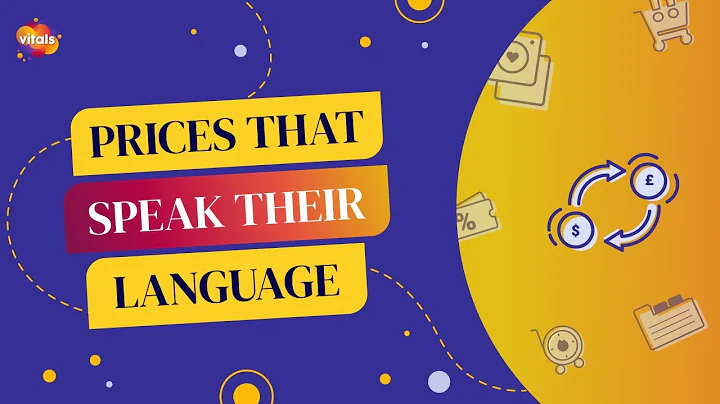Mastering Klaviyo: Step-by-Step Guide to Successful Email Campaigns
Table of Contents
- Introduction
- Importance of Email Marketing in E-commerce
- Setting Up an Email Campaign
- Naming Your Campaign
- Choosing the Target Audience
- Setting Segments
- Creating Custom Segments
- Skipping Recently Emailed Profiles
- Using the Tracking Section
- Setting Subject Line and Preview Text
- Importance of Preview Text
- Tips for Crafting Email Subject Lines
- Utilizing E-commerce Subject Lines
- Designing Your Email Campaign
- Using Clavio's Drag-and-Drop Builder
- Utilizing Text-Only Campaigns
- Selecting a Template
- Editing Blocks and Styles
- Previewing and Testing Your Email
- Previewing the Email in Clavio
- Sending Test Emails to Different Devices
- Ensuring Mobile Compatibility
- Finalizing Your Campaign
- Choosing the From Name and Email Address
- Creating A/B Tests
- Reviewing the Campaign Checklist
- Scheduling or Sending the Email
- Modifying or Cancelling Scheduled Campaigns
- Conclusion
Importance of Email Marketing in E-commerce
Email marketing plays a crucial role in the success of an e-commerce store. It allows businesses to directly communicate with their target audience and build long-term customer relationships. However, many store owners feel overwhelmed by the idea of email marketing and lack the knowledge to set up effective email campaigns. In this article, we will provide a step-by-step guide on how to create, set up, and send an email campaign using Clavio. By the end of this article, you will have the confidence to manage your own email campaigns and maximize your e-commerce revenue.
Setting Up an Email Campaign
To create a successful email campaign, it is important to follow a structured process. Let's go through the steps involved in setting up an email campaign using Clavio.
Naming Your Campaign
When creating a campaign, the first step is to give it a name. This internal name should be descriptive and searchable, as it helps in tracking the performance of the campaign.
Choosing the Target Audience
Before setting up your campaign, you need to determine who you will be sending it to. You can choose to send the campaign to your whole email list, people who have engaged with your emails in the last 60 or 90 days, or subscribers who have shown interest in a specific product or collection. It is important to think about both the segments you want to include and exclude from your campaign.
Setting Segments
Clavio provides a drop-down menu with pre-defined segments that you can choose from. However, if you don't see the segments you need, you can create custom segments by going to the "List and Segment" section and creating a new one. This allows you to target your campaign to specific groups of customers based on their behavior and preferences.
Skipping Recently Emailed Profiles
To avoid over-emailing your subscribers, Clavio provides an option to skip recently emailed profiles. This ensures that if a person received an email from you within the last 16 hours, they won't receive the same campaign again. It is recommended to have this setting on for most campaigns, especially if you have automated email flows set up. However, for a big sale or important announcement, you may choose to exclude this setting.
Using the Tracking Section
If you use Google Analytics, Clavio's tracking section allows you to set up and manage UTM parameters for better tracking and analysis of your email campaigns. If you use UTM parameters, ensure that you turn this toggle on.
These are the initial steps involved in setting up an email campaign using Clavio. In the next section, we will discuss the importance of subject lines and preview text in capturing the attention of your subscribers.
Setting Subject Line and Preview Text
The subject line and preview text are crucial elements of your email campaign, as they determine whether or not someone opens your email. Crafting compelling subject lines and utilizing preview text effectively can significantly impact the success of your campaign.
Importance of Preview Text
The preview text is the text that appears right after the subject line in a person's inbox, giving them a preview of the email's content. It is often underestimated, but it has a significant impact on open rates. A well-crafted preview text can intrigue the reader and encourage them to open the email.
Tips for Crafting Email Subject Lines
- Avoid directly selling in the subject line. Instead, focus on creating curiosity and highlighting the benefits of opening the email.
- Subjects that combine curiosity with benefit tend to perform the best. Experiment with different subject line formulas to find what works best for your audience.
- Utilize e-commerce subject lines that have proven to be effective in driving opens and engagement. These subject lines can be found in the free resource provided in the video description.
In the next section, we will discuss designing your email campaign using Clavio's drag-and-drop builder.
Designing Your Email Campaign
Design plays a crucial role in the effectiveness of your email campaign. Clavio provides a drag-and-drop builder that makes it easy to create visually appealing emails without the need for coding or design skills.
Using Clavio's Drag-and-Drop Builder
Clavio's drag-and-drop builder offers three options: themed, basic, and my templates. If you are new to email design, the themed templates are the easiest to start with. These pre-designed templates can be edited by simply selecting blocks and dragging them into your email. Basic templates provide a collection of blocks to get you started, while my templates store your saved templates for future use.
Utilizing Text-Only Campaigns
While visually appealing designs are popular in e-commerce, don't overlook the effectiveness of text-only campaigns. Text-only campaigns can be powerful for important reminders or announcements from the founder. They provide a more personal touch and can stand out in a crowded inbox.
Selecting a Template
Once you have chosen the drag-and-drop builder, select a template that closely matches your desired design. The template acts as a starting point, and you can customize the blocks according to your needs.
Editing Blocks and Styles
Clavio's drag-and-drop builder allows you to easily edit blocks by adding text, images, buttons, and more. You can also customize the style of the email using the style section. Remember to pay attention to mobile compatibility by ensuring font sizes are legible on smaller screens.
In the next section, we will discuss previewing and testing your email before sending it to your subscribers.
Previewing and Testing Your Email
Before sending your email campaign, it is essential to preview and test it to ensure it looks great and functions properly across different devices.
Previewing the Email in Clavio
Clavio provides a preview option that allows you to see how your email will look to recipients. Use this feature to proofread the content, check the visual appearance, and ensure the product feed displays correctly.
Sending Test Emails to Different Devices
To ensure your email looks impeccable on both desktop and mobile devices, send test emails to yourself and your team members. Test the email on various devices, including phones and computers. Pay special attention to mobile compatibility, as a significant portion of email opens occurs on mobile devices.
In the next section, we will explore the final steps of setting up your email campaign before sending it to your subscribers.
Finalizing Your Campaign
The final stage of setting up your email campaign involves reviewing the details and making any necessary adjustments.
Choosing the From Name and Email Address
Make sure you have the right "From" name and email address for your campaign. It is recommended to use a dedicated email address, such as "hello@yourcompanyname.com" or "reply@yourcompanyname.com," and ensure someone monitors that inbox for customer inquiries and replies.
Creating A/B Tests
A/B testing can help you optimize your campaign by comparing different elements such as subject lines, images, or CTAs. While this topic is beyond the scope of this article, if you are interested in learning more about creating effective A/B tests, leave a comment requesting a tutorial.
Reviewing the Campaign Checklist
Clavio provides a useful checklist before sending your campaign. Ensure all items on the list are marked green, fix any warnings or missing elements, such as an unsubscribed link or default content in a block.
Scheduling or Sending the Email
Once you are satisfied with the campaign setup, you have the option to either send the email immediately or schedule it for a later time. When scheduling, consider the optimal send time for your audience by utilizing Clavio's smart send time feature. This feature analyzes your audience's behavior and determines the best time to send the email.
In the next section, we will discuss how to modify or cancel scheduled campaigns in case any last-minute changes are needed.
Modifying or Cancelling Scheduled Campaigns
Mistakes happen, and you may realize an error or need to make changes to a campaign after it has been scheduled. If you scheduled the campaign ahead of time, you have the option to modify or cancel it.
Modifying a Scheduled Campaign
To modify a scheduled campaign, clone the campaign and make the necessary changes in the new version. After rescheduling the updated campaign, it is recommended to delete the canceled one to prevent confusion.
Cancelling a Scheduled Campaign
If you need to cancel a scheduled campaign, use the cancellation option provided. It is important to note that if a campaign has already been sent immediately, it cannot be changed or canceled.
Conclusion
Email marketing is an integral part of every successful e-commerce business. By following the steps outlined in this article, you can create, set up, and send effective email campaigns using Clavio. Remember to craft compelling subject lines, utilize captivating preview text, and design visually appealing emails. Preview and test your emails on different devices before scheduling or sending them. By carefully considering the elements discussed, you can maximize the impact of your email campaigns and drive revenue for your e-commerce store.