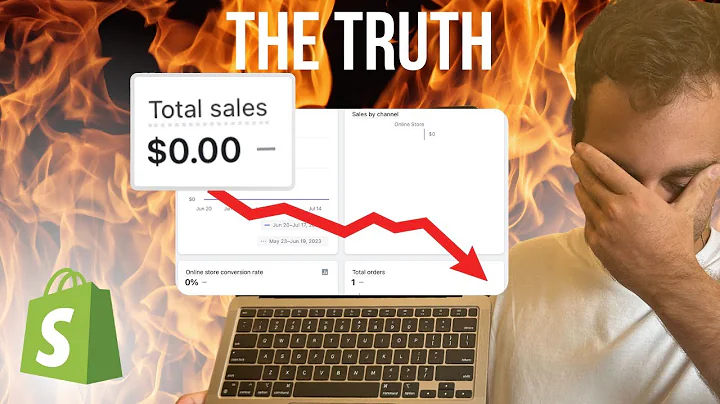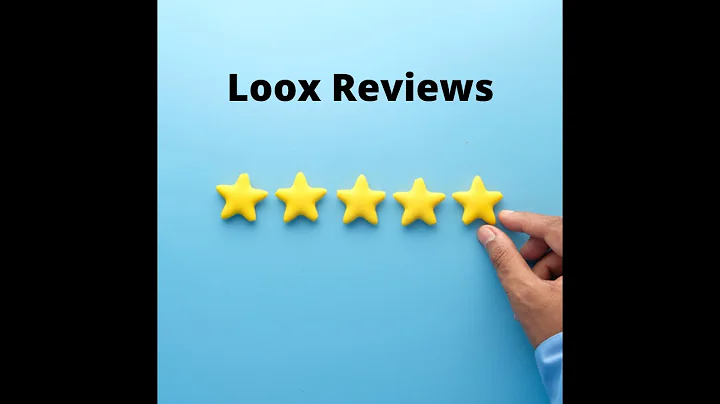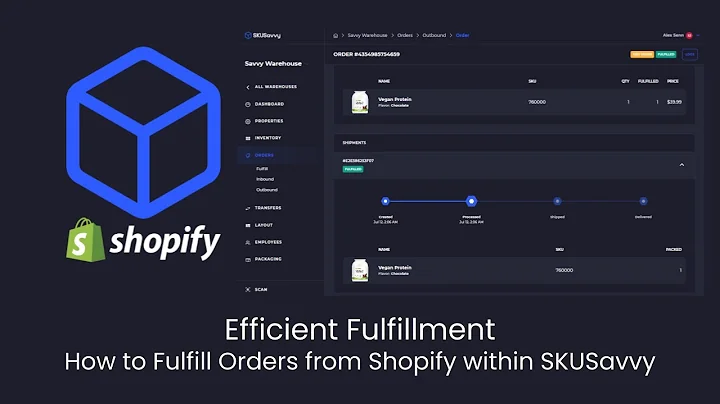Mastering Google Analytics for Shopify Success
Table of Contents:
- Introduction
- Why is Google Analytics important for your Shopify store?
- Checking for existing Google Analytics code
- Removing old code from your theme
- Checking preferences for any previous installations
- Installing the Google sales channel
- Setting up Google Analytics in Shopify
- Creating a Google Analytics account
- Setting up a property for your Shopify website
- Connecting Google Analytics to your Shopify store
- Testing the connection
- Using the Google Analytics debugger
- Maximizing the benefits of Google Analytics for your Shopify store
- Increasing conversions
- Improving website speed
- Analyzing backend data
- Making changes to optimize your conversion rate
Google Analytics for Your Shopify Store: A Step-by-Step Guide
Google Analytics is an essential tool for any Shopify store owner. It allows you to gain valuable insights into your website's performance, track user behavior, and measure the success of your marketing efforts. In this article, we will walk you through the process of setting up Google Analytics for your Shopify store and provide tips on maximizing its benefits.
Introduction
Before we dive into the steps of setting up Google Analytics, let's understand why it is crucial for your Shopify store. With Google Analytics installed, you can access valuable data about your website's visitors, their demographics, their behavior on your site, and the effectiveness of your marketing campaigns. These insights provide you with the necessary information to make data-driven decisions and optimize your store for better performance.
Checking for existing Google Analytics code
Before installing Google Analytics for your Shopify store, it is essential to remove any old code or connections you may have with Google Analytics. These steps ensure a clean setup and prevent any conflicts or tracking issues.
-
Removing old code from your theme: Access the "Online Store" section in your Shopify dashboard, navigate to "Themes," locate your current theme, and click on "Edit Code." Search for any Google Analytics code or references and remove them.
-
Checking preferences for any previous installations: Under preferences, scroll down and look for any previously installed Google Analytics accounts. If found, delete them and save the changes.
Installing the Google sales channel
To connect Google Analytics to your Shopify store effectively, you need to install the Google sales channel.
-
Go to the "Sales Channels" section in your Shopify dashboard and search for "Google" or "Google and YouTube" in the app store.
-
Select the Google sales channel made by Google and install it.
Setting up Google Analytics in Shopify
Now that you have installed the Google sales channel, it's time to set up Google Analytics for your Shopify store.
-
Creating a Google Analytics account: Follow the prompts in the Google sales channel to connect your Google account or create a new one specifically for your store.
-
Setting up a property for your Shopify website: Provide the necessary information, such as your business name, website URL, timezone, currency, and business category. Select your objectives, prioritize online sales, and agree to the terms of service.
-
Connecting Google Analytics to your Shopify store: Return to your Shopify dashboard and refresh the page. You should now see the newly created property. Connect it to your store.
-
Testing the connection: To ensure that the connection is working correctly, navigate to your Shopify store on a fresh browser and add products to your cart. Go to the Google Analytics dashboard and check the "Real-Time" view to see if the actions are being tracked accurately.
Using the Google Analytics debugger
For more in-depth debugging and tracking, you can install the Google Analytics debugger extension from the Chrome Web Store. This extension will help you monitor and troubleshoot any issues with Google Analytics implementation on your Shopify store.
Maximizing the benefits of Google Analytics for your Shopify store
Once you have Google Analytics set up and working correctly, it's time to leverage its full potential to improve your store's performance.
-
Increasing conversions: Analyze the data gathered by Google Analytics to identify areas of improvement and implement strategies to boost your conversion rate.
-
Improving website speed: Utilize Google Analytics insights to optimize your website's speed and loading times, ensuring a better user experience.
-
Analyzing backend data: Dive into the backend data provided by Google Analytics to gain valuable insights into customer behavior, on-site engagement, and purchasing trends.
-
Making changes to optimize your conversion rate: Use the information gathered from Google Analytics to make data-driven decisions and implement changes that will optimize your conversion rate.
FAQ
Q: How long does it take for the Google Analytics connection to start collecting data?
A: It may take up to 48 hours for Google Analytics to start collecting data after the connection is set up. However, in many cases, data starts showing up within a few hours.
Q: Can I connect multiple Google Analytics accounts to my Shopify store?
A: Yes, if you have multiple Google Analytics accounts, you can connect them to your Shopify store. The dropdown menu in the Shopify settings allows you to select the desired account.
Q: Can I track specific events or actions using Google Analytics on my Shopify store?
A: Yes, Google Analytics allows you to set up custom events and track specific actions on your store, such as adding items to the cart, completing transactions, or newsletter sign-ups. This data can provide valuable insights into user behavior and help optimize your sales funnel.