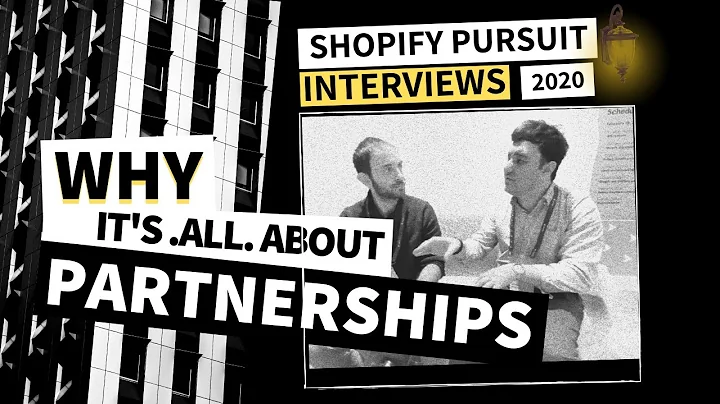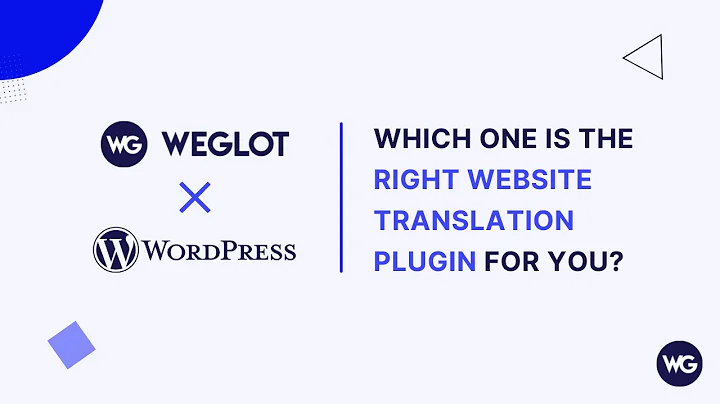Mastering Collection Customization in Shopify
Table of Contents:
- Introduction
- What is Shopify?
- Understanding Shopify Themes
- Customizing the Brooklyn Theme
- 4.1. Accessing the Backend
- 4.2. Navigating to Collections
- 4.3. Creating a Collection
- Customizing Collection Title and Description
- 5.1. Adding a Title
- 5.2. Adding a Description
- Formatting Text in Collection Description
- 6.1. Using Formatting Options
- 6.2. Adding Headings
- 6.3. Making Text Bold, Italic, and Underlined
- 6.4. Creating Lists
- 6.5. Adjusting Text Alignment, Color, and Background
- Adding Links, Images, and Videos to Collection Description
- 7.1. Inserting Links
- 7.2. Uploading Images
- 7.3. Inserting Images in Collection Description
- 7.4. Adding Alt Text to Images for SEO
- 7.5. Inserting Videos in Collection Description
- Choosing Collection Type
- 8.1. Manual Collection Type
- 8.2. Automated Collection Type
- Optimizing Collection for Search Engines
- 9.1. Editing Website SEO
- 9.2. Optimizing Page Title, Description, and URL
- Adding an Image to the Collection
- Choosing Collection Template
- Managing Product Availability in Collection
- Conclusion
How to Create Custom Collections in Shopify Using the Brooklyn Theme
Introduction
Shopify is a popular e-commerce platform that allows business owners to create and manage online stores. One of the key features of Shopify is its ability to customize store themes to match the brand's aesthetic. In this tutorial, we will focus on customizing the Brooklyn theme and specifically learn how to create collections, which help organize products and improve the customer shopping experience.
Understanding Shopify Themes
Before diving into customization, it's important to understand the concept of Shopify themes. Themes are pre-designed templates that determine the overall appearance and layout of a Shopify store. Each theme consists of various customizable elements, such as homepage sections, product pages, and collections. The Brooklyn theme, known for its modern and minimalistic design, offers a sleek and professional look for online stores.
Customizing the Brooklyn Theme
To start customizing the Brooklyn theme, access the backend of your Shopify store. From the left sidebar, navigate to the "Products" section, and select "Collections." Collections in Shopify serve as categories that allow customers to easily find products based on their interests or preferences.
Creating a Collection
To create a new collection, click on the "Create Collection" button. The collection customization window will appear, providing options to personalize the collection's title, description, collection type, search engine settings, and more.
Customizing Collection Title and Description
Adding a title to the collection is the first step in customization. Choose a concise and relevant title that accurately represents the collection's purpose. For example, "Men's Shoes" can be used as a title for a collection showcasing various men's footwear options.
Next, provide a description that effectively communicates the products customers can find within the collection. Keep the description informative and engaging, guiding customers towards their desired products. Experiment with formatting options to make the description visually appealing and easy to read.
Formatting Text in Collection Description
Shopify's formatting options allow you to enhance the appearance of your collection description. By utilizing headings, you can create clear sections within the description. Heading options range from H1 to H6, with H1 being the largest and most prominent.
Additionally, you can make text bold or italicized to emphasize certain information within the description. Underlining text can also be used to draw attention to specific details. Bullet and number lists can help organize information in a concise manner, making it easier for customers to understand the collection's contents.
Adjusting text alignment, color, and background can further enhance the visual appeal of the collection description. Alignment options include left, center, and right. Changing the text color and background color can create a striking contrast, making the description stand out.
Adding Links, Images, and Videos to Collection Description
Within the collection description, you can insert links to external websites or other pages within your Shopify store. Linking to relevant resources or additional products can provide customers with valuable information and encourage further exploration.
To include images in the collection description, you have the option to upload images directly or use image URLs. Uploading images ensures they are stored within your Shopify store. Adding alt text to the images is essential for improving search engine optimization (SEO) and describing the image content.
Videos can also be inserted into the collection description by pasting the embed snippet from platforms like YouTube. Embed snippets usually begin with an iframe tag. Ensure the videos are relevant to the collection and provide additional context or product highlights.
Choosing Collection Type
Shopify offers two collection types: manual and automated. The manual collection type allows you to add products individually to the collection. This method gives you more control over product selection and arrangement.
On the other hand, the automated collection type automatically adds existing and future products that meet the predefined conditions. Conditions can be based on product tags, titles, vendors, prices, inventory, and more. Automated collections save time by dynamically updating as products meet the specified criteria.
Optimizing Collection for Search Engines
To ensure your collection is well-optimized for search engines, it's crucial to edit the website SEO settings. This includes modifying the page title, description, and URL handle. Craft compelling and concise content that entices users to click on your collection when it appears in search engine results.
Adding an Image to the Collection
Including an image that represents the collection can enhance its visual appeal and provide customers with a preview of what to expect. Search for relevant images on platforms like Pixabay, ensuring the image aligns with your collection's theme and targeted audience.
Choosing Collection Template
The collection template determines how the collection will be displayed in your store. Select the template that best suits your collection's needs. For example, choose the "Image" template if you want a visually-driven display.
Managing Product Availability in Collection
Once the collection is created and customized, it's essential to manage its product availability. By clicking on "Manage," you can control where the collection is visible, such as specific sales channels or apps.
Conclusion
Customizing collections in the Shopify Brooklyn theme allows you to showcase and organize products effectively. By following the steps outlined in this tutorial, you can create visually appealing and informative collections that enhance the customer shopping experience. Experiment with customization options to align the collections with your brand aesthetic and engage your target audience effectively.