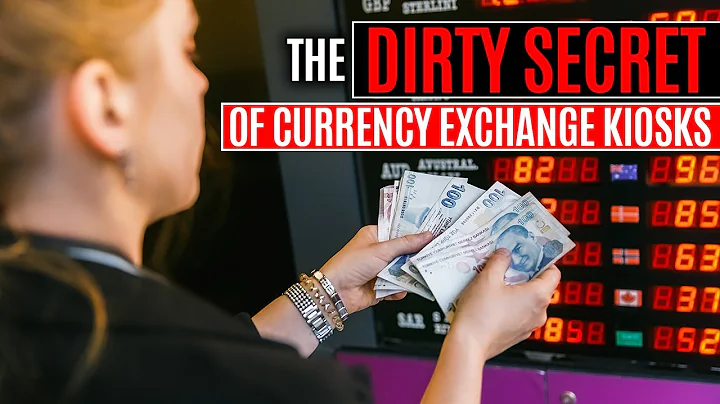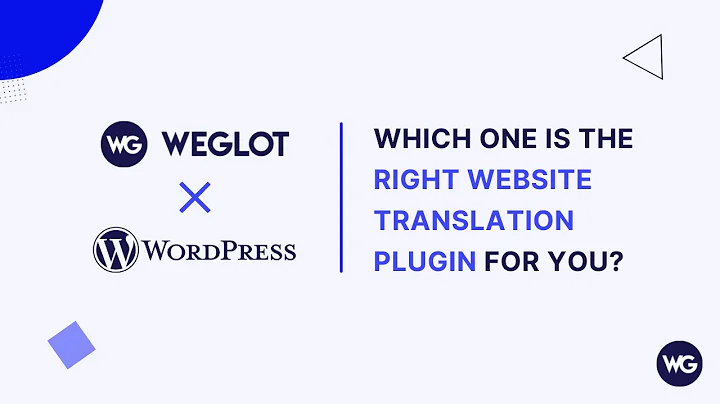Master the Power of Paragraph Element in PageFly
Table of Contents
- Introduction
- What is a Paragraph Element?
- How to Add a Paragraph Element in Pagefly
- Editing Text in the Paragraph Element
- Choosing Different Text Formats
- Changing Text Color and Background Color
- Adding Links and Email Addresses
- Inserting Numbers and Editing Links
- Styling the Paragraph
- Adjusting Font Size and Alignment
- Changing Font Weight, Line Height, and Letter Spacing
- Customizing Background and Border Styles
- Combining Paragraph Element with Testimonials
- Conclusion
- Additional Resources
Introduction
Welcome back to the Pagefly tutorial series! In today's video, we will be discussing the fundamentals of the Pagefly paragraph element. The paragraph element is a crucial element that allows you to present text content on your page effectively. By utilizing this element, you can significantly increase your conversion rate and engage your audience. In this article, we will guide you through the process of adding, editing, and styling the paragraph element. Additionally, we will explore how you can combine the paragraph element with testimonials to showcase customer feedback. So let's dive in and explore the power of the paragraph element in Pagefly!
What is a Paragraph Element?
The paragraph element serves as a foundational element in Pagefly, enabling you to display any text content on your page. You can use this element as the content body or as a description for different sections on your page. Beyond that, the paragraph element can also function as a means to direct users to other links or send emails. Its versatility makes it an essential tool for enhancing the overall user experience and improving your website's conversion rate.
How to Add a Paragraph Element in Pagefly
To add a paragraph element in Pagefly, navigate to the Pagefly page editor and locate the basic parameters section. Click on the "Add Element" icon in the left toolbar, and then select the paragraph element option. You will find two options for the paragraph element: one without a drop cap and one with a drop cap. Choose the desired option and proceed with editing the text content according to your requirements. Let's move on to the next section to explore how you can edit the text within the paragraph element.
Editing Text in the Paragraph Element
The paragraph element provides various editing options to enhance the appearance and functionality of your text content. In the general tab, you have the flexibility to choose and apply different text formats such as bold, italic, underline, or strikethrough. You can also modify the text color and background color to align with your website's branding. Additionally, the paragraph element allows you to superscript or subscript specific words within the text content.
To add a link to your text, utilize the chain icon within the paragraph element. Simply click on the words you want to link and enter the desired link. You can define whether the link should open in a new tab or the same tab. If you want to link to an email address, follow the same process but click on the mail icon instead. You can even specify the email subject and content to streamline the communication process with your audience.
Moreover, the paragraph element allows you to insert numbers into your text, providing a way to organize and structure information seamlessly. Any links or additional elements inserted within the text can be easily copied, edited, or removed without any hassle. The editing capabilities of the paragraph element offer immense convenience and flexibility for crafting compelling and functional content.
Styling the Paragraph
The styling tab in the paragraph element empowers you to further enhance the aesthetics of your text content. You can not only change the text color but also customize the font family and font size. Pagefly provides various font options to choose from, and if you can't find a suitable font, you can upload your own through the uploaded font function in Global Styles.
Beyond font customization, you can also adjust the text alignment to align left, center, right, or justify. The text style can be fine-tuned to match your desired aesthetic. In the "More Settings" section, you have control over font weight, line height, letter spacing, and text transform, allowing you to create visually distinctive and on-brand text elements.
Customizing Background and Border Styles
To add a touch of uniqueness to your paragraph element, you can customize the background color and apply background images. This feature enables you to create visually appealing text sections that stand out on your page. Additionally, you can modify the border styles of the paragraph element to further enhance its visual impact.
Combining Paragraph Element with Testimonials
One powerful element that pairs exceptionally well with the paragraph element is testimonials. Testimonials provide social proof and showcase customer feedback about your products or services. When incorporating testimonials, each testimonial element contains a paragraph that highlights a customer's experience. You can easily customize these paragraphs using the same editing and styling techniques we covered earlier.
By combining the paragraph element with testimonials, you can create compelling and persuasive content that builds trust and credibility with your audience. This combination ensures that your website visitors receive valuable information and make informed purchasing decisions.
Conclusion
In this article, we have explored the fundamentals of the Pagefly paragraph element. We discussed how this element serves as a versatile tool for presenting text content on your page effectively. From adding the paragraph element to editing and styling the text, we covered various features and techniques that will help you optimize your website's conversion rate and engage your audience. Additionally, we highlighted the synergy between the paragraph element and testimonials, providing a powerful combination to build trust and credibility.
Utilize the power of the paragraph element in Pagefly to create captivating and persuasive content that leaves a lasting impression on your visitors. Experiment with different styles, formatting options, and visuals to tell your brand story and drive meaningful conversions.
Additional Resources
For further guidance and tutorials, please explore the additional resources below:
- [Pagefly YouTube Channel](link to YouTube channel)
- [Pagefly Help Center](link to help center)
- [Pagefly Blog](link to blog)
- [Pagefly Community](link to community forum)
Highlights
- The paragraph element is a fundamental tool in Pagefly for presenting text content effectively.
- You can leverage the paragraph element to increase your conversion rate and engage your audience.
- By combining the paragraph element with testimonials, you can showcase customer feedback and build trust.
- The paragraph element offers various options for editing text formats, colors, links, and more.
- You can further style the paragraph element by customizing fonts, alignment, background, and border styles.
FAQ
Q: Can I edit specific words within the paragraph element?
A: Yes, you can choose to edit only certain words within the paragraph element by selecting them individually.
Q: Can I add multiple links within the same paragraph element?
A: Yes, you can add multiple links within the same paragraph element by using the link icon and specifying different URLs.
Q: How can I change the font of the paragraph element?
A: You can choose from a variety of fonts provided by Pagefly. If you don't find a suitable font, you can upload your own through the uploaded font function in Global Styles.
Q: Can I combine the paragraph element with other elements in Pagefly?
A: Absolutely! The paragraph element pairs well with various other elements, such as testimonials, to create dynamic and engaging content.
Q: How can I access additional resources for Pagefly?
A: You can visit the Pagefly YouTube channel, help center, blog, and community forum for further guidance and tutorials.
Q: Are there any limitations to the number of paragraphs I can add on a page?
A: There are no specific limitations to the number of paragraphs you can add on a page. However, it's important to maintain a balanced layout and design for optimal user experience.
Q: Can I use the paragraph element to format code snippets or technical content?
A: Yes, the paragraph element allows you to apply formatting options such as highlighting, code snippets, or any other specific styles required for technical content.