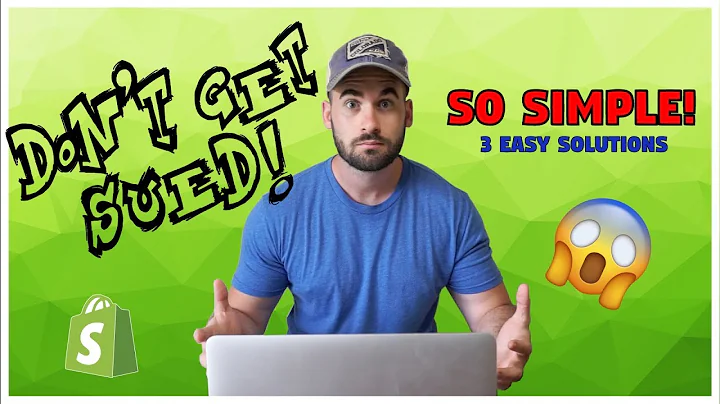Master Facebook Ads for Shopify: Step-by-Step Guide
Table of Contents
- Introduction
- Setting up a Facebook Business Page
- Creating a Facebook Business Manager Account
- Creating a Facebook Ad Account
- Creating a Facebook Pixel
- Setting up Shopify Store with Facebook
- Verifying Domains on Facebook
- Setting up Facebook Events Manager
- Creating a Facebook Ad Campaign
- Analyzing and Optimizing Facebook Ads
- Conclusion
Introduction
Are you ready to take your advertising efforts to the next level with Facebook ads? Before launching your first campaign, there are a few crucial setup steps you need to follow. In this guide, we will walk you through the process of setting up a Facebook Business Page, creating a Facebook Business Manager account, setting up a Facebook Ad Account, creating a Facebook Pixel, and integrating your Shopify store with Facebook. We will also cover important topics such as verifying domains, setting up Facebook Events Manager, creating effective ad campaigns, and analyzing and optimizing your ads for maximum performance. By the end of this guide, you will have all the tools and knowledge you need to run successful and profitable Facebook ad campaigns. So let's get started!
Setting up a Facebook Business Page
The first step in running Facebook ads is to create a Facebook Business page for your store. This page will serve as the platform for your ads and will represent your brand on Facebook. To create a Facebook Business page, log into your Facebook account and click on "Pages" on the left sidebar. Then, click on "Create a New Page" and provide a name and category for your page. Fill in all the necessary information for your page to ensure that it is complete and represents your brand accurately.
Creating a Facebook Business Manager Account
Once you have set up your Facebook Business page, the next step is to create a Facebook Business Manager account. The Business Manager account is where you will manage all your Facebook assets, including your ad account and Facebook pixel. To create a Business Manager account, go to business.facebook.com and click on "Create an Account." Enter your business name and email address, and then submit the form. Once inside the Business Manager account, you can proceed with setting up your Facebook ad account.
Creating a Facebook Ad Account
Within your Facebook Business Manager account, you need to create a Facebook ad account. The ad account is where you will create and manage your ad campaigns. To create a new ad account, go to the "Accounts" section within the Business Manager, click on "Ad Accounts," and then click on "Add" followed by "Create a New Ad Account." Give your ad account a name and choose the currency you want to use. Click on "Next" and select your business as the account owner. Assign the appropriate permissions, and click on "Assign" to complete the setup of your ad account.
Creating a Facebook Pixel
A Facebook pixel is a piece of code that you place on your Shopify store to track user activities and collect valuable data for optimizing your campaigns. To create a Facebook pixel, go to the "Data Sources" section in your Business Manager account, click on "Pixels," and then click on "Add." Give your pixel a name and click on "Continue." Choose the easiest option available to install the pixel on your Shopify store, such as using a partner integration. Follow the instructions provided to connect your Shopify store with Facebook and verify your domain.
Setting up Shopify Store with Facebook
To integrate your Shopify store with Facebook and enable the tracking of user activities, you need to connect your Shopify account with your Facebook Business Manager account. In your Shopify dashboard, go to "Online Store" and then "Preferences." Scroll down to the Facebook pixel section and click on "Set Up Facebook." This will redirect you to the page where you can add the Facebook sales channel to your store. Click on "Add Sales Channel," select Facebook, and follow the prompts to connect your Facebook page and Business Manager account. Once connected, you can set up your Facebook pixel and verify your domain.
Verifying Domains on Facebook
Verifying your domain is an essential step to ensure that your ads, pixel, and other Facebook activities are attributed correctly to your Shopify store. Within your Facebook Business Manager account, go to "Brand Safety," click on "Domains," and then click on "Add." Enter the domain of your store and click on "Add." Follow the instructions provided to add the meta tag, a piece of code that verifies your domain, to the HTML code of your store. Once added, go back to Facebook and click on "Verify Domain" to confirm that the verification was successful.
Setting up Facebook Events Manager
Facebook Events Manager allows you to track and measure specific actions that users take on your website, such as making a purchase or adding items to their cart. To set up Events Manager, go to the "Events Manager" section in your Business Manager account. Click on "Manage Events" and then "Edit." Add the events that you want to track, such as purchases, initiated checkouts, add to cart, and content views. Assign these events to your Facebook pixel and set them up for both your main and Shopify domains.
Creating a Facebook Ad Campaign
With all the necessary setup completed, you are now ready to create your first Facebook ad campaign. In the Facebook Ads Manager, click on "Create" to start a new campaign. Select your campaign objective, such as sales or conversions. Give your campaign a name and proceed to create your ad sets. Define your target audience based on location, age, gender, and specific interests related to your niche. Set your budget, schedule, and ad placements. Finally, create your ads using engaging visuals, compelling text, and clear calls-to-action. Monitor the performance of your ads, making adjustments as needed to improve their effectiveness.
Analyzing and Optimizing Facebook Ads
Analyzing and optimizing your Facebook ads is essential to maximize their performance and achieve your marketing goals. By evaluating key metrics such as reach, unique link clicks, add to carts, purchase conversions, and return on ad spend (ROAS), you can gain valuable insights into the effectiveness of your ads. Identify which ad sets and ads are performing best and allocate more budget towards them. Test and experiment with different interests, creatives, and ad formats to find the winning combination that drives the highest ROI. Continuously monitor, analyze, and optimize your ads to ensure ongoing improvement and success.
Conclusion
Running Facebook ads can be a powerful tool for promoting your business and driving sales. By following the steps outlined in this guide, you have learned how to set up your Facebook Business Page, create a Facebook Business Manager account, set up a Facebook Ad Account, create a Facebook Pixel, integrate your Shopify store with Facebook, verify domains, set up Events Manager, create effective ads, and analyze and optimize your campaigns. With this knowledge and ongoing experimentation and refinement, you are well on your way to running successful and profitable Facebook ad campaigns. Good luck!