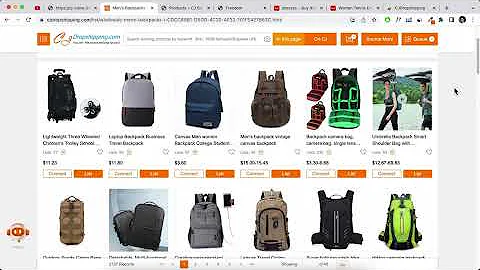Launch Your Shopify Store with This Fast and Easy Step-by-Step Guide!
Table of Contents:
- Introduction
- Step 1: Sign up for a Shopify account
- Step 2: Choose a theme for your store
- Step 3: Customize your store's branding
- Step 4: Add products to your store
- Step 5: Create collections
- Step 6: Display your collections on your storefront
- Step 7: Set up your homepage
- Step 8: Customize your product pages
- Step 9: Configure your navigation menus
- Step 10: Set up shipping and payment options
- Conclusion
Setting Up Your Shopify Store: A Step-by-Step Guide
Introduction:
Setting up your own Shopify store can be an exciting venture, but it can also be overwhelming if you don't know where to start. In this step-by-step guide, we'll walk you through the process of setting up your Shopify store, covering all the important aspects along the way. From choosing a theme to adding products and customizing your storefront, we'll cover everything you need to know to get your store up and running successfully.
Step 1: Sign up for a Shopify account
The first step in setting up your Shopify store is to sign up for an account. We'll guide you through the process and explain the different pricing plans available. We'll also provide a link to the best current Shopify deal, so you can make the most of your sign-up.
Step 2: Choose a theme for your store
Once you have your Shopify account set up, it's time to choose a theme for your store. We'll introduce you to the theme customization options and walk you through the process of selecting and adding a theme to your store. We'll focus on using the theme "Dawn" as an example.
Step 3: Customize your store's branding
Branding is a crucial aspect of your store's identity. We'll show you how to customize your store's branding by adding a logo, selecting colors and fonts, and creating a strong brand message. We'll provide tips on copywriting and suggest resources to help you create a compelling brand image.
Step 4: Add products to your store
Now that your store's branding is in place, it's time to add products. We'll guide you through the process of adding product details, including titles, descriptions, images, and pricing. We'll also introduce you to the auto-write feature that generates descriptions for you.
Step 5: Create collections
To keep your store organized and make it easier for customers to browse, it's important to create collections. We'll explain the concept of collections and provide examples for different types of stores. We'll guide you through the process of creating collections and adding relevant products to them.
Step 6: Display your collections on your storefront
Once you have your collections set up, it's time to showcase them on your storefront. We'll show you how to add sections to your homepage and display your collections using attractive images and text. We'll explain the importance of collection images and provide tips on creating visually appealing covers.
Step 7: Set up your homepage
Your homepage is the first impression customers get of your store. We'll guide you through the process of setting up a compelling homepage that captures visitors' attention and entices them to explore further. We'll provide tips on including high-quality images, clear descriptions, customer reviews, and call-to-action buttons.
Step 8: Customize your product pages
Product pages are where potential customers learn more about your products. We'll show you how to customize your product pages by adding titles, descriptions, and images. We'll also explain the product recommendation section and suggest using it to increase sales.
Step 9: Configure your navigation menus
Navigation menus play a crucial role in helping customers navigate your store. We'll guide you through the process of setting up your main menu and submenu categories. We'll provide examples and suggestions for including links to important pages like new arrivals, collections, and policies.
Step 10: Set up shipping and payment options
To ensure a smooth checkout process, it's important to set up shipping and payment options. We'll explain how to sync shipping rates with a dropshipping supplier or manually add them. We'll also guide you through the process of selecting payment providers and adding additional payment methods like PayPal.
Conclusion:
By following this step-by-step guide, you'll be well on your way to setting up a successful Shopify store. From signing up for an account to customizing your store's branding, adding products, and configuring navigation menus, we've covered all the essential steps. Remember to take the time to test different layouts and designs that best suit your business and target audience. Don't forget to check out the free resource pack included in the description for further guidance and inspiration. Good luck with your Shopify journey!
Highlights:
- Sign up for a Shopify account and choose a theme for your store
- Customize your store's branding to create a compelling brand image
- Add products and create collections to organize your store
- Display your collections on your storefront using attractive images and text
- Set up an appealing homepage to capture visitors' attention
- Customize your product pages and utilize the product recommendation section
- Configure navigation menus for easy navigation through your store
- Set up shipping and payment options to ensure a smooth checkout process
FAQ:
Q: How much does it cost to sign up for a Shopify account?
A: Shopify offers different pricing plans, starting with a three-day free trial followed by a one-dollar fee for the first three months. Details can be found on their website.
Q: Can I customize the colors and fonts of my Shopify store?
A: Yes, Shopify allows you to customize the colors and fonts of your store to match your branding. You can easily make these changes in the theme customization options.
Q: Can I add my own logo to my Shopify store?
A: Absolutely! Shopify provides the option to upload your own logo and add it to the header section of your store. You can also create a logo using tools like Canva.
Q: How do I add products to my Shopify store?
A: Adding products to your Shopify store is straightforward. Simply go to the Products section in your dashboard, click on Add Product, and fill out the required information, including title, description, pricing, and images.
Q: Can I sync my shipping rates with a dropshipping supplier?
A: Yes, if you are using a dropshipping supplier like Printful or Printify, you can sync your shipping rates automatically. Shopify offers integration with these platforms to make the process seamless.
Q: Can I accept payments through PayPal on my Shopify store?
A: Yes, Shopify allows you to add PayPal as an additional payment method. This gives your customers more options and flexibility during the checkout process.
Q: How can I create a compelling homepage for my Shopify store?
A: To create a compelling homepage, focus on high-quality images, clear descriptions, customer reviews, and call-to-action buttons. Highlight your brand story and mission to stand out from the competition and build a connection with visitors.