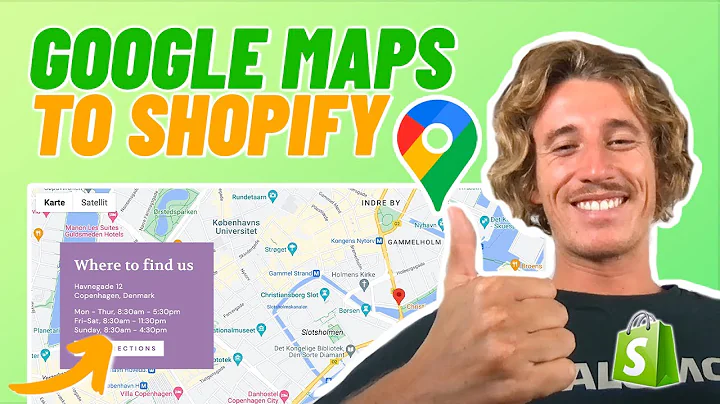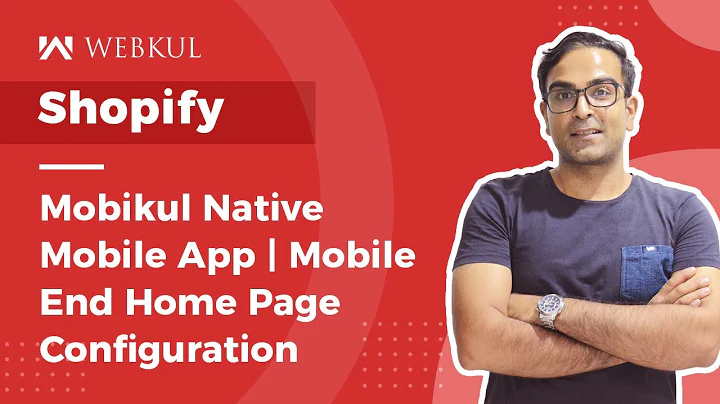Increase Conversions with Stamped.io: Easy Shopify Reviews Setup
Table of Contents:
- Introduction
- The Benefits of Using Stamp.io on Your Shopify Store
- How to Set Up Stamp.io on Your Shopify Store
3.1 Installing Stamp.io
3.2 Setting up Your Stamp.io Dashboard
3.3 Customizing Email Templates and Branding
3.4 Importing Past Orders and Collecting Reviews
- Configuring Widget Settings for Your Website
4.1 Display Widgets
4.2 Enabling Widgets and Installing on Your Site
4.3 Choosing the Right Time to Enable Widgets
- Conclusion
Title: Using Stamp.io to Enhance Your Shopify Store's Reviews and User-Generated Content
Introduction
In today's digital age, having customer reviews and user-generated content on your Shopify store is crucial for building trust and increasing conversions. One powerful tool that can help you efficiently collect and showcase these reviews is Stamp.io. In this article, we will guide you through the process of setting up Stamp.io on your Shopify store, discuss the benefits it can bring to your business, and provide tips on configuring the widget settings for optimal results.
The Benefits of Using Stamp.io on Your Shopify Store
Before we dive into the setup process, let's explore the numerous benefits of integrating Stamp.io into your Shopify store. Firstly, Stamp.io allows you to easily collect reviews from your customers and display them in an appealing way on your product pages, homepage, and dedicated reviews page. This social proof not only boosts your store's credibility but also helps potential customers make informed purchasing decisions. Additionally, Stamp.io enables you to gather user-generated content (UGC) such as photos and videos from your customers, which can be used in your ads, marketing materials, and website to further enhance your brand's reputation. Moreover, adding reviews to your store has shown to significantly increase conversion rates, meaning more sales and revenue for your business.
How to Set Up Stamp.io on Your Shopify Store
Now that we understand the importance of having Stamp.io on your Shopify store, let's walk through the step-by-step process of setting it up.
1. Installing Stamp.io
First, log in to your Shopify dashboard and navigate to the Apps section. Search for "Stamp.io" in the Shopify App Store and install the app. Stamp.io offers a free plan, making it accessible to businesses of all sizes.
2. Setting up Your Stamp.io Dashboard
After installation, you will have access to your own Stamp.io dashboard. This dashboard will serve as your control center for managing and customizing your reviews and UGC collection process. Fill in your store's details, such as the type of e-commerce business and how you heard about Stamp.io.
3. Customizing Email Templates and Branding
To make the review collection process more personalized and on-brand, customize the email templates that will be sent to your customers after their purchase. Add your logo, brand name, and choose the colors for the star rating system. Tailor the email content to fit your brand's tone and message.
4. Importing Past Orders and Collecting Reviews
Stamp.io allows you to import past orders and automatically request reviews from those customers. This is a great opportunity to leverage existing customers and kickstart your review collection process. Utilize this feature to its full potential and gather a substantial number of reviews for your products. It's advisable to wait until you have a few reviews before enabling widgets on your website.
Configuring Widget Settings for Your Website
To display your reviews and UGC on your website, you need to configure the widget settings provided by Stamp.io. These widgets come in various formats and designs, allowing you to choose the one that best suits your website's aesthetics and functionality.
1. Display Widgets
Stamp.io offers a range of display widgets that can be added to different sections of your website. These widgets include Instagram feeds, galleries, sliders, carousels, and even full-page reviews. Browse through the available options and select the ones that best complement your website design.
2. Enabling Widgets and Installing on Your Site
After choosing the desired widgets, enable them in the Stamp.io settings. Once enabled, you can easily install them on your website using the provided code snippets or plugins. Make sure to follow the installation instructions carefully to ensure proper functionality.
3. Choosing the Right Time to Enable Widgets
While it's tempting to enable the widgets as soon as possible, it's advisable to wait until you have accumulated a few reviews for your products. This way, you avoid displaying a "zero reviews" message to potential customers, which could negatively impact their perception of your products. Wait until you have a minimum of three to five reviews per product before enabling the widgets.
Conclusion
Adding customer reviews and user-generated content to your Shopify store is a proven strategy to boost conversions and establish trust with potential customers. By utilizing the power of Stamp.io, you can easily collect and display reviews in an engaging and visually appealing manner. Follow the step-by-step setup guide provided in this article to integrate Stamp.io seamlessly into your Shopify store. Take advantage of the various display widgets to showcase your reviews and UGC effectively. Remember, building a strong online presence requires the active participation of satisfied customers, and Stamp.io is here to help you achieve that.
Highlights:
- Stamp.io is a powerful tool for collecting and displaying customer reviews and user-generated content on your Shopify store.
- It helps increase trust, conversions, and brand reputation.
- The setup process involves installing the app, setting up the dashboard, customizing email templates and branding, importing past orders, and configuring widget settings.
- Wait until you have a few reviews before enabling widgets on your website.
- Choose the right widgets that align with your website design.
- Stamp.io offers a range of display options, including Instagram feeds, galleries, sliders, carousels, and full-page reviews.
FAQ:
Q: Can I use Stamp.io on multiple Shopify stores?
A: Yes, Stamp.io can be used on multiple stores by installing the app separately on each store.
Q: Is Stamp.io free to use?
A: Stamp.io offers a free plan, allowing you to collect and display reviews at no cost. However, they also offer paid plans with additional features for those who require more advanced functionalities.
Q: Can I customize the appearance of the review widgets?
A: Yes, Stamp.io provides customization options for the appearance of the review widgets, allowing you to match them with your website's branding and design.
Q: Is Stamp.io compatible with other Shopify apps?
A: Stamp.io integrates seamlessly with most Shopify apps, ensuring smooth functionality and no conflicts with other apps you may have installed.
Q: How long does it take for Stamp.io to start collecting reviews?
A: After setting up Stamp.io and requesting reviews from past customers, the time it takes to collect reviews will vary depending on factors such as customer response rate and order volume.
Q: Can I moderate the reviews collected through Stamp.io?
A: Yes, Stamp.io provides moderation capabilities, allowing you to review and approve or reject customer reviews before they are displayed on your website.