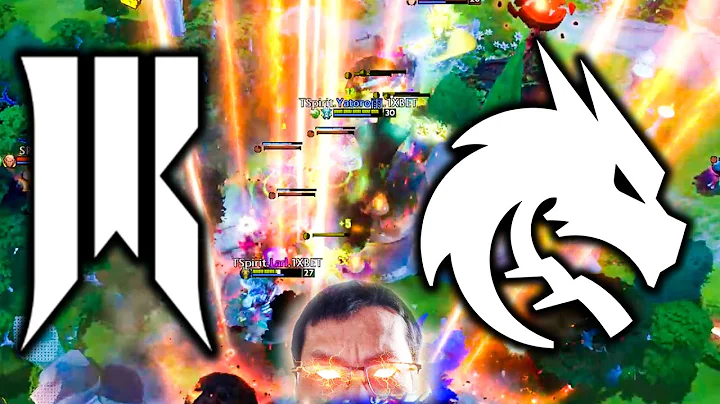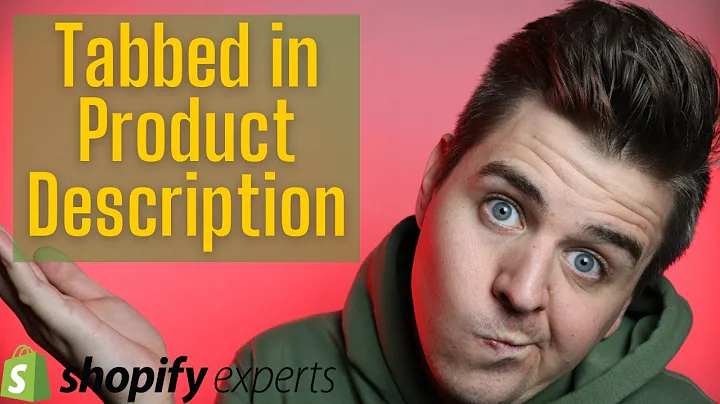How to Set Up Test Payments on Shopify
Table of Contents
- Introduction
- Setting Up Your Store for Test Payments
- Activating the Bogus Gateway
- Instructions for Testing Payments
- Purchasing a Product with Bogus Payments
- Viewing Test Orders
- Deactivating the Bogus Gateway
- Reactivating Payment Providers
- Conclusion
- FAQs
How to Set Up Your Store for Test Payments
Setting up your store to accept bogus or test payments is crucial when you want to test certain aspects of your website. Whether you have a development site that requires payment testing or a live store where you want to experiment with different payment methods, Shopify provides a simple and native solution for this. In this tutorial, we will guide you step-by-step in setting up your store to accept test payments using the Bogus Gateway. This method specifically applies to credit card purchases. So, let's get started!
1. Introduction
Before we dive into the details, let's understand the importance of setting up test payments for your store. Testing is an essential part of the development process, and simulating different payment scenarios allows you to ensure a smooth and secure checkout flow for your customers.
2. Setting Up Your Store for Test Payments
To begin setting up test payments, you need to log in to your Shopify site and navigate to the Settings page. Look for the "Payment Providers" option and click on it. If you have any other payment providers activated, such as Shopify Payments or PayPal, you must deactivate them to use the Bogus Gateway effectively.
3. Activating the Bogus Gateway
In the list of payment providers, you will find the Bogus Gateway. Click on "Manage" and scroll down to find the option to deactivate it. Confirm the deactivation, and repeat this process for all your current payment providers. Once all payment providers are deactivated, scroll down to the "Third-party providers" section, and select the "Third party provider" option.
4. Instructions for Testing Payments
Upon selecting the third-party provider option, the Bogus Gateway will appear as the first option on the list. Click on it to activate it. A set of instructions will appear, explaining how to simulate different payment outcomes using a specific set of numbers.
5. Purchasing a Product with Bogus Payments
Now that you have activated the Bogus Gateway, you can test it by purchasing a product. Instead of entering a valid credit card number, you will use numerical codes to simulate different payment scenarios. For example, entering "1" will simulate an approved transaction, "2" will simulate a declined transaction, and "3" will simulate a gateway failure.
6. Viewing Test Orders
After making a test purchase, you can view the order details in the Shopify back-end. This allows you to confirm whether the payment simulation was successful or not. By accessing the "Orders" section, you will be able to see the test order with its status, such as "authorized and unfulfilled."
7. Deactivating the Bogus Gateway
Once you have completed your testing, it is crucial to deactivate the Bogus Gateway. This ensures that your real customers only see valid payment options during checkout. To deactivate the Bogus Gateway, go back to the Settings page and repeat the same steps you followed to deactivate your previous payment providers.
8. Reactivating Payment Providers
After deactivating the Bogus Gateway, you can reactivate your original payment providers. This step ensures that your customers have a seamless and reliable payment experience when making real purchases on your store.
9. Conclusion
Setting up your store for test payments using the Bogus Gateway is a straightforward process in Shopify. By following the steps outlined in this tutorial, you can ensure a smooth checkout process for your customers while testing different payment scenarios. Remember to activate and deactivate the Bogus Gateway as needed to maintain the balance between testing and real transactions.
10. FAQs
Q: Can I use the Bogus Gateway for non-credit card payments?
A: No, the Bogus Gateway is specifically designed for simulating credit card transactions.
Q: Are there any risks associated with using the Bogus Gateway?
A: No, the Bogus Gateway only simulates payment outcomes and does not involve any actual money transfers.
Q: Can I test different currencies with the Bogus Gateway?
A: Yes, the Bogus Gateway supports testing with various currencies, allowing you to simulate international transactions.
Q: How can I ensure the security of my test orders?
A: Test orders placed with the Bogus Gateway are not real transactions and do not pose any security risks. However, it is essential to handle real customer orders with the utmost care and security measures.
Q: What happens if I forget to deactivate the Bogus Gateway after testing?
A: If you forget to deactivate the Bogus Gateway, it will remain active, and your customers will see it as an available payment option during checkout. It is crucial to disable it to avoid confusion for your customers.