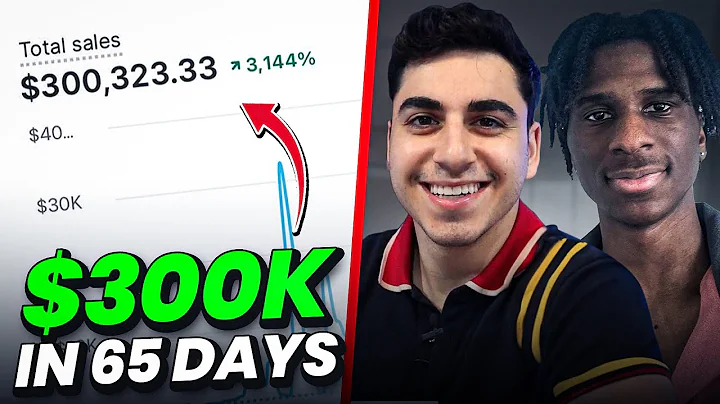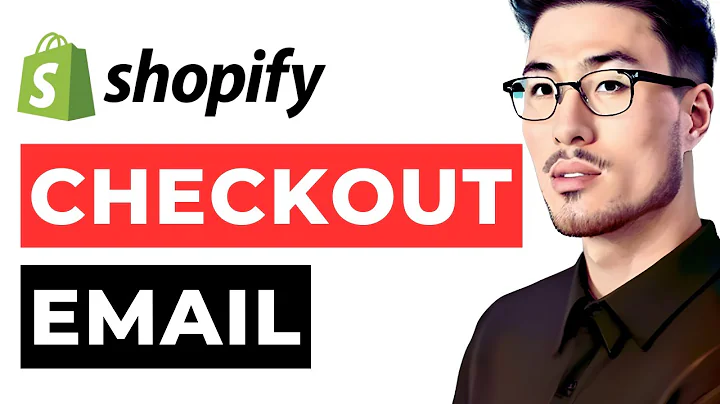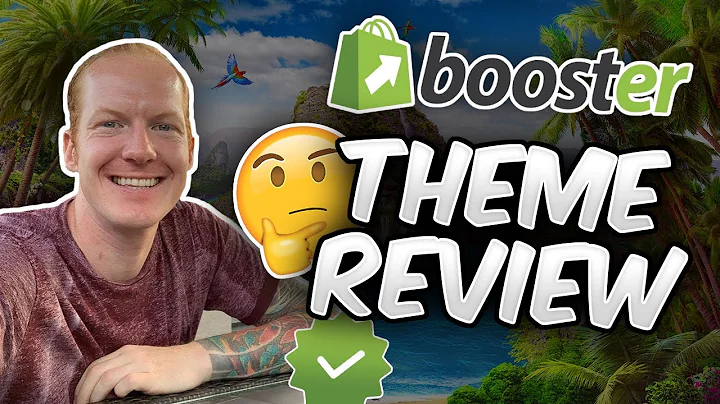Get a Professional Logo for Free Using AI
Table of Contents
- Introduction
- Step 1: Choosing an AI Tool for Logo Creation
- Step 2: Using Bing Image Creator to Generate Logo Designs
- Step 3: Enhancing Logo Ideas with Gradyride.com
- Step 4: Customizing the Logo Using Canva
- Step 5: Converting the Logo into High-Quality SVG Format
- Conclusion
- FAQ
- Can I create a professional logo using AI tools?
- Are the logo designs generated by AI tools unique?
- How can I customize the logo to match my brand style?
- Can I edit the logo easily after converting it to SVG format?
- Are there any limitations to using AI tools for logo creation?
Create a Brand Logo in the Easiest Way Possible with the Help of AI
In the modern digital age, having a visually appealing brand logo is crucial for capturing the attention of potential customers. While hiring a professional designer or investing a significant amount of money in logo creation might seem intimidating, there is a simpler and more cost-effective solution – using artificial intelligence (AI) tools.
Step 1: Choosing an AI Tool for Logo Creation
The first step in creating your brand logo is selecting an AI tool that specializes in logo design. One such tool is Bing Image Creator. With its user-friendly interface and powerful algorithms, Bing Image Creator enables even non-designers to create stunning logos effortlessly.
Step 2: Using Bing Image Creator to Generate Logo Designs
Once you have chosen Bing Image Creator as your AI tool of choice, visit the website and sign in using your Microsoft account. After signing in, you can enter your prompt, such as the name of your brand or a specific design concept, and let the AI algorithm create multiple logo designs for you.
However, it's important to note that AI tools like Bing Image Creator may have limitations when it comes to handling text. The generated logos may appear generic or have twisted lettering. But don't worry! We'll address this issue in the following steps.
Step 3: Enhancing Logo Ideas with Gradyride.com
To make your logo more unique and personalized, you can utilize another AI tool called Gradyride.com. This tool provides creative ideas and prompts specifically tailored to your brand. By entering your brand name and a few lines about your business, you can generate a variety of logo concepts that align with your brand's image.
Take some time to explore the logo ideas generated by Gradyride.com. Once you find an idea that resonates with your brand, copy it and return to Bing Image Creator.
Step 4: Customizing the Logo Using Canva
To customize and refine your chosen logo design, you will need a graphic design platform. Canva, an online design tool, offers a free plan that can meet your logo editing needs. Sign up for a free account on Canva's website and select the logo design option.
Upload your chosen logo from Bing Image Creator to Canva. Adjust the logo's placement and appearance to suit your preferences. You can resize, reposition, and even add additional text or slogans to make the logo truly unique.
Step 5: Converting the Logo into High-Quality SVG Format
To ensure your logo is of the highest quality, it's recommended to convert it into SVG (Scalable Vector Graphics) format. Canva allows you to download your logo in high-quality SVG format, but that option may require a paid subscription. However, there is a workaround.
By using a tool like Vectorizer.ai, you can convert your logo from PNG to SVG format for free. Simply drop your PNG logo into Vectorizer.ai, and it will convert it into a high-quality SVG logo within seconds. With the logo in SVG format, you can easily make further edits and adjustments using popular design software like Photoshop or Illustrator.
Conclusion
Creating a professional and visually appealing brand logo no longer requires extensive design skills or a hefty budget. With the help of AI tools like Bing Image Creator, Gradyride.com, Canva, and Vectorizer.ai, anyone can create a stunning logo that reflects their brand's unique identity. Take advantage of these accessible and user-friendly tools to elevate your branding efforts without breaking the bank.
FAQ
Q: Can I create a professional logo using AI tools?
A: Absolutely! AI tools like Bing Image Creator and Gradyride.com are designed to help users create professional-looking logo designs without the need for advanced design skills.
Q: Are the logo designs generated by AI tools unique?
A: While AI tools can generate a wide range of logo designs, it's important to note that they are based on algorithms and existing design concepts. To ensure uniqueness, consider customizing and personalizing the logo designs to better match your brand's style and identity.
Q: How can I customize the logo to match my brand style?
A: After generating logo designs using AI tools, you can further customize them using graphic design platforms like Canva. Adjust elements such as placement, size, color, and text to align the logo with your brand's style and messaging.
Q: Can I edit the logo easily after converting it to SVG format?
A: Yes, converting your logo to SVG format allows for easy editing using popular design software like Photoshop, Illustrator, or even online SVG editors. This flexibility allows you to make any necessary modifications or enhancements to the logo in the future.
Q: Are there any limitations to using AI tools for logo creation?
A: While AI tools have made logo creation more accessible, they may have limitations in handling intricate text designs or creating completely original concepts. It's important to leverage these tools as a starting point and then customize and refine the logo designs to achieve the desired outcome.