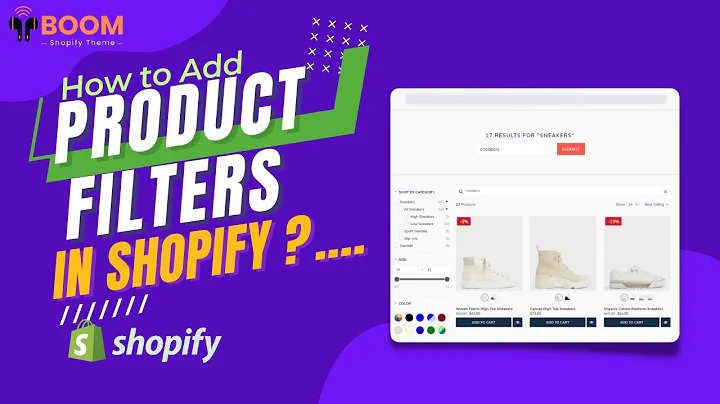Fix Pixelated Images in Shopify
Table of Contents
- Introduction
- Importance of High-Quality Images
- Understanding Image Dimensions
- Finding the Original Image File
- Editing Image Size
- Using Tiny PNG for Image Compression
- Changing Images in Shopify
- Upscaling Pixelated Images
- Conclusion
- FAQ
Introduction
Welcome to this Shopify master class article on fixing pixelated images in your Shopify store. As an online retailer, it is crucial to ensure that your product images are clear, crisp, and presentable. This article will guide you through the process of fixing pixelated images and help you maintain a professional look for your Shopify store.
Importance of High-Quality Images
When it comes to selling products online, high-quality images are essential. They provide your customers with a visual representation of your products, showcasing their dimensions, colors, and overall appearance. Pixelated or blurry images can make your Shopify store look unprofessional and may deter potential customers. Therefore, it is crucial to address any issues with pixelation and ensure that your images appear clean and crisp.
Understanding Image Dimensions
The first step in fixing pixelated images is to understand their dimensions. By checking the size of your images, you can determine if they are appropriate for display on your Shopify store. It is important to match the recommended pixel size for different types of images, such as homepage images, collection images, and logo placeholders. Tinymage.com offers a helpful table with recommended sizes for various image types.
Finding the Original Image File
To fix pixelated images, you need to locate the original, uncropped, and unedited file. It is best to start with the largest size possible, as stretching a smaller image can result in pixelation. If you are taking your own product imagery, make sure to keep the original file format for editing purposes.
Editing Image Size
To adjust the size of your images, you can use image editing tools. It is recommended to resize the image to the recommended dimensions provided by Tinymage.com or other reliable sources. You can use tools like the "adjust size" feature in image editing software to fix the dimensions. It is crucial to maintain the aspect ratio to avoid warping the image.
Using Tiny PNG for Image Compression
To decrease the file size of your images without compromising pixel size, it is recommended to use a service like Tiny PNG. This service compresses the image while preserving its pixel size. By reducing the file size, you can prevent your Shopify website from slowing down due to large image files. Tiny PNG offers a simple and free solution for compressing images.
Changing Images in Shopify
To fix pixelated images in your Shopify store, you need to replace the existing images with the optimized versions. In the Shopify dashboard, navigate to the "online store" section and open the theme customization options. From there, you can select the image with text overlay or banner image and replace it with the new optimized image. This will ensure that your homepage and other sections display high-quality, non-pixelated images.
Upscaling Pixelated Images
In some cases, you may not have access to a larger image file, or the original file may be pixelated. In such situations, you can explore services like Smart Enhance, which aim to fix compression issues and enhance the image quality. While not always perfect, it can be a helpful option when your product images are blurry or pixelated.
Conclusion
Fixing pixelated images in your Shopify store is crucial for maintaining a professional and visually appealing online presence. By understanding image dimensions, locating original files, resizing images correctly, compressing files with tools like Tiny PNG, and replacing pixelated images in your store, you can ensure that your products are showcased in the best possible way. Remember, high-quality images contribute to a better shopping experience and help build your brand's credibility.
FAQ
Q: Why are pixelated images a problem for my Shopify store?
A: Pixelated images can make your store appear unprofessional and deter potential customers. They fail to showcase your products accurately and may create a negative impression of your brand.
Q: How can I determine the appropriate dimensions for my Shopify images?
A: Tinymage.com offers a comprehensive table with recommended image sizes for different types of images within your Shopify store. Refer to this table to find the correct dimensions for your images.
Q: What is the best way to compress image files without compromising the pixel size?
A: Using services like Tiny PNG can help you compress image files while preserving their pixel size. This ensures that your images remain clear and sharp while reducing the overall file size.
Q: Can I fix pixelated images if I don't have access to a larger image file?
A: While it is best to work with the original, high-quality image file, there are services like Smart Enhance that can help enhance pixelated images to some extent. However, the results may not always be perfect.
Q: How often should I check and update my images to ensure they are not pixelated?
A: It is recommended to periodically review your images and ensure they are displaying correctly on your Shopify store. Regularly optimizing your images will help maintain a professional look and prevent pixelation issues.
Q: Are there any other factors besides image dimensions that can affect image quality?
A: Yes, factors like image file format, compression settings, and the quality of the original photograph can also impact the final image quality. It is essential to optimize these aspects to achieve the best results.